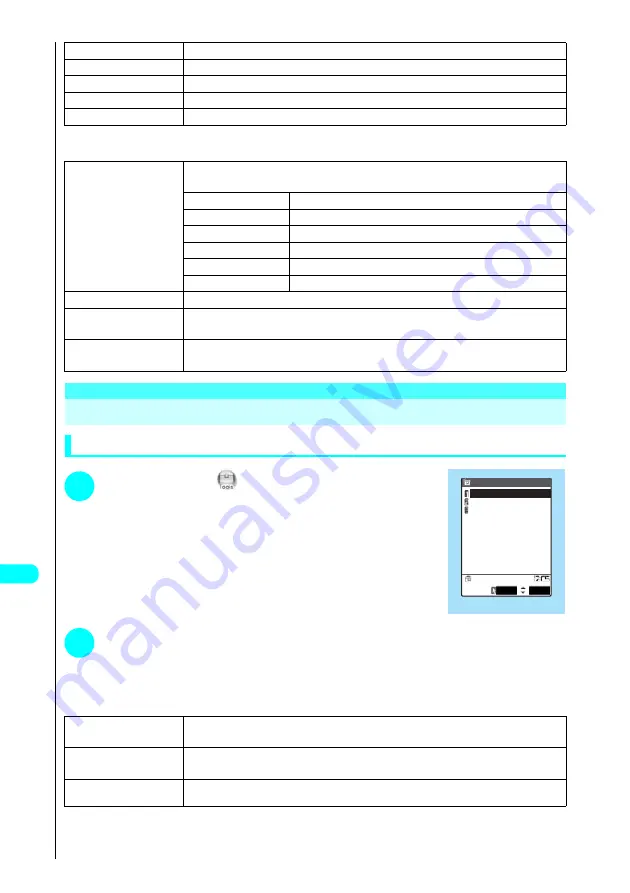
448
Oth
er Useful
F
unc
ti
on
s
Text memo display function menu 2/2
<Dictionary>
Using Dictionaries
Activating the dictionary
1
Press
i
s
Select
and press
d
s
Press
j
s
Press
7
“Dictionary”.
The “Dictionary display” appears.
2
Select a search method
s
Choose from the following options:
3
Edit schedule
See “Adding schedule entries”
→
P. 434
4
Send Ir data
s
Select “YES” and press
d
.
5
Send all Ir data
See “Sending all data entries”
→
P. 413
6
Export this
s
Select “YES” and press
d
.
7
Text memo info
Displays the creation date/time and category.
1
Category
s
Choose from the following options:
Sets the category for the text memo.
1
None
Sets no category.
2
Personal
Sets the Personal category.
3
Holiday
Sets the Holiday category.
4
Travel
Sets the Travel category.
5
Business
Sets the Business category.
6
Meeting
Sets the Meeting category.
2
Delete this
s
Select “YES” and press
d
.
3
Delete selected
s
Use
c
to select a checkbox (
□
) and press
d
s
Press
o
(Finish)
s
Select “YES”
and press
d
.
4
Delete all
s
Enter your security code and press
d
s
Select “YES” and press
d
.
About Your Security Codes
→
P. 142
1
Enter word
s
Enter a word and press
d
.
Enters a word directly. You can enter up to 32 full-pitch or 64 half-pitch characters. See “Entering Text”
→
P. 522
2
Access reader
s
Select
1
“Dic. (Japanese)” or
2
“Dic. (English)”
Enters a word from the access reader. See “Scanning Text”
→
P. 189
3
Reference history
You can then search the dictionary using the history of previously retrieved words. See “Using reference history”
→
P. 449
Dictionary display
Select
Dictionary
Enter word
Access reader
Reference history
FUNC
Summary of Contents for FOMA N700?
Page 77: ......
Page 115: ......
Page 241: ......
Page 321: ......
Page 581: ......
Page 582: ...Index Quick Manual...
Page 588: ...585 Index Quick Manual Memo...
Page 589: ...586 Index Quick Manual Memo...
Page 590: ...587 Index Quick Manual Memo...






























