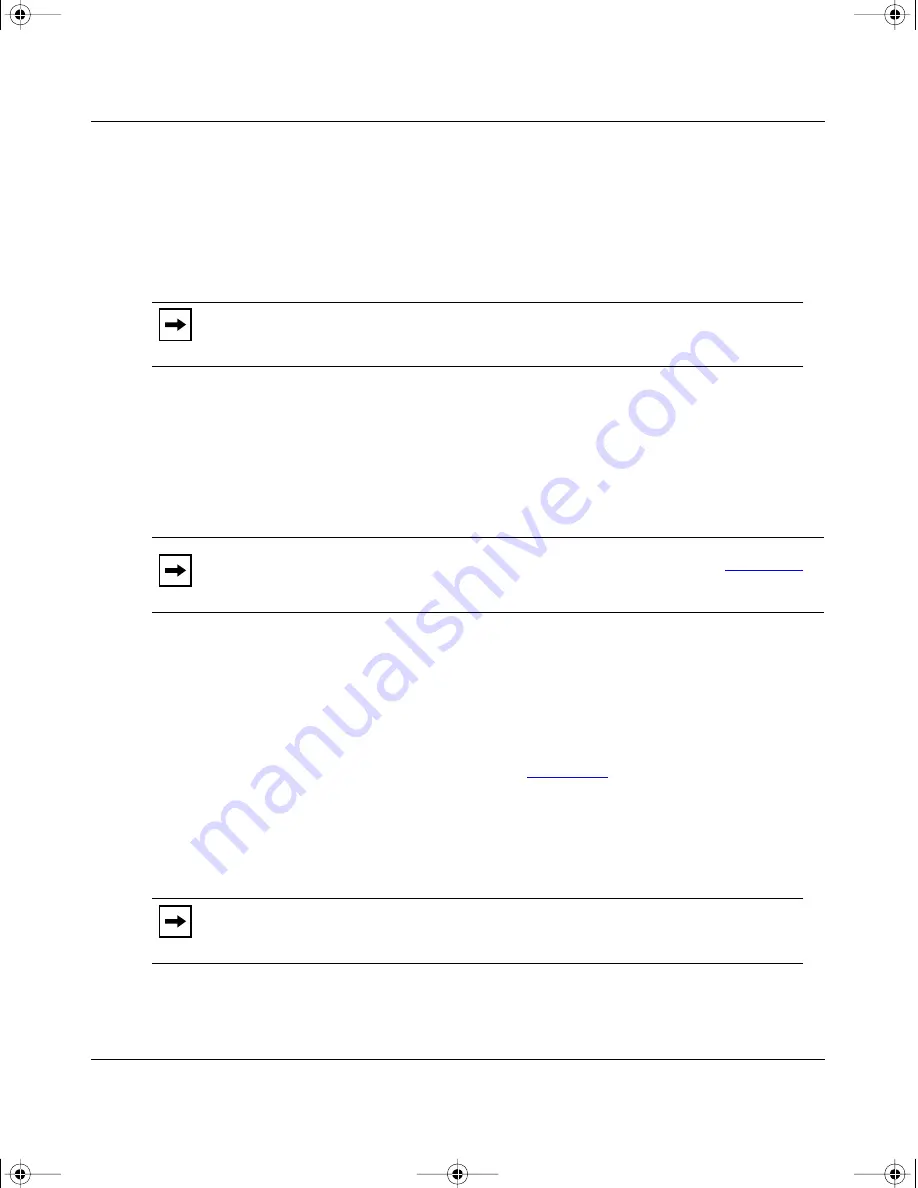
Using the BayStack 660 Wireless LAN Access Point
4-4
203939-B
To set the IP address using the BOOTP Request dialog box:
1.
Enter the following information:
•
IP Address
•
Subnet Mask
•
Gateway
2.
Choose whether the settings will Permanent or Dynamic.
•
If you click Permanent, the access point assigns the configuration
permanently in flash memory and retains the configuration even if
rebooted.
•
If you click Dynamic, the values added are entered in the BOOTP table.
3.
Click OK.
Using Help to Set the IP Address
You can also use Help set the IP address. To set the IP Address using Help:
1.
In the BOOTP Request dialog box (
Figure 4-2
), click Help.
The IP Configuration Help dialog box opens.
2.
In the IP Address entry field, enter the last digits of the IP address.
3.
Choose Permanent or Dynamic.
4.
Click OK.
Note:
If you do not know the address for the three fields, contact your system
administrator. It is important that you enter the information correctly.
Note:
If you select Permanent and the BOOTP Request dialog box (
Figure 4-2
)
opens again, change the setting to Dynamic.
Note:
If you select Permanent and your system again requests an IP address
after you reboot, choose Dynamic (and vice versa).
book.fm Page 4 Wednesday, September 22, 1999 1:41 PM
Summary of Contents for BayStack 660
Page 12: ...xii 203939 B book fm Page xii Wednesday September 22 1999 1 41 PM...
Page 16: ...xvi 203939 B book fm Page xvi Wednesday September 22 1999 1 41 PM...
Page 18: ...xviii 203939 B book fm Page xviii Wednesday September 22 1999 1 41 PM...
Page 50: ...book fm Page 14 Wednesday September 22 1999 1 41 PM...
Page 100: ...book fm Page 44 Wednesday September 22 1999 1 41 PM...
Page 142: ...book fm Page 24 Wednesday September 22 1999 1 41 PM...
Page 154: ...book fm Page 2 Wednesday September 22 1999 1 41 PM...






























