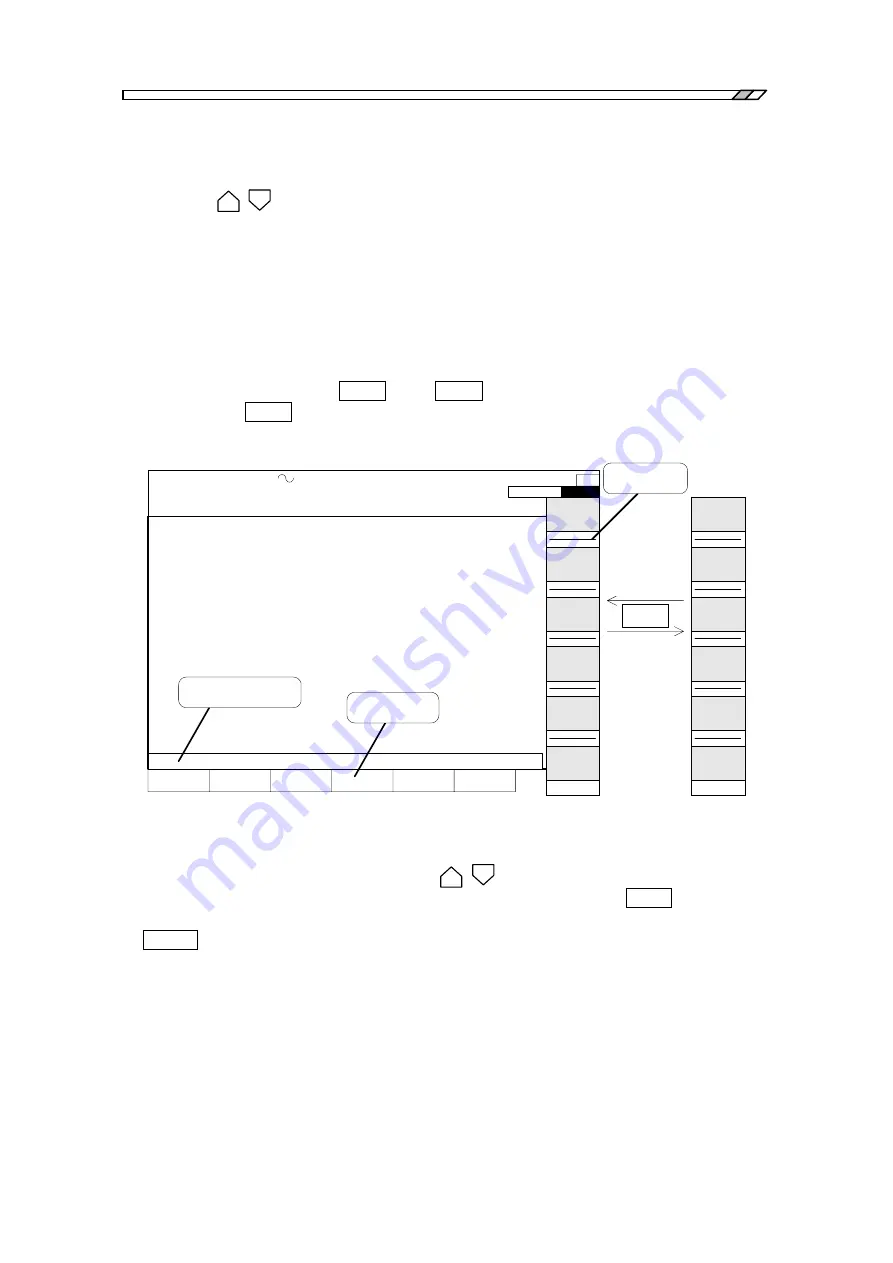
3.5 Examples of basic operations
FRA5097
3-22
Screen tag selection and display
The FRA5097 has six (6) sets of screens, any one of which can be selected by the
DISPLAY
SCREEN
key. The selected screen is displayed by the blue color in this portion of
the screen.
Status display portion
The status of the FRA5097 is displayed in the status display portion, e.g., “under measurement”,
“GPIB remote status”, etc.
Right after the start-up, no menus are displayed in the screen as shown in
“Fig. 3-5”
.
In this
state, press either the
MENU
OPEN
or the
SHIFT
key to display the top menu in the screen.
Then, press the
SHIFT
key to shift (or switch) the top menu from one to another. (See
“Fig. 3-6
Top menu”
)
OSC: 100.0000000kHz 1.00 Vpeak DC 0.00 V INTEG: 1cycle HMNC: 1
SWP: 100steps/sweep CPRSN:OFF SLSWP:OFF ANAL:CH1/CH2 EQL:OFF
SWEEP
STOP
1
2
3
4
5
6
OSC
Measure
Memory
Disk
AutoSeq
1/1 12:00
SHIFT
Input
Craph
Calc
Output
Calib.
1/1 12:00
Others
=
Top menu
Entry value display
Function
display
Fig. 3-6 Top menu
Press an appropriate key in the top menu to display the corresponding menu window at the upper
left-hand side of the screen. Press the
ITEM
key to select an item in the menu window.
The selected item will be displayed in the inverse video. Press the
MENU
OPEN
key to select a
lower level item. The next window in the lower level will be displayed. Press the
MENU
CLOSE
key to return to the upper level menu window. (See
“Fig. 3-7 Menu window”
.)
Summary of Contents for FRA5097
Page 1: ...NF Corporation FREQUENCY RESPONSE ANALYZER FRA5097 INSTRUCTION MANUAL ...
Page 2: ......
Page 3: ...DA00014283 002 FRA5097 Frequency Response Analyzer Instruction Manual ...
Page 4: ......
Page 35: ...2 2 Mounting and installation FRA5097 2 7 Fig 2 3 Removal of foot stands ...
Page 40: ......
Page 122: ......
Page 132: ......
Page 156: ......
Page 168: ......
Page 188: ......
Page 190: ......
Page 191: ......
















































