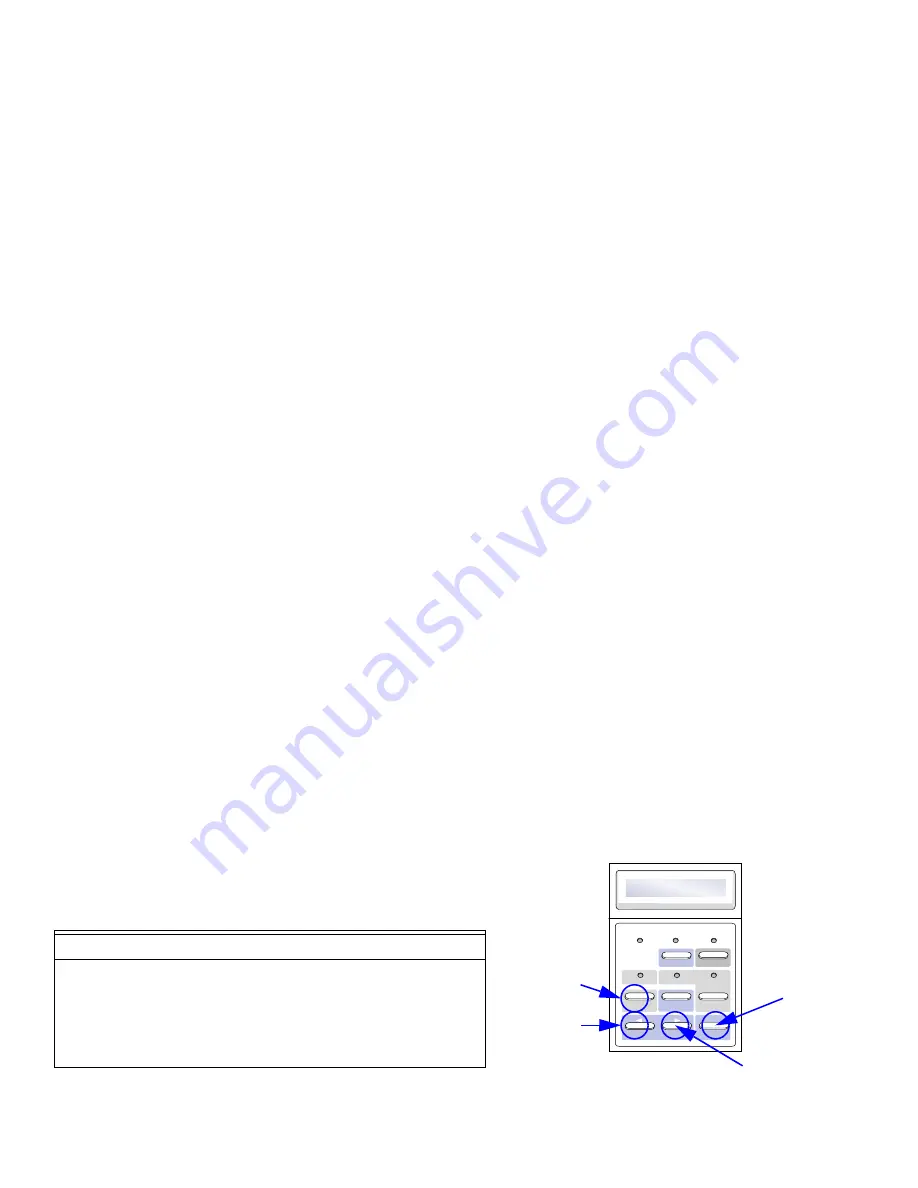
28
SuperScript 4400 — Maintenance Guide
Printing 4400 Information Pages
You can print a number of different pages o with useful information about your printer. Follow these steps.
1.
Press
Online
.
OFFLINE
appears on the display.
2.
Press
Menu
.
MENU - CONTROL
appears on the display.
3.
Press
Next
until
PRINT FORM
appears on the display.
4.
Press
Select
.
5.
Press
Next
until you see the page you want to print. Your choices are,
DEMO PAGE, PS START PAGE, PS FONT
PAGE,
and
SUPPLY ORDER.
6.
Press
Select,
and when the panel displays
CONFIRM
, press
Select
again.
Resetting Usage Reports
You should reset the Usage Status any time you replace the Belt Cartridge, Fuser Cleaning Roller, or Fuser Unit.
Follow these steps. The example below shows how to reset the Usage Report when you replace the Fuser Unit.
1.
Press
Online
.
OFFLINE
appears on the display.
2.
Press
Menu
.
MENU - CONTROL
appears on the display.
3.
Press
Next
until
USAGE STATUS
appears on the display.
4.
Press
Select
.
5.
Press
Next
until
REPLACE FUSER
appears on the display.
6.
Press
Select,
and when the panel displays
CONFIRM
, press
Select
again.
S
ERVICE
M
ODE
O
PERATIONS
This mode is to be used by a service technician to perform maintenance procedures. To enter the service mode
During power-up press and hold th Online and Menu buttons until at least 6 seconds after the “SUPERSCRIPT
4400 BOOTING...” message is displayed.
note:
To perform any download functions the host computer must be connected via the parallel port.
1.
Download Code - Prepares the printer to recieve new firmware code from the host computer via the parallel
port. When the printer is ready for download from a DOS window Enter Copy/b “filename” LPT1:
2.
Run Disk File - Execute a program file that has been downloaded to the printer’s hard disk.
3.
Burn Flash - Prepares the printer to recieve new flash code from the host computer via the parallel port.
note:
To perform this function the Online and Select buttons need to be pressed during power-up.
4.
Show Version - Displays the current firmware version.
5.
Perform Self-test - Enters into the self test mode.
6.
Format Disk - Formats the hard disk.
F
ACTORY
S
ERVICE
M
ODE
This mode allows the service technician to perform diagnostic tests, and maintenance procedures on the printer
engine. The button functions for this mode are different from the labels used for normal operations. See the table
and diagram below for the new layout. To enter this mode perform the following procedure:
1.
Power the printer off.
2.
Slide the Controller out so that the controller is disconnected form the printer.
3.
Press and hold the Feed, Next, and Select buttons during power on until the printer boots.
note:
To exit this mode power the printer off and on.
note:
See “Chapter 8” for Factory Service Mode diagnostic procedures.
Table 0-1: Factory Service Mode
Number
Buttton Name
Function
1
NEXT
Navigate to previous selection.
2
SELECT
Navigate to next selection.
3
PREVIOUS
Select a menu item
4
ITEM
Clear a test
Power
Warning
Online
Menu
OnLine
Data
OHT
Label
Feed
Item
Media
Previous
Next
Select
4
3
2
1
Summary of Contents for Super Script 4400
Page 1: ...NEC SuperScript 4400 4400N Maintenance Guide 18 September 1998 Part Number 703 A0240 001 ...
Page 3: ...i SuperScript 4400 Maintenance Guide ...
Page 61: ...52 SuperScript 4400 Maintenance Guide ...
Page 71: ...62 SuperScript 4400 Maintenance Guide ...
Page 125: ...116 SuperScript 4400 Maintenance Guide ...
Page 189: ...180 SuperScript 4400 Maintenance Guide Toner Sensor TPD Toner Sensor TTR Fram Ass y ...
Page 193: ...184 SuperScript 4400 Maintenance Guide Stay A Ass y Transfer Drum ...
Page 203: ...194 SuperScript 4400 Maintenance Guide Stay A Ass y ...
Page 267: ...258 SuperScript 4400 Maintenance Guide ...
Page 273: ...264 SuperScript 4400 Maintenance Guide ...
Page 287: ...XIV SuperScript 4400 Maintenance Guide F G H I J ...
Page 289: ...XVI SuperScript 4400 Maintenance Guide ...
Page 293: ...ii Superscript 4200N and 4400 Series Maintenance Guide Addendum ...
Page 295: ...iv Superscript 4200N and 4400 Series Maintenance Guide Addendum ...
Page 302: ...7 ...
Page 314: ...19 NOTES ...
Page 315: ...20 Superscript 4200N and 4400 Series Maintenance Guide Addendum ...
Page 316: ......






























