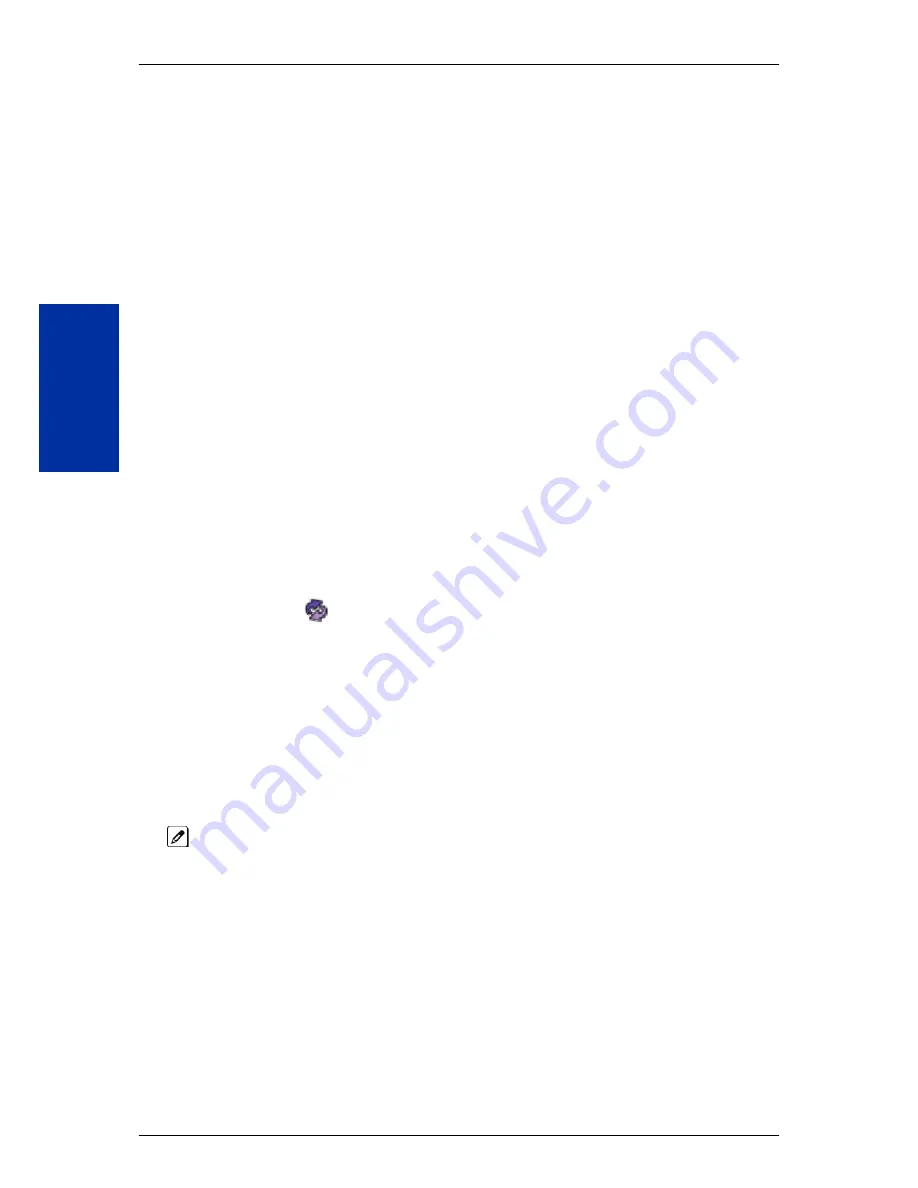
• It is not possible to upload/download/delete multiple files simultaneously.
• The mailbox will be inaccessible from the telephone under these conditions:
- Mailbox XXX will not be accessible when opening the telephone setup screen of extension XXX
by UA or UB mode in User Pro.
- Mailbox XXX will not be accessible when selecting the extension XXX on the file upload/
download screen of UA mode User Pro.
- Mailbox XXX will be inaccessible when logging in the UB mode User Pro for extension XXX.
• While uploading an audio file via User Pro the greeting is not accessible by telephone.
• When downloading/deleting an audio file via User Pro, the file is not accessible by another User Pro
session or from the telephone.
• This feature is only supported using a LAN connection.
• When uploading an audio file the extension will be checked whether it is "WAV" or not. However, the
format of the uploaded file will not be checked. If the uploaded file is not in the proper format it may
not playback properly.
• When a mailbox has a new message and the message is deleted using the User Pro interface, the
MWI of the mailbox will NOT be cancelled.
• The largest allowed upload file size is approximately 1MB. Files larger than this cannot be uploaded.
• There is no size limitation when downloading audio files.
• User Pro does not check the uploaded file for correct naming format (i.e.,
BTNNN_YYYYMMDD_HHMMSS.wav). The file name will be automatically changed when the file is
written in the CF.
• The actual file name of the messages is not displayed in User Pro. The message number, modified
date and file size are displayed instead. If there is no message file, “-” will be displayed and the
download/delete icon will not be displayed.
• The User Pro message page does not refresh automatically, to see new messages the page must
be refreshed. For instance, if a new message is received via regular operation on the system while
a user is viewing the upload/download screen, the new message is not shown until the page is
reloaded by clicking the
icon.
• At default, Microsoft Windows will automatically open and play the downloaded WAV. To make
"Open" or "Save" selectable, the following settings are required:
- Windows XP
1.
Select "Control Panel" then "Folder Options".
2.
Click on the "File Types" tab.
3.
Select "WAVE" extension from the list, then click "Advanced".
4.
Check "Confirm to open the file after download", then click "OK".
5.
Close the folder option by clicking OK again.
- Windows Vista/Windows 7: It is not possible to change the save to folder option. The downloaded
file is automatically opened for playback.
With Windows Vista and Windows 7 the automatic playback feature may stop working in the middle of
the message. If this problem is present, the following steps are required:
1.
Save the current .Wav file to your hard drive using the Windows Media Application that was
playing the file.
2.
Close down the Windows Media Application.
3.
Re-launch the Windows Media Application.
4.
From the Windows Media Application open the .Wav file that was saved in step 1 and listen to
the message.
Default Settings
None
SL1100
ISSUE 2.0
1-414
InMail Upload Download Audio
I
Summary of Contents for SL1100
Page 2: ......
Page 3: ...Features and Specifications Manual A50 031169 003 NA ISSUE 2 0 ...
Page 171: ...5 Press Speaker key to hang up ISSUE 2 0 SL1100 Features and Specifications Manual 1 159 C ...
Page 218: ...2 Dial 724 SL1100 ISSUE 2 0 1 206 Dial Pad Confirmation Tone D ...
Page 741: ... Direct Inward Dialing DID ISSUE 2 0 SL1100 Features and Specifications Manual 1 729 T ...
Page 856: ...MEMO SL1100 ISSUE 2 0 2 26 Codes Tables ...
Page 862: ...MEMO SL1100 ISSUE 2 0 3 6 Features Availability by Software Revision ...
Page 863: ...MEMO ISSUE 2 0 SL1100 Features and Specifications Manual 3 7 ...
Page 864: ...Features and Specifications Manual NEC Corporation ISSUE 2 0 ...






























