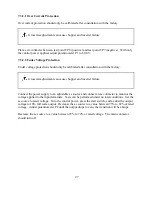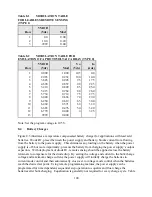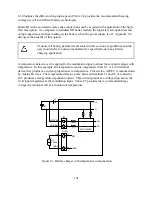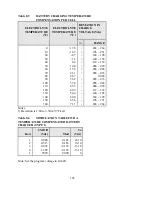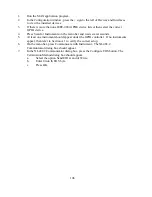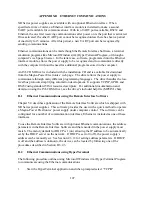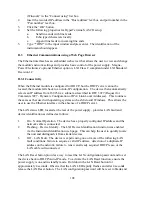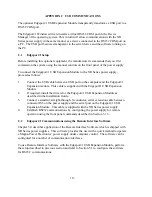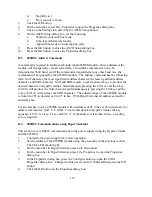displayed as shown in figure B.1. This figure provides the basic information about the
configuration and allows the user to enable or disable the LXI Identification. Click Enable
Identify or Disable Identify to change the state of the LXI Identification. When LXI
Identification is enabled, the LAN LED on the back of the power supply unit will blink.
This can help the user to quickly locate the power supply and distinguish it from similar
devices.
To change the Ethernet interface's network settings, click the Configure tab in the upper
right. The browser will prompt for a username and password if you have not authenticated
the device already. To authenticate, enter admin for the username and leave the password
field blank. The instrument configuration screen, figure B.2, will appear. This page
enables the user to change the Hostname (which corresponds to the NetBIOS name), the
description, password, and TCP/IP configuration. After changes to the configuration are
made, click the Save Config button. The configuration will be saved, the Ethernet interface
will reboot and instructions, shown in figure B.3, will be displayed for reconnecting to the
interface.
Web control of the power supply requires Adobe Flash Player which is available for
download from http://get.adobe.com/flashplayer/. To control the power supply, click the
Control tab in the upper right. The browser may prompt for a username and password if
you have not authenticated the device already. To authenticate, enter admin for the
username and leave the password field blank. The power supply’s control panel, figure
B.4, will be displayed. The screen displays the same status information as the front panel
of the power supply and allows the user to control and read voltage, current, over voltage
trip, over current trip, mode of operation, and diagnostics. Like the front panel, a
diagnostic condition can be cleared using the clear button. Only one user can control the
power supply at a time with the Remote Interface Software
or the web interface.
110
Summary of Contents for XR III series
Page 1: ...OPERATING AND SERVICE MANUAL XR SERIES III DC POWER SUPPLIES...
Page 2: ......
Page 3: ...MAGNA POWER ELECTRONICS INC 39 ROYAL ROAD FLEMINGTON NJ 08822 February 20 2012...
Page 4: ......
Page 88: ...Figure 4 1 Status Byte Generation Figure 4 2 ESE and ESR Generation 76...
Page 95: ...IEEE Standard CLS ESR ESE STB SRE IDN SAV RCL RST Notes 1 C command Q query 83...
Page 97: ...Figure 5 1 Configuration setup Figure 5 2 GPIB communications setup 85...
Page 99: ...Figure 5 4 Virtual Control Panel Figure 5 5 Command Panel 87...
Page 102: ...Figure 5 7 Calibration Panel Figure 5 8 Firmware Panel 90...
Page 103: ...Figure 5 9 Modulation Panel 91...
Page 123: ...Figure B 1 Information Panel Figure B 2 Configure Panel 111...
Page 124: ...Figure B 3 Reboot in Progress Panel Figure B 4 Web Control Panel 112...