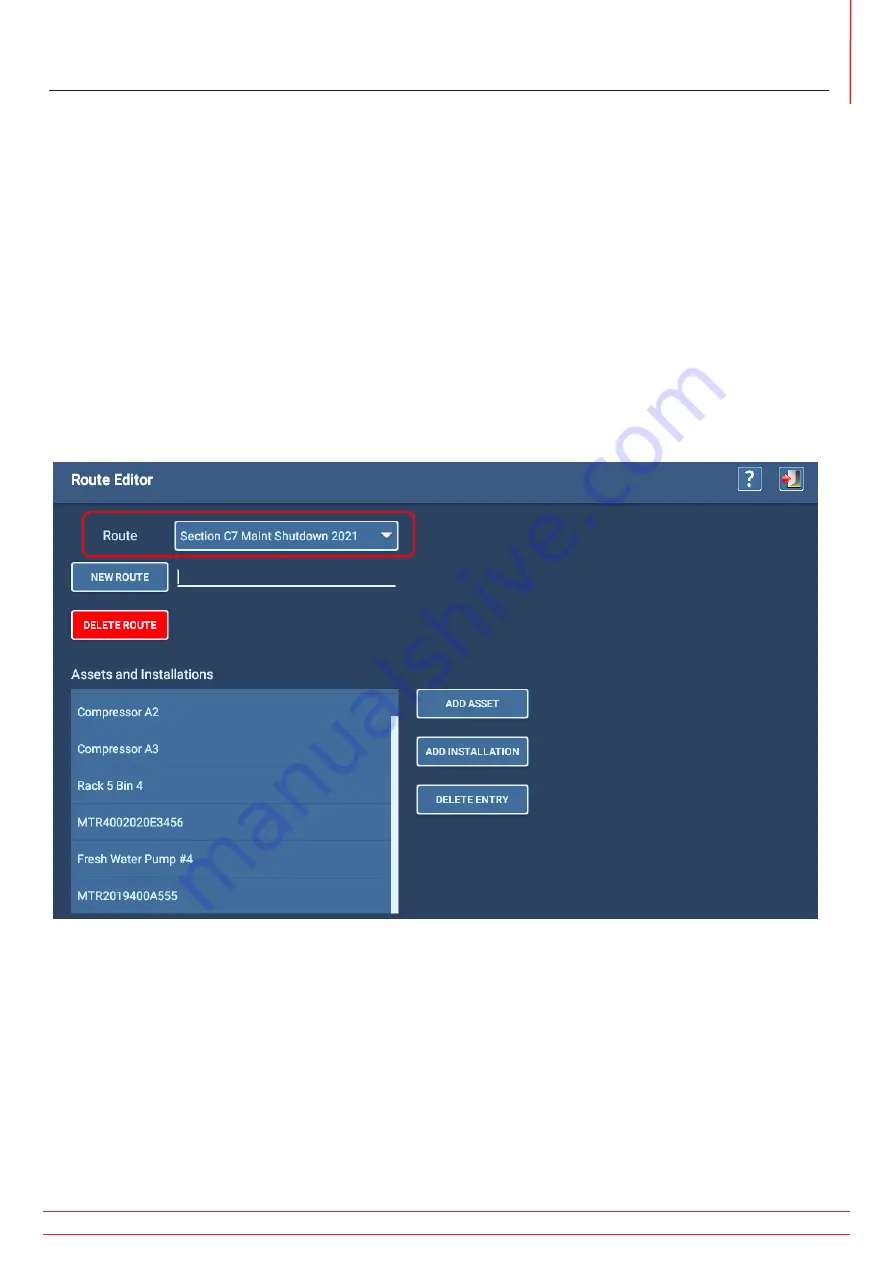
www.megger.com
Megger Baker ADX User Guide
73
Routes
Editing Existing Routes
When you enter the Route Editor, the name of the currently selected route appears in the Route field; its assigned
objects appear in the Assets and Installations list.
1. If this is the route you want to work on, you can proceed.
2. If you want edit another route, press or click on the arrow at the right end of the Route field to open a drop-down
list that you can use to locate and select the route you need.
3. Add Assets and/or Installations as needed by pressing the appropriate button then selecting the object from the
related Asset Selection or Installation Selection screen.
4. After you select an Asset or Installation to add to the Route, the software automatically returns you to the Route
Editor screen and adds the selected object to the list.
5. Repeat the process for each object that you want to add to the route.
6. Remove an object from the Assets and Installations list by tapping on the object to highlight it then press the
DELETE ENTRY button.
Fig 69:
Route Editor screen; editing an existing route.
Summary of Contents for ADX15
Page 1: ...Megger Baker ADX Automated Diagnostic Test Equipment User Guide...
Page 2: ...www megger com Megger Baker ADX User Guide...
Page 10: ...www megger com Megger Baker ADX User Guide viii Table of Contents...
Page 44: ...www megger com Megger Baker ADX User Guide 34...
Page 84: ...www megger com Megger Baker ADX User Guide 74 Routes...
Page 148: ...www megger com Megger Baker ADX User Guide 138...
Page 172: ...www megger com Megger Baker ADX User Guide 162...






























