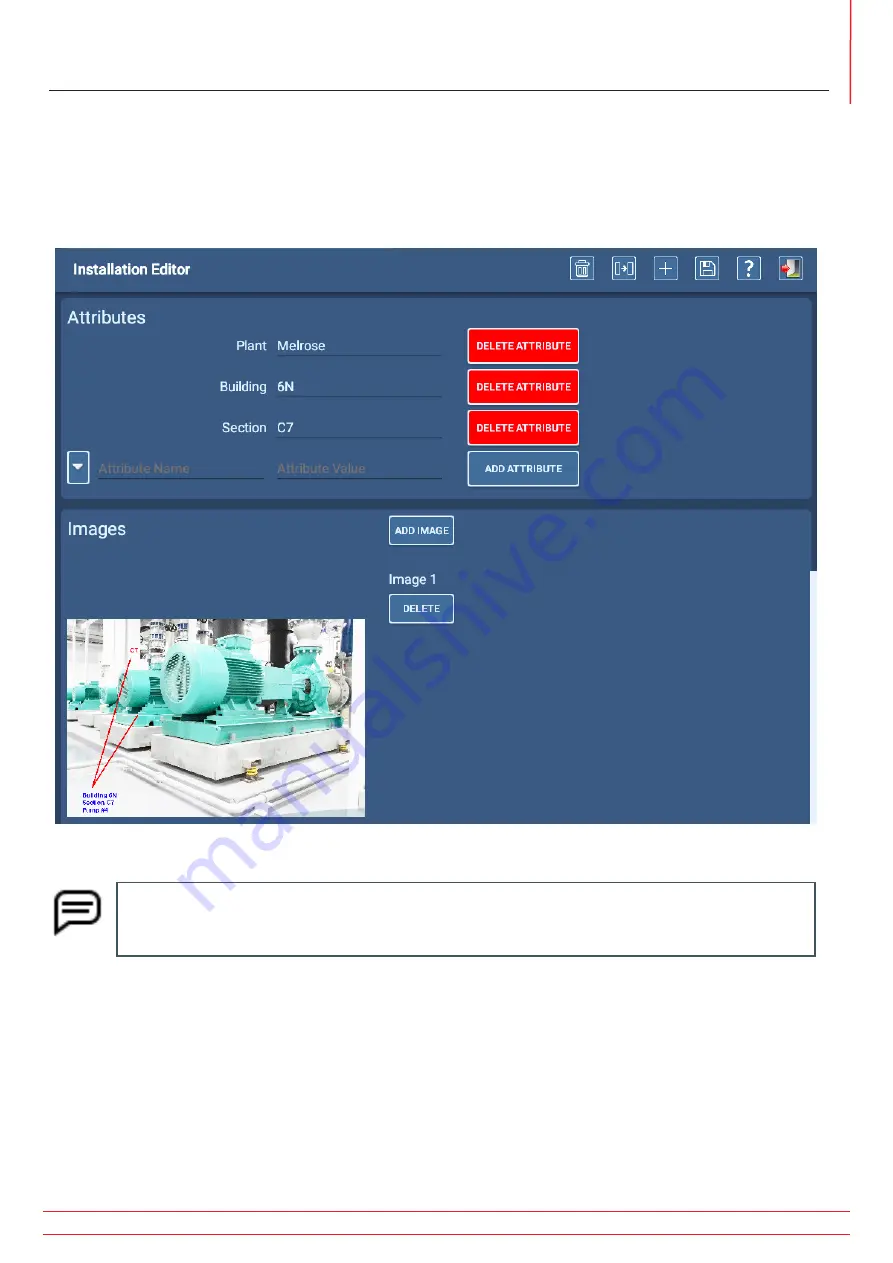
www.megger.com
Megger Baker ADX User Guide
71
Installations
Adding Images
Photos and other images of the Asset in its Installation can help personnel recognize the Installation of an Asset, and
can provide insight into factors (accessibility, moisture, and other environmental conditions) that can affect testing.
Add an image to the Installation by clicking on the Add Image button. A dialog box appears to help you locate the
needed image.
Fig 67:
Installation Editor screen; adding an image showing Assets in Installations.
NOTE: At this time, Installation images are only seen within the Installation Editor screen, which
operators can use to view the images to help in their search for the Asset and its environment.
Permissions are required to edit the installation so that these images can be viewed.
Deleting Installations
Using the Installation Editor screen, select the installation that you want to delete then press the DELETE icon at the top
of the page.
If the installation has an asset assigned to it, a message appears letting you know that you will need to remove the
asset before the software will allow you to delete it. If the installation is assigned to one or more routes, another
message will appear alerting you to this association, but the software will delete the asset when you press Yes in the
message dialog.
Summary of Contents for ADX15
Page 1: ...Megger Baker ADX Automated Diagnostic Test Equipment User Guide...
Page 2: ...www megger com Megger Baker ADX User Guide...
Page 10: ...www megger com Megger Baker ADX User Guide viii Table of Contents...
Page 44: ...www megger com Megger Baker ADX User Guide 34...
Page 84: ...www megger com Megger Baker ADX User Guide 74 Routes...
Page 148: ...www megger com Megger Baker ADX User Guide 138...
Page 172: ...www megger com Megger Baker ADX User Guide 162...
















































