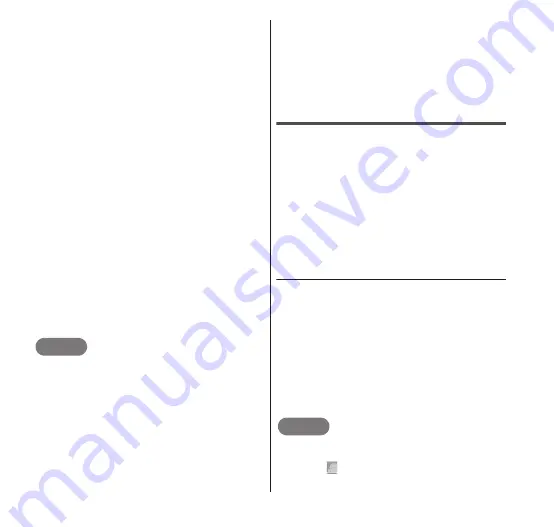
90
Email/Internet
1
From the "Inbox" screen,
m
→ "Compose".
•
The "Compose" screen appears.
2
Enter the recipient email
address in the "To" box.
•
When you enter the first letters of an
email address or name, a list of
suggested email addresses registered
in Contacts appears.
3
Enter the subject in the
"Subject" box.
4
Write your message in the
"Compose Mail" box.
•
To attach an image file, press
m
→
"Attach". From the "Pick" screen that
appears, tap the image that you want
to attach.
•
A video cannot be attached in Gmail.
5
m
→ "Send"
•
To save an email as draft, press
m
→
"Save draft".
NOTE
To send the email to multiple recipients,
enter their respective email address
separated by a comma.
To include Cc or Bcc recipients, press
m
→ "Add Cc/Bcc" on the "Compose" screen.
The "Cc" and "Bcc" boxes appear on the
"Compose" screen.
There is no limit on the number of recipients
that you can send the email to, as long as
you have sufficient free space.
To view or edit emails saved as draft, press
m
→ "Go to labels" on the "Inbox" screen.
On the "Labels" screen that appears, tap
"Drafts" to display the emails saved as
draft. Tap one of the mails to view it on the
"Compose" screen, where you can edit it.
Receiving/viewing an email
Auto-synchronization is set for Gmail. This
ensures that Gmail messages are
automatically received on the FOMA terminal
when it is in a reception area. Depending on
your notification settings, the FOMA terminal
plays a ringtone or vibrates when you receive
a new email. For details on auto-
synchronization, see "Accounts & Sync"
(P.79). For details on notification settings,
see "Sound" (P.74).
● Viewing an email
1
When you are notified of new
email, drag the status bar
downwards to open the
Notifications panel.
•
The Notifications panel appears.
2
Tap the notification
message.
•
Mail is opened.
NOTE
When you are displaying the mail, you can
add the sender address to Contacts by
tapping
to the left of the email address.






























