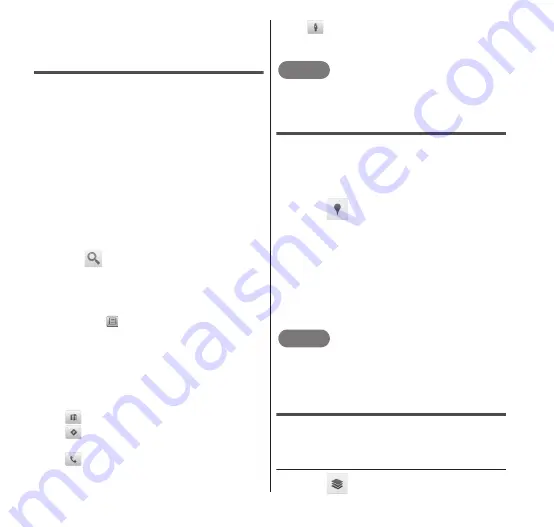
128
Applications
magnetic compass is linked to the
directions displayed in Street View.
Searching for a specific location
1
From the Maps screen, tap
the "Search Maps" box and
enter the location that you
are looking for.
•
In addition to the address, you can also
specify city names or buildings in your
search (Example: "Tokyo" and
"museum").
•
When you tap the "Search Maps" box, a
list of previously searched or viewed
locations appears. You can also display
a location by tapping the list.
2
Tap
or "実行 ".
•
An icon appears at the location on the
map.
•
If there are many search results, you
can also view the search results list by
tapping
.
3
Tap the icon for the location.
•
The name of the location or building is
displayed in a balloon.
4
Tap the balloon.
Detailed information appears.
:Return to the Maps screen.
:Start navigation to the displayed
location, or search for routes.
:Make a call to the displayed phone
number.
:Display Street View.
The displayed information and available
options vary depending on the location.
NOTE
You can also search by voice entry. For
details, see "Searching" (P.42).
Using Places
You can use Places to easily search for
nearby restaurants, cafes, bars, hotels,
attractions, ATMs, gas stations, and other
places of interest.
1
Tap
in the Maps screen.
•
Places opens.
2
"Restaurants", "Coffee",
"Bars", "Hotels",
"Attractions", "ATMs", "Gas
Stations" or "Add".
•
A list of search results appears. Tap a
search result to view details.
NOTE
You can add search criteria by tapping
"Add" → entering the search term → tapping
"Add".
Changing the layer
The map can display multiple layers of
different information.
● Adding a layer
1
Tap
in the Maps screen.






























