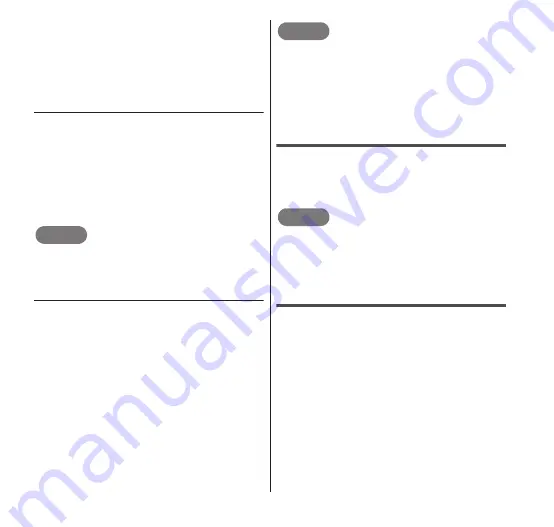
88
Email/Internet
The "Subject" box, which is the second box
from the top of the "Compose" screen, is for
entering the subject. The subject of the
original mail is displayed prefixed with "Re:",
but you can change it to any subject by
tapping the "Subject" box.
● Replying to all
1
While the content of the
received mail is displayed,
"Reply all".
2
Tap the "Compose Mail" box
→ enter your message →
"Send".
NOTE
You can also display the "Compose" screen
by pressing
m
→
"Reply all" while the
content of the received mail is displayed.
● Forwarding an email
1
While the content of the
received mail is displayed,
m
→ "Forward".
•
The "Compose" screen appears.
2
Tap the "To" box → enter the
forwarding email address.
3
Tap the "Compose Mail" box
→ enter your message →
"Send".
NOTE
The "Subject" box, which is the second box
from the top of the "Compose" screen, is for
entering the subject. The subject of the
original mail is displayed prefixed with
"Fwd:", but you can change it to any subject
by tapping the "Subject" box.
Deleting an email
1
While the content of the
received mail is displayed,
"Delete".
NOTE
From the "Inbox" screen, touch and hold the
message that you want to delete to display
a menu. Tap "Delete" in this menu to delete
the email.
Adding an account
You can register and use multiple email
accounts in the "Email" application.
1
From the "Inbox" screen,
m
→"Accounts".
2
m
→ "Add account".
•
The "Set up email" screen appears.
3
Set up the account following
the onscreen instructions.






























