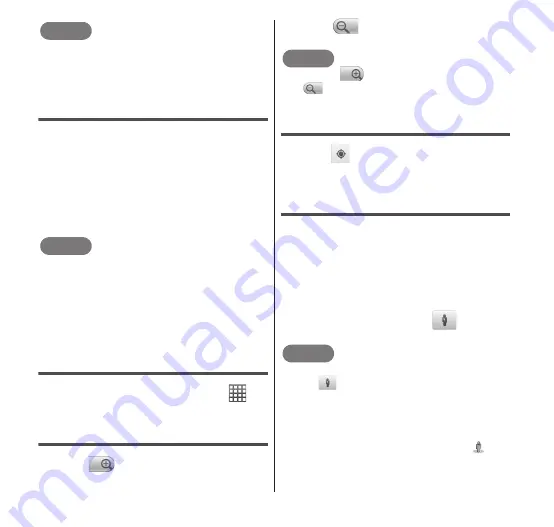
Applications
127
NOTE
Location information that is collected by Wi-
Fi does not identify individual users.
Location information can also be collected
even when the application is not running.
Using Maps
"Maps" allows you to view your current
location, search for other locations and
calculate routes. When you open Google
Maps, your approximate location is displayed
using information from nearby base stations.
Your location is updated with a more precise
location when the GPS receiver finds your
location.
NOTE
Enable the GPS function before trying to
get your current location.
To use Google Maps, a data connection
(3G/GPRS) must be possible or a Wi-Fi
connection is required.
Google Maps does not cover all countries
and regions.
Opening Maps
1
From the Home screen,
→
"Maps".
Zooming in/out on the map
1
Tap
in the Maps screen.
•
The map is enlarged.
2
Tap
in the Maps screen.
•
The map is reduced.
NOTE
If you tap
at the maximum zoom level
or
at the minimum zoom level, a
message "No more zoom levels" appears.
Identifying your current location
1
Tap
in the Maps screen.
•
Your current location is displayed on
the map by a blinking blue arrow.
Viewing Street View
You can switch to the Street View.
1
From the Maps screen, touch
and hold the section that you
want to view in Street View.
•
A balloon appears.
2
Tap the balloon →
.
•
Street View appears.
NOTE
Some areas are not compatible with Street
View.
is grayed out when you are in one
of these areas.
You can change direction by dragging the
"Street View" screen. The view size can be
enlarged or reduced by pushing apart or
pinching together two fingers. Drag
to
the place that you want to view.
If you press
m
→ "Compass mode" when
viewing Street View, the FOMA terminal's






























