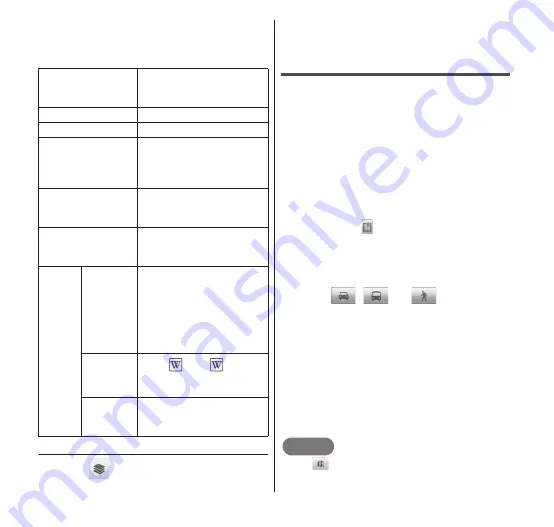
Applications
129
•
The "Layers" menu appears. The
following information is displayed in the
layers.
● Deleting a layer
1
Tap
in the Maps screen.
•
The "Layers" menu appears.
2
Tap the marked layer.
•
The layer is unmarked and deleted.
Looking up a route
You can view a detailed route to your
destination.
1
From the Maps screen,
m
→
"Directions".
2
Enter your departure point in
the "My Location" box →
enter your destination in the
"End point:" box.
•
If you tap
to the right of each box, a
menu is displayed that lets you select
your departure point or destination from
"My current location", "Contacts" or
"Point on map".
3
Tap
,
or
as your
mode of transport.
4
"Go"
•
A list of routes to your destination
appears.
5
If more than one route
appear, tap one of the
routes.
•
The selected route appears.
NOTE
Tap
to view the route on a map.
Traffic
View traffic information.
This is only available in
some areas.
Satellite
View satellite photo.
Terrain
View topography.
Buzz
View shared information
for the area, such as
recommendations and
photos.
Latitude
Join Latitude. For
details, see "Joining
Latitude" (P.130).
Clear Map
Delete all displayed
layers and route search
results.
More
Layers
My Maps
View My Maps you
created on your PC. You
can only view My Maps
on the FOMA terminal.
You cannot create a My
Maps on the FOMA
terminal.
Wikipedia View
. Tap
to view
a Wikipedia article
about the location.
Transit
Lines
View train information.
This is only available in
some areas.






























