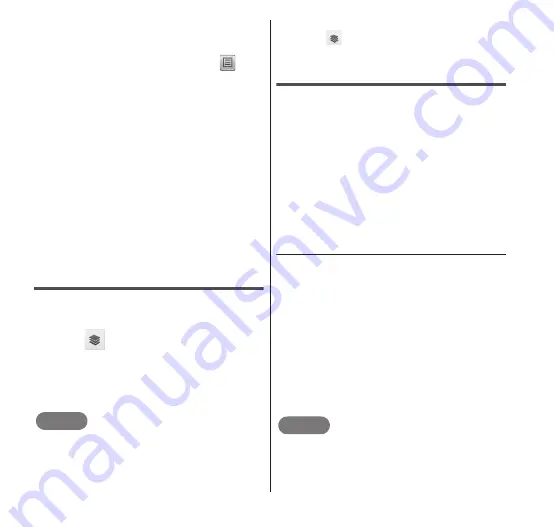
130
Applications
Tap an item below the travel time to view
the point on the route for changing trains or
changing directions, on the map.
The route appears again if you tap
on
the map.
Tap "Show earlier trips" or "Show later trips"
to search for earlier or later routes.
If you search the route using public
transportation as your mode of transport,
"More options" appears below the route. Tap
"More options" to sort "Time", "Cost" or
"Transfers" in order of priority as well as to
enable inclusion of limited express
(charged) or air routes.
The route appears if you have searched for
a driving route or a walking route.
If you enable "Use GPS satellites" under
"Location & security", your current location
is automatically set to "My Location".
Deleting a map
Delete all displayed layers and route search
results.
1
Tap
in the Maps screen.
•
The "Layers" menu appears.
2
"Clear Map"
•
The displayed layers and route search
results are deleted.
NOTE
If there is nothing that can be deleted,
"Clear Map" is grayed out and cannot be
tapped.
You can also delete a specific layer by
tapping
on the Maps screen and then
tapping marked layers to unmark them.
Sharing locations with friends
Google Latitude enables you and your friends
to check each others' locations on maps and
share status messages with each other. It
also enables you to send SMS messages,
make calls and search for routes to friends'
locations.
Location information is not shared
automatically. You must first join Latitude
and then invite friends to provide their
locations, or accept invitations from friends
to share your location.
● Joining Latitude
1
From the Maps screen,
m
→ "Join Latitude".
•
A message about "Google Privacy
Policy" appears when you tap the
screen introducing "Latitude". After
confirming the privacy policy, back to
the Maps screen and then tap
m
→
"Join Latitude" again.
2
Tap "Allow & Share".
•
Latitude opens and a list of members
with Google accounts appears.
NOTE
The menu item changes to "Latitude" while
you sign on.






























