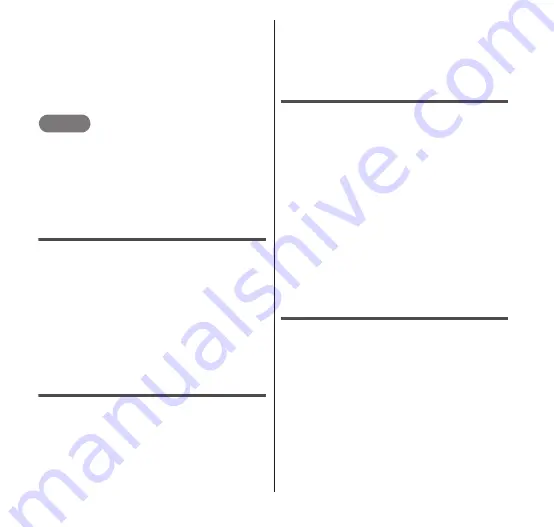
Getting Started
41
2
"Shortcuts"
3
Tap the type of shortcut that
you want to add.
4
Tap the shortcut that you
want to add.
NOTE
You can also display the "Add to Home
screen" menu by pressing
m
→ "Add" from
the Home screen.
You may also touch and hold an icon on the
application screen to add a shortcut icon to
the Home screen.
Moving a shortcut icon
1
From the Home screen,
touch and hold the shortcut
icon that you want to move.
2
Keep your finger on the icon,
drag it to the new location
and release your finger.
Creating a folder on the Home
screen
1
Touch and hold the Home
screen.
2
"Folders"
3
Tap the type of folder that
you want to create.
Adding a shortcut to a folder
1
From the Home screen,
touch and hold the shortcut
icon you want to add to a
folder.
2
Drag the shortcut icon to a
folder and then release your
finger.
3
Tap the folder.
•
The folder window opens to allow you
to confirm that the shortcut icon has
been added to the folder.
Renaming a folder
1
Tap the folder that you want
to rename.
•
The folder window opens.
2
Touch and hold the title bar.
•
The "Rename folder" menu appears.
3
Enter the folder name and
then tap "OK".
•
The folder is renamed.






























