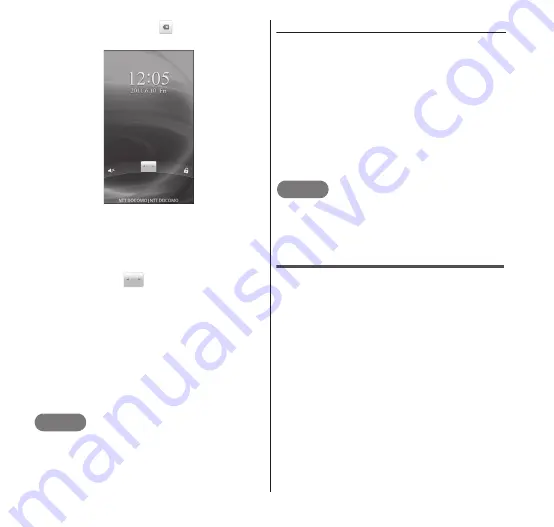
32
Getting Started
and tap "OK". Tap
to correct the
input.
■ When power is first turned ON
Configure the initial settings following
the onscreen instructions. →P.36
2
Release the screen lock by
dragging
to the right end
of the screen.
•
If a screen unlock pattern has been set
in Screen unlock setting, enter the
pattern to release the screen lock.
If PIN or password has been set, "Enter
password to unlock" screen appears
after releasing the screen lock.
For details of screen unlocking
security, see "Location & Security" on
(P.75).
NOTE
The lock screen appears when the power is
turned ON or when the backlight is lit up.
The screen lock cannot be disabled.
● Sleep mode
When the power key is pressed or the FOMA
terminal is not operated for a specified
duration of time, the FOMA terminal enters
sleep mode with its display turned off to
prevent malfunction and reduce power
consumption.
Pressing the power key or
h
in sleep mode
quits sleep mode and displays the lock
screen.
For details on unlocking the screen, see Step
2 in the "Turning power ON" section.
NOTE
You can set the length of time before
entering sleep mode. For details, see
"Display" (P.75).
Turning power OFF
1
Press and hold the power
key for 1 second or longer.
•
The "Phone options" menu appears.
2
"Power off"
•
The "Power off" message appears.
3
"OK"
•
The power is turned OFF.






























