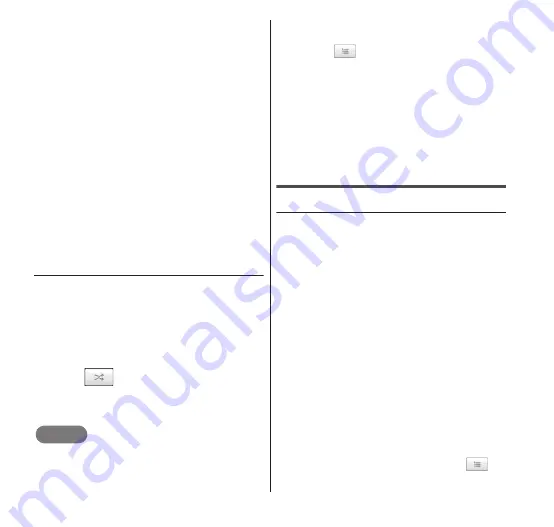
112
Multimedia
1
Displays the playlist being played.
2
Artist name
3
Album name
4
Song title
5
Starts playback from the beginning of
the current song. Double-tap to play
from the beginning of the previous
song. Touch and hold to rewind the
current song.
6
Playback time
7
Drag or tap to play the current song
from the specified position.
8
Repeat all songs/Repeat current
song/Repeat OFF
9
Shuffle ON/OFF
a
Starts playback from the beginning of
the next song. Touch and hold to fast-
forward the current song.
b
Total playback time
c
Pause/play
● Playing music in a random order
1
Search for the song that you
want to play.
2
Tap the song title.
•
The playback screen appears and the
tapped song is played.
3
Tap
.
•
Play the songs from the album
containing the current song in a
random order.
NOTE
To play several songs by selecting songs
randomly from all songs in Music Library,
press
m
→ "Party shuffle" on the playback
screen. During party shuffle, you can
confirm the playback order of the shuffled
songs by
on the playback screen, and
change the playback order by dragging
songs titles upwards and downwards. To
cancel party shuffle, press
m
→ "Party
shuffle off".
After canceling party shuffle, playlist
remains in a state when you set party
shuffle to off.
To delete the playlist, press
m
→ "Delete".
Using playlists
● Creating a playlist
1
Search for an artist/album/
song in the Music Library
screen.
2
Touch and hold the artist/
album/song title you want to
add.
•
The menu is displayed.
3
Tap "Add to playlist".
•
When you have selected artist/album,
all songs under the selected item are
added to the playlist.
4
Tap the playlist item that
you want to add.
•
Tap "Current playlist" to add the song
to a current song list. You can confirm
the added songs by tapping
on
the playback screen. Tap "New" to






























