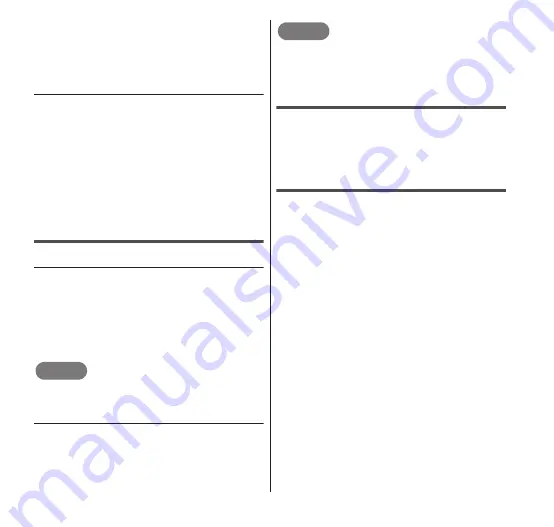
104
Email/Internet
2
Tap the icon of the friend
that you want to switch the
chat to.
•
The chat switches to the tapped friend.
● Chatting with multiple friends
1
From the Chat screen,
m
→
"Add to chat".
2
Tap the icons of the friends
that you want to participate
in the chat.
•
The tapped friends can participate in
the chat.
Closing a chat
● Closing a chat with specific friends
1
From the "Talk" screen,
touch and hold a friend with
an active chat.
•
A menu appears.
2
"End chat"
NOTE
You can also end the chat by pressing
m
→ "End chat" on the Chat screen.
● Closing a chat with all friends
1
From the "Talk" screen,
m
→ " More".
2
"Close all chats"
NOTE
You can also close chats with all friends by
signing out. For details, see "Signing out"
(P.104).
Signing out
1
From the "Talk" screen,
m
→ "Sign out".
•
The application list screen appears.
Changing Google Talk settings
1
From the "Talk" screen,
m
→ "Settings".
•
The "General settings" screen appears.
2
Change the settings if
required.
•
Set whether to sign in to Google Talk
automatically, show chat member
types, clear the search history, show
the notification icon, ring tone/
vibration, and other settings.






























