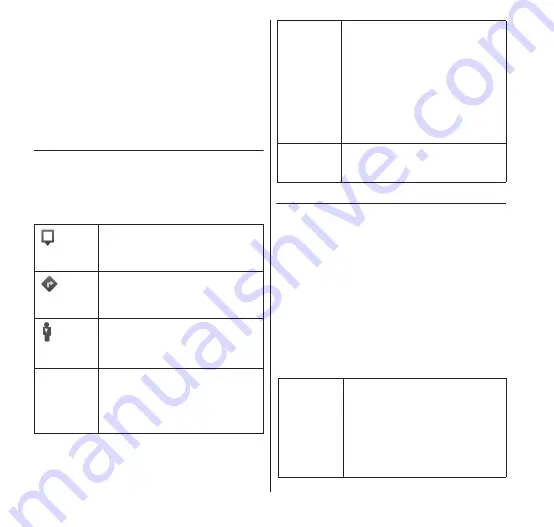
132
Applications
details about the friend and connection
options.
When you open Latitude, you see a list of
your Latitude friends, their last known
locations and their statuses. Tap a friend
on the list to open a screen that displays
details about the friend and connection
options.
● Connecting to friends and
managing connections
You can open a friend's profile by tapping his/
her contact details balloon in the map or by
tapping him/her in the list of friends. From the
Profile screen, you can communicate with
friends and configure privacy settings.
● Controlling shared information
You can control how and when your location
information is visible to your friends. Only the
last location that you sent to Latitude is
stored in your Google account. If you sign out
of Latitude or are hiding your location, no
location is stored.
1
Tap your own name on the
Latitude screen → "Edit
privacy settings".
•
You can set the following privacy
options.
(View on
the Map)
View your friend's location on
the map.
(Look up a
route)
Search for a route to the
friend's location.
(Street
View)
View Street View around your
friend's location.
Real-time
updating
Show your location information
to your friends in real-time.
Available only when Sharing
options is set to "Share best
available location".
Sharing
options
Select "Share best available
location", "Share only city level
location" or "Hide from this
friend". If you select "Share only
city level location", only city-
level locations are shared.
Locations are not shared on
Street View. Your friend sees
your photo in the middle of the
city that you are in.
Remove
this friend
Delete the friend from the list
and stop sharing locations
altogether.
Detect
your
location
Let Latitude automatically
detect and update your
location as you move. The
update frequency is
determined by several factors,
such as your phone's battery
charge level and how recently
your location has changed.






























