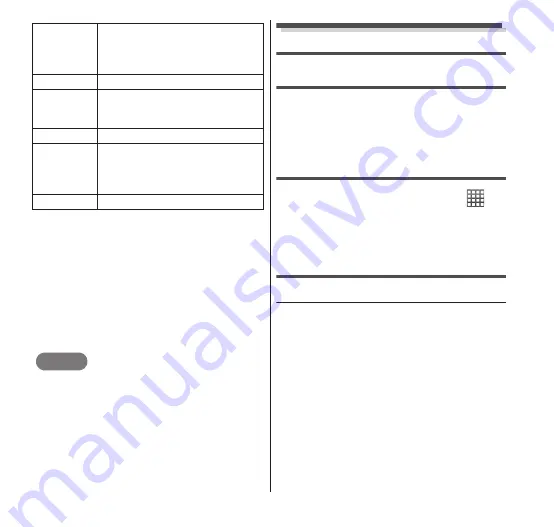
142
Applications
4
Mark the "Turn alarm on"
checkbox, set other options
and tap "Done".
•
The "Alarms" screen appears, with the
alarm time added to the list.
•
At the time you set, the alarm sounds
and "Dismiss" / "Snooze" options
appear. Tap "Dismiss" to stop the
alarm. Tap "Snooze" to replay the alarm
sound repeatedly at set interval.
NOTE
You can set the alarm operation in Silent
mode, alarm volume, snooze duration and
sidekey behavior by pressing
m
→
"Settings" on the "Alarms" screen.
Calendar/Schedule
Calendar
The FOMA terminal has a calendar for
managing your schedule. It can synchronize
with Google Calendar if you have a Google
account.
Opening Calendar
1
From the Home screen,
→
"Calendar".
•
The Calendar screen appears.
Changing the Calendar display/
viewing your schedule
● Changing to Day/Week/Month view
1
From the Calendar screen,
m
→ "Day".
•
Calendar changes to Day view.
2
From the Calendar screen,
m
→ "Week".
•
Calendar changes to Week view.
3
From the Calendar screen,
m
→ "Month".
•
Calendar returns to Month view.
Turn alarm
on
Mark this checkbox to turn on
the alarm. Unmark it to turn off
the alarm. The time setting can
be changed.
Time
Change the time setting.
Repeat
Set the alarm to sound at the
same time every day of the
week.
Ringtone
Set the alarm sound.
Vibrate
Mark this checkbox to have the
FOMA terminal vibrate at the
same time that the alarm
sounds.
Label
Enter a name for the alarm.






























