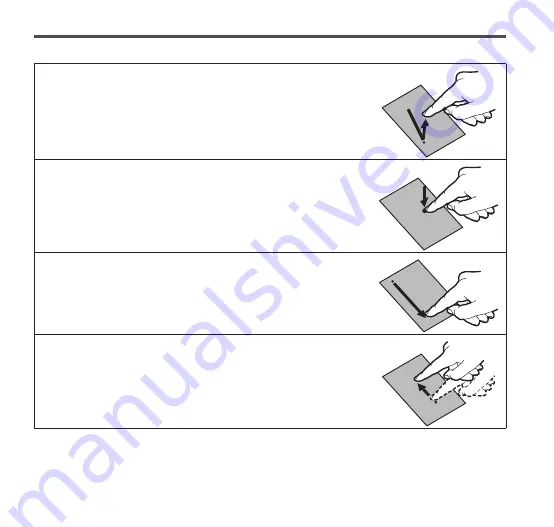
34
Getting Started
Touch panel actions
You can perform the following actions on the touch panel.
■Tap
Touch an object on the screen lightly to activate or select it.
You can tap a checkbox to mark a checkbox or unmark it.
■Double-tap
Touch on the screen twice lightly to zoom the screen.
■Touch and hold
Keep touching an object on the screen for 1 second or longer
to show the menu.
■Drag
Drag your finger on the screen to scroll the screen up/down.
On some web pages, you can also scroll sideways.
■Flick
Slide your finder quickly on the screen to scroll it up/down fast.
To stop scrolling, tap on the screen.






























