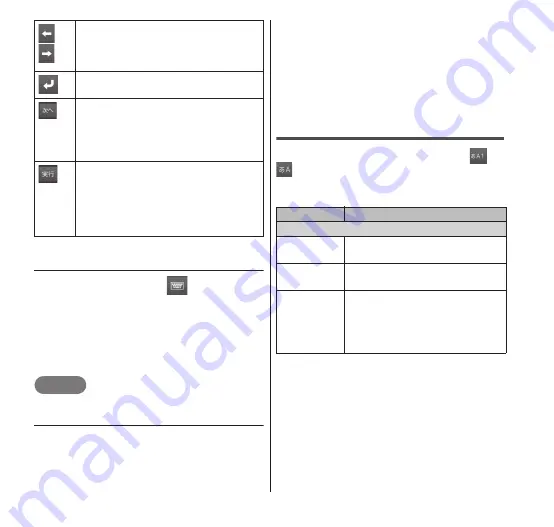
52
Getting Started
● Entering character codes, fixed
phrases, emoticons, and symbols
1
Touch and hold
.
2
Slide to the character code,
fixed phrase, emoticon, or
symbol, and then select the
character you want to input.
NOTE
You can enter smileys in sp-mode mail.
● Switching to the Android keyboard
You can input characters by using the
Android keyboard.
The Android keyboard does not support
Japanese.
1
Touch and hold a text box.
2
"Input method" → "Android
keyboard".
■ Switching to the ATOK keyboard
→ "ATOK"
Configuring ATOK
On a text entry screen, touch and hold
or
, and then select the ATOK Menu →
"ATOK Settings". Now you can configure
character input settings on ATOK.
/
Moves the cursor to the right or
left. Touch and hold this to move it
continuously. It can also change
the character conversion range.
Fixes the entered characters or
enters a line feed character.
Appears when the text box is
followed by another text box (e.g.
when editing contacts list). Tap
this icon to move the focus and edit
the next field.
Appears when the text box is
displayed on web pages and other
applications to input search term.
Tap this icon to execute the search
or other functions depending on the
applications.
Item
Description
Software keyboard
Keypad
sound
Beeps whenever a key is
tapped when marked.
Keypad
vibration
Vibrates whenever a key is
tapped when marked.
Input mode
Sets the character input
method to the onscreen 10-
key board.
For the input method, see
P.49.






























