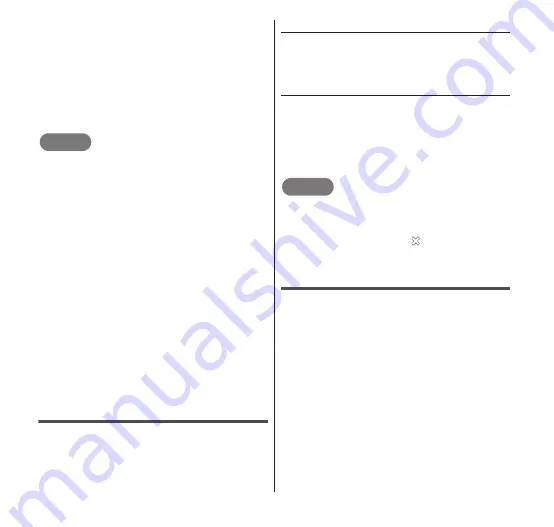
Email/Internet
101
•
A history of the web pages that you
have browsed is listed for each day. If
no web pages are displayed for a
browsing day, tap the day or period to
display the browsing history for that
day.
3
Tap one of the items in the
list.
NOTE
You can also display the "History" tab by
pressing
r
for one second or more on the
Browser screen.
On the "History" tab, a gold star icon is
displayed on the right of the name of a
bookmarked web page. Tap this icon to
delete the corresponding webpage from the
"Bookmarks" tab. Also, tap a gray star icon
to add its web page to the "Bookmarks" tab.
Touch and hold the web page title on the
"History" tab to display a menu with the
"Open", "Open in new window", "Add
bookmark" (or "Remove from bookmarks"),
"Share link", "Copy link URL", "Remove from
history" and "Set as homepage" options.
Press
m
→ "Clear history" while the
"History" tab is displayed to clear the entire
list of browsing history. The list in the "Most
visited" tab is also cleared.
Using multiple windows
You can open up to 8 web pages at the same
time, and switch between them easily.
● Opening a new window
1
From the Browser screen,
m
→ "New window".
● Switching between windows
1
From the Browser screen,
m
→ "Windows".
2
Tap the window that you
want to view.
NOTE
Tap "New window" on the list of windows to
open a new window that displays the home
page.
To close a window, tap
beside the
window on the list of windows.
Changing Browser settings
1
From the Browser screen,
m
→ "More" → "Settings".
2
Change the settings if
required.






























