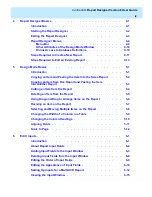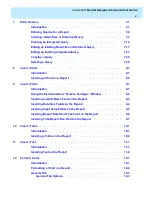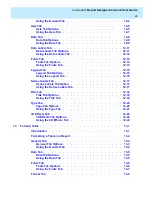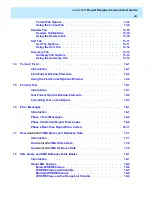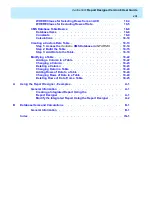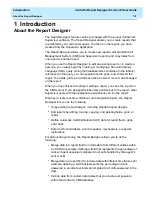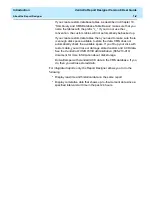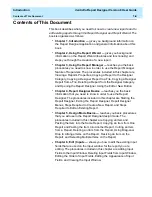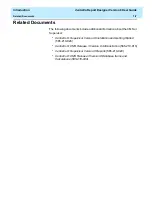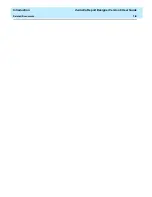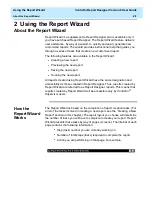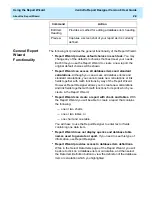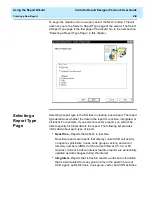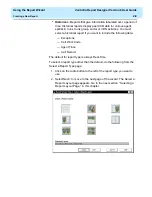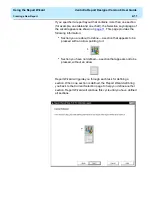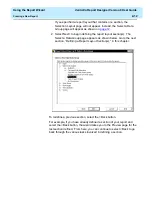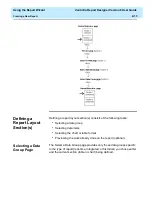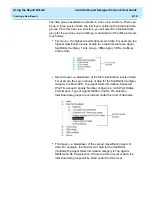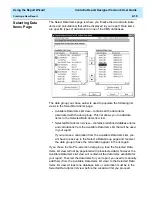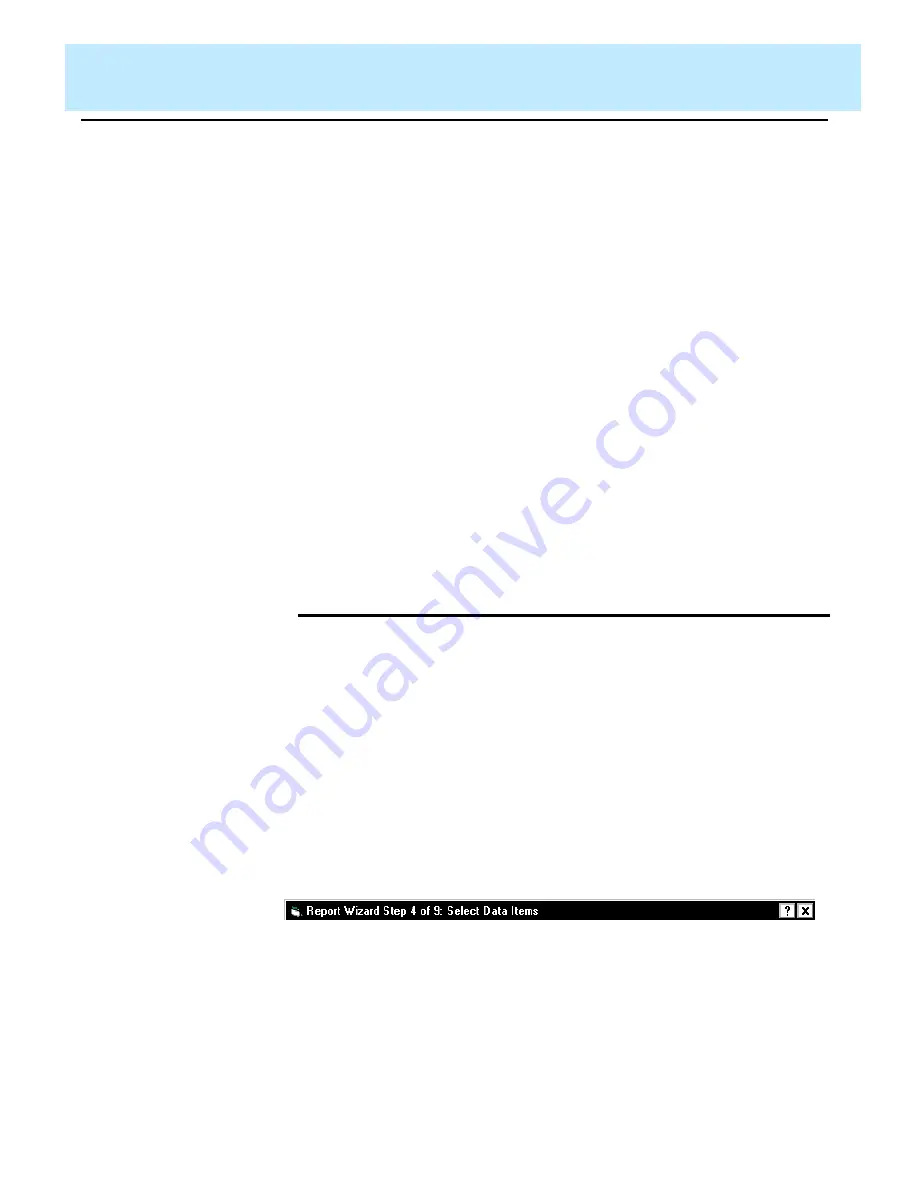
Using the Report Wizard
CentreVu Report Designer Version 8 User Guide
About the Report Wizard
2-1
2 Using the Report Wizard
About the Report Wizard
2
Report Wizard is a supplement to Report Designer and is available only if
you have purchased Report Designer. The Report Wizard feature delivers
user assistance, by way of a wizard, to quickly and easily generate new
customized reports. The wizard provides instructional help that guides you
through a series of tasks that create a new customized report.
The following features are available in the Report Wizard:
●
Creating a new report
●
Previewing the new report
●
Saving the new report
●
Running the new report.
All reports created using Report Wizard have the same designation and
accessibility as those created in Report Designer. Thus, reports created by
Report Wizard are referred to as Report Designer reports. This means that
reports created by Report Wizard will be accessible only by
CentreVu
®
Supervisor users.
How the
Report Wizard
Works
2
The Report Wizard is based on the completion of report creation tasks. (For
a list of the tasks involved in creating a new report, see the “Creating a New
Report” section in this chapter.) The report layout you choose will determine
the number of tasks you will have to complete to create your report. Report
Wizard presents these tasks by way of pages (screens). The title bar of each
page contains the following information:
●
Step (task) number you are currently working on
●
Number of total steps (tasks) required to complete the report
●
Action you are performing on that page. For example:
Summary of Contents for CentreVu Report Designer
Page 4: ......
Page 18: ...Introduction CentreVu Report Designer Version 8 User Guide Related Documents 1 8...
Page 102: ...Edit Inputs CentreVu Report Designer Version 8 User Guide Viewing the Input Window 6 16...
Page 198: ...Format Text CentreVu Report Designer Version 8 User Guide Formatting Text on the Report 15 4...
Page 264: ...Index CentreVu CMS R3V8 Upgrades and Migration IN 10...
Page 266: ......