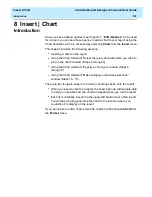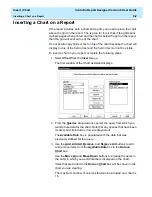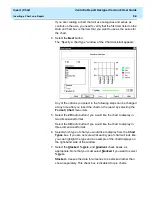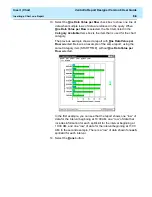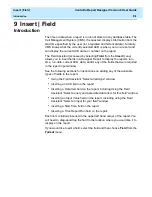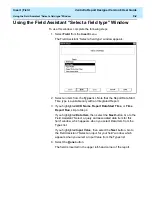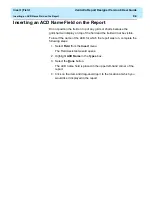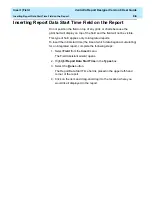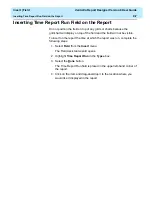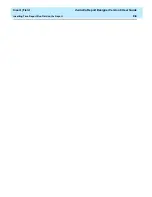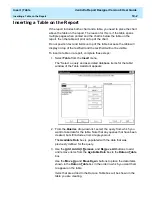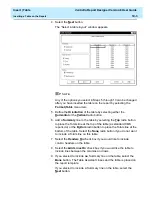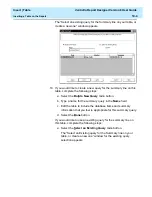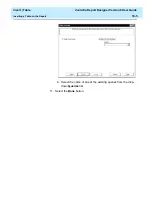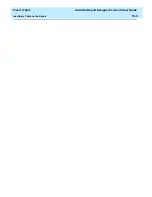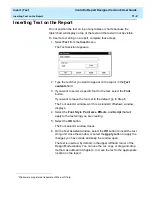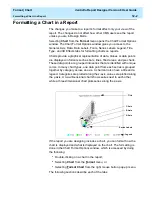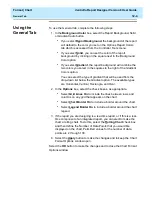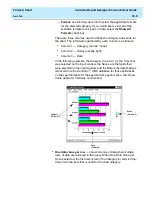Insert | Table
CentreVu Report Designer Version 8 User Guide
Introduction
10-1
10 Insert | Table
Introduction
10
Once you have defined queries (see Chapter 7, “Edit | Queries”) to be used
for a report, you can use those queries to add a table to the report using the
Table Assistant, which is accessed by selecting Table from the Insert menu.
This chapter teaches you to use the Insert | Table menu option. The
sections of the chapter are as follows:
●
Inserting a table on the report
●
Using the Table Assistant “Select a query and associated database
items for the table” window (Steps 2 through 4)
●
Using the Table Assistant “Select a table layout” window (Steps 5
through 9)
●
Using the Table Assistant “Select an existing query for the Summary line
on your table, or create a new one” window (Steps 10 through 11).
Each item is initially inserted in the upper left hand corner of the report. You
will need to drag-and-drop the table to the location where you would like it to
display on the report.
If you would like to edit a table, select the table and then choose Table from
the Format menu.
Summary of Contents for CentreVu Report Designer
Page 4: ......
Page 18: ...Introduction CentreVu Report Designer Version 8 User Guide Related Documents 1 8...
Page 102: ...Edit Inputs CentreVu Report Designer Version 8 User Guide Viewing the Input Window 6 16...
Page 198: ...Format Text CentreVu Report Designer Version 8 User Guide Formatting Text on the Report 15 4...
Page 264: ...Index CentreVu CMS R3V8 Upgrades and Migration IN 10...
Page 266: ......