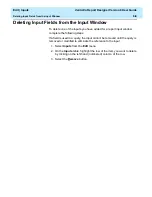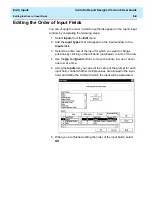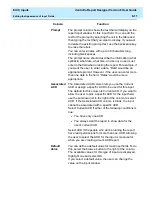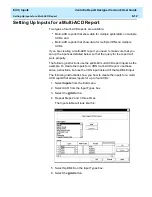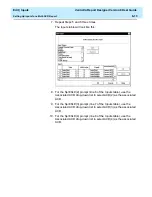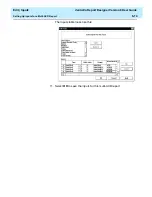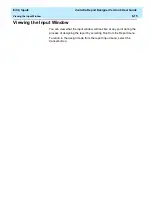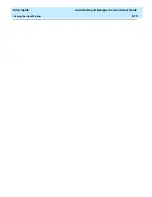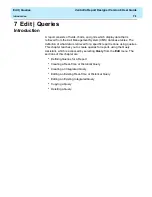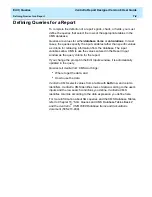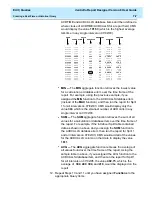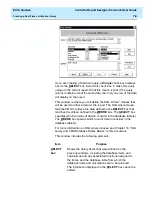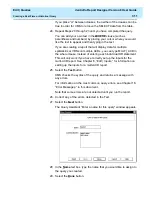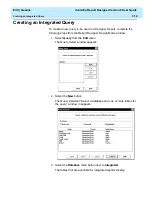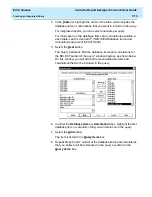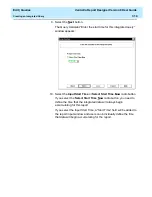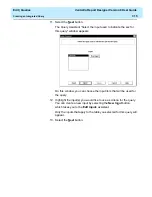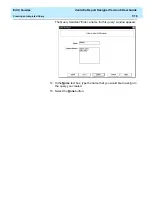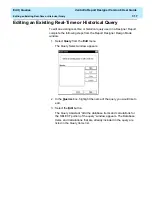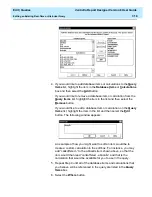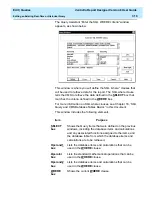Edit | Queries
CentreVu Report Designer Version 8 User Guide
Creating a Real-Time or Historical Query
7-5
6. In either the Database Items or Calculations box, highlight the first
database item or calculation that you will reference in the query. To
see a definition of the database item or calculation, click on the
database item or calculation and then select the Data Item definition
button.
In the Other box, you can type the names of Database Items or
Calculations, strings, or constants that you want to use in the query.
For instance, if you know that you would like the report to include
information that subtracts the quantity of one database item from the
quantity of another database item (for instance, ACDCALLS -
ACDAUXOUTCALLS), then you could type a “-” in the Other box
and add it to the list of Query Items. When you create the WHERE
clause for the query, you can specify a calculation of ACDCALLS -
ACDAUXOUTCALLS for the report.
Constants that have been defined in the Dictionary are listed in the
Calculations box in addition to the calculations.
7. Select the Add button, or double click on the item. You can view any
database item or calculation by selecting the database item or
calculation and then selecting the Data Item Definition button
The item is listed in the Query Items box.
8. Repeat Steps 6 and 7 until all of the database items and calculations
that you believe will be referenced in the query are listed in the
Query Items box.
You can remove an item from the Query Items box by highlighting
the item and selecting the Remove button.
You can rearrange the order of the items in the Query Items box
using the Move Up and Move Down buttons.
You can edit an item in the Query Items box by highlighting the item
and selecting the Edit button. When you select the Edit button, the
following window appears as shown below:
An example of how you might want to edit an item would be to
create a custom calculation in the edit box. For instance, you may
add “callsoffered -” to the abncalls item shown above, so that the
item would then read “callsoffered - abncalls” and that is the
calculation that would be available for you to use in the query.
Summary of Contents for CentreVu Report Designer
Page 4: ......
Page 18: ...Introduction CentreVu Report Designer Version 8 User Guide Related Documents 1 8...
Page 102: ...Edit Inputs CentreVu Report Designer Version 8 User Guide Viewing the Input Window 6 16...
Page 198: ...Format Text CentreVu Report Designer Version 8 User Guide Formatting Text on the Report 15 4...
Page 264: ...Index CentreVu CMS R3V8 Upgrades and Migration IN 10...
Page 266: ......