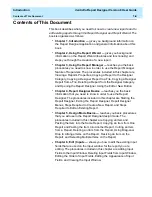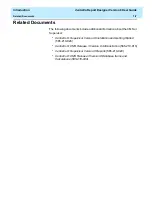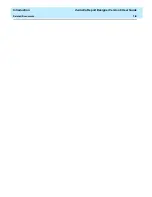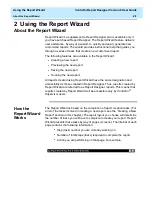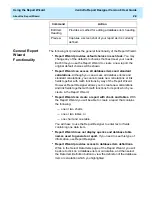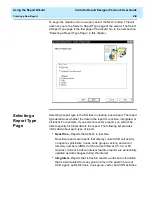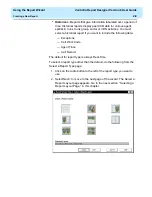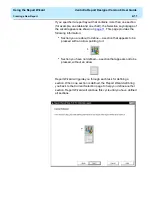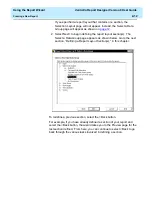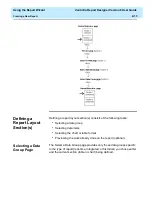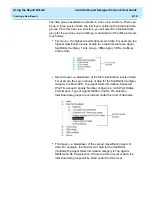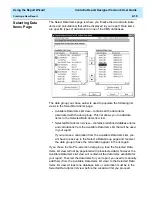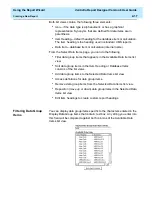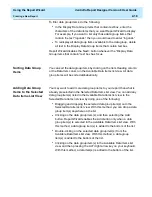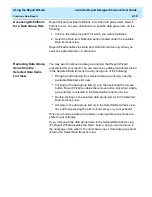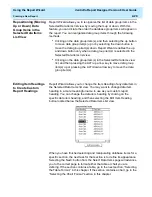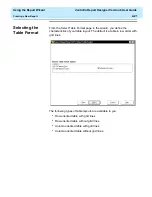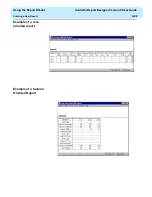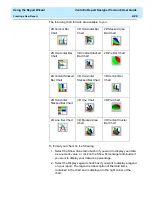Using the Report Wizard
CentreVu Report Designer Version 8 User Guide
Creating a New Report
2-10
Selecting a
Report Layout
Page
2
Selecting a report layout is the second task in creating a new report. The
layout determines how your data will be represented in the report. Report
layouts are in the form of charts, tables, or both. Charts provide a
graphical representation of data, and tables provide data in columns and
rows. Each chart or table in the layout is referred to as a section. A report
layout can contain one or two sections. See the following table for a
description of the different types of report layouts available to you in the
Report Wizard.
Each section of a report layout must be defined. Defining a section
includes the following tasks:
●
Selecting a data group (accomplished through the Select a Data
Group page).
●
Selecting data group items (accomplished through the Select Data
Items page).
●
Selecting a format for the chart or table in the section (accomplished
through the Select the Chart Format page or on the Select the Table
Format page).
●
Previewing the section (accomplished through the Preview page)
Optional.
To select a report layout, do the following:
1. Click on the image that represents the layout you want for your new
report. Text describing the selected layout will appear on the lower
portion of the page under the Selected Layout field.
If you specified a report layout that contains one section (for
example, a single table), go to Step 2 now.
Charts
Tables
Combination
Single chart (one
section)
—Default—
Single table (one
section)
Table and chart side
by side (two sections)
Two charts side by
side (two sections)
Two tables side by
side (two sections)
Chart and table side
by side (two sections)
Two charts: one on
top and one on
bottom (two sections)
Chart on top and
table on bottom (two
sections)
Summary of Contents for CentreVu Report Designer
Page 4: ......
Page 18: ...Introduction CentreVu Report Designer Version 8 User Guide Related Documents 1 8...
Page 102: ...Edit Inputs CentreVu Report Designer Version 8 User Guide Viewing the Input Window 6 16...
Page 198: ...Format Text CentreVu Report Designer Version 8 User Guide Formatting Text on the Report 15 4...
Page 264: ...Index CentreVu CMS R3V8 Upgrades and Migration IN 10...
Page 266: ......