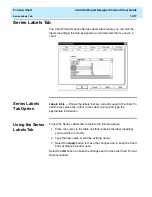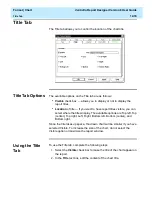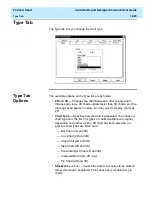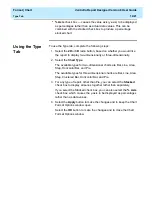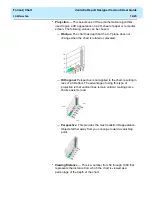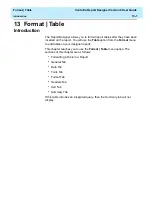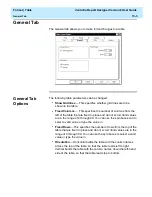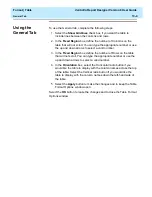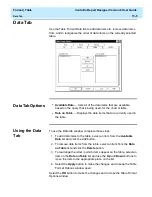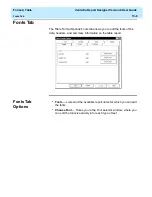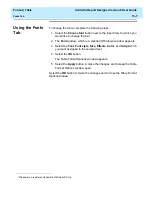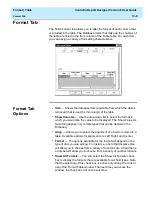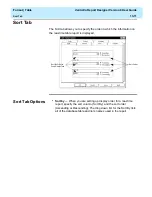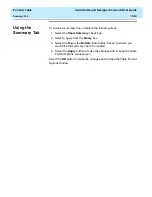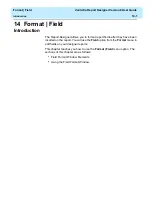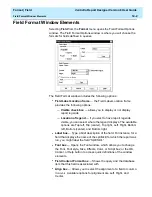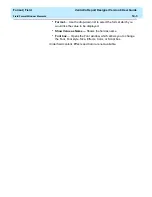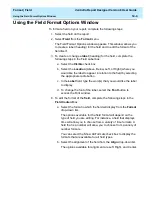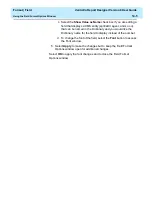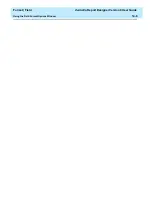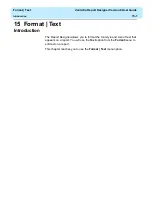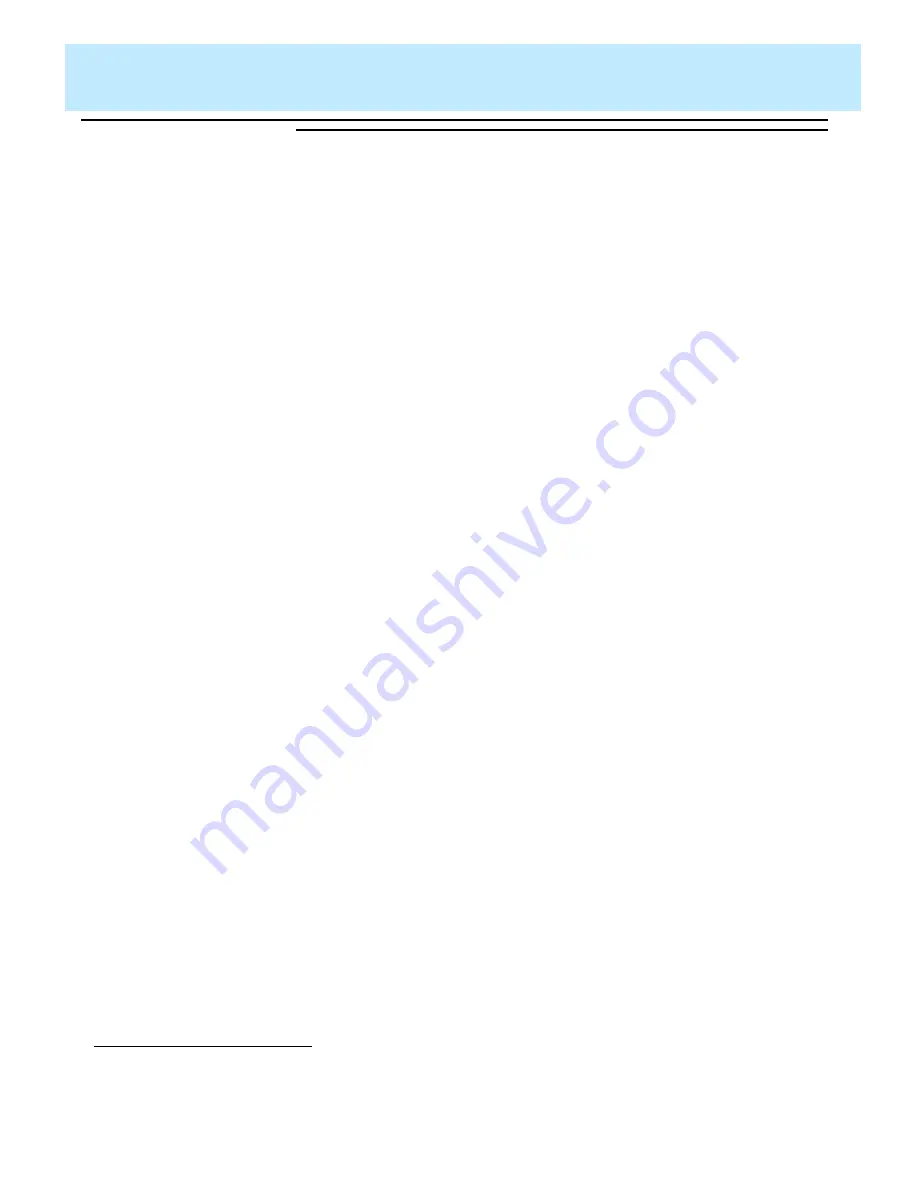
Format | Table
CentreVu Report Designer Version 8 User Guide
Fonts Tab
13-7
Using the Fonts
Tab
13
To change the fonts, complete the following steps:
1. Select the Choose font button next to the report item for which you
would like to change the font.
2. The Font window, which is a standard
Windows
*
window, appears.
3. Select the Font, Font style, Size, Effects, Color, and Script which
you want assigned to the selected text.
4. Select the OK button.
The Table Format Options window appears.
5. Select the Apply button to make the changes and to keep the Table
Format Options window open.
Select the OK button to make the changes and to close the Table Format
Options window.
*Windows is a registered trademark of Microsoft Corp.
Summary of Contents for CentreVu Report Designer
Page 4: ......
Page 18: ...Introduction CentreVu Report Designer Version 8 User Guide Related Documents 1 8...
Page 102: ...Edit Inputs CentreVu Report Designer Version 8 User Guide Viewing the Input Window 6 16...
Page 198: ...Format Text CentreVu Report Designer Version 8 User Guide Formatting Text on the Report 15 4...
Page 264: ...Index CentreVu CMS R3V8 Upgrades and Migration IN 10...
Page 266: ......