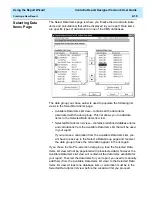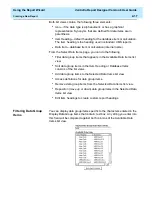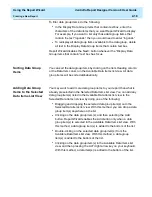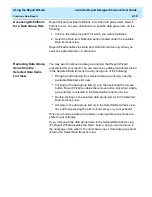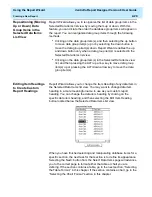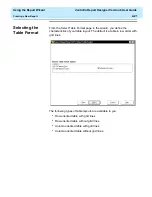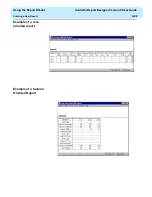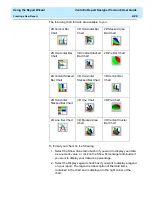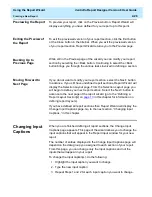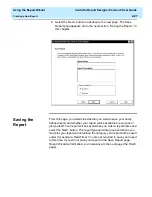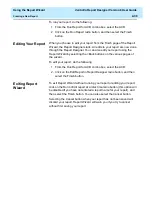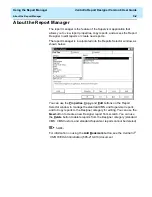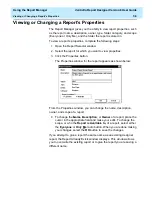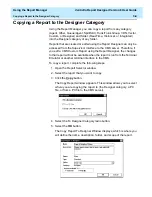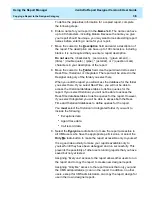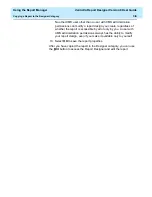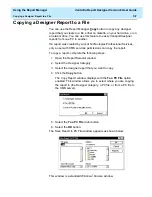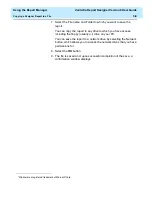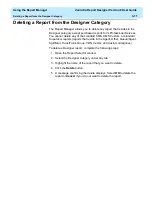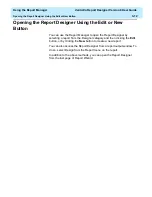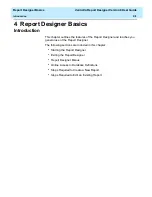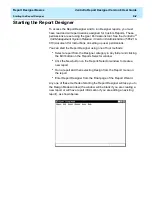Using the Report Wizard
CentreVu Report Designer Version 8 User Guide
Creating a New Report
2-29
3. Select the Next> button to advance to the next page. The Finish
page appears. Go to the next section, “Finishing the Report,” in this
chapter.
Finishing the
Report
2
When all the required tasks are completed to create a report, you will
have to determine whether you want to run the report, edit the report
through Report Designer, or exit without doing anything (enabled for
saved report only).
Running the
Report
2
When you run your report from the Finish page of the Report Wizard, it
will be run with the appropriate inputs, will access the CMS database,
and will produce real data. You will be running a live report.
If you run an unsaved report you will be prompted to save the report upon
its completion. The report will be saved as a Report Designer report and
placed in the appropriate folder (real-time, historical, or integrated). If you
elect not to save your report, you can press the Exit button, and the
report will close, or you can select the Return button to return to the
running report.
Summary of Contents for CentreVu Report Designer
Page 4: ......
Page 18: ...Introduction CentreVu Report Designer Version 8 User Guide Related Documents 1 8...
Page 102: ...Edit Inputs CentreVu Report Designer Version 8 User Guide Viewing the Input Window 6 16...
Page 198: ...Format Text CentreVu Report Designer Version 8 User Guide Formatting Text on the Report 15 4...
Page 264: ...Index CentreVu CMS R3V8 Upgrades and Migration IN 10...
Page 266: ......