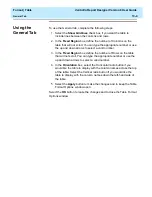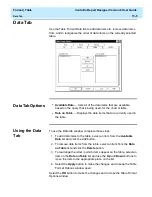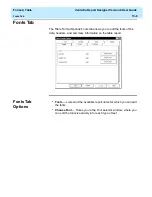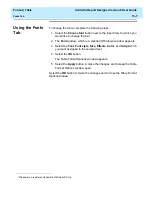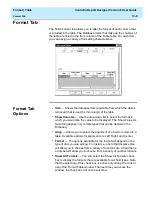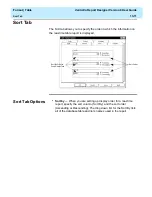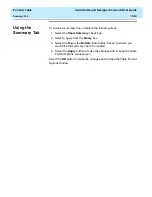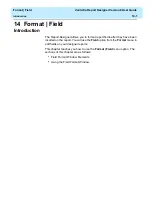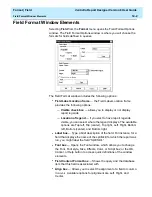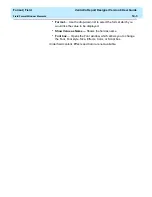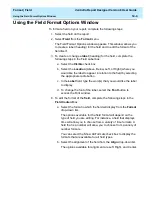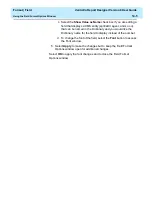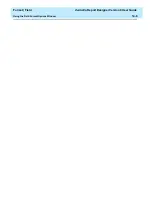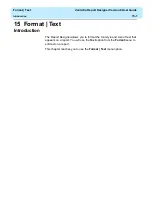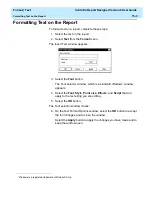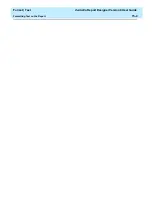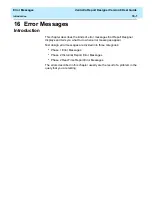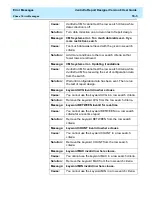Format | Field
CentreVu Report Designer Version 8 User Guide
Using the Field Format Options Window
14-4
Using the Field Format Options Window
14
To format a field on your report, complete the following steps:
1. Select the field on the report.
2. Select Field from the Format menu.
The Field Format Options window appears. This window allows you
to create a label (heading) for the field and to edit the format of the
field itself.
3. To create or change a label (heading) for the field, complete the
following steps in the Field Label box:
a. Select the Visible check box.
b. Select the Location (Above, Below, Left, or Right) where you
would like the label to appear in relation to the field by selecting
the appropriate radio button.
c. In the Label field, type the word(s) that you would like the label
to display.
d. To change the font of the label, select the Font button to
access the Font window.
4. To edit the format of the field, complete the following steps in the
Field Content box:
a. Select the format in which the field will display from the Format
drop-down list.
The options available for the field format will depend on the
type of field you are editing. For instance, a field that displays
time will allow you to choose from a variety of time formats. A
field that is a number will allow you to choose from a variety of
number formats.
You can select the Show All Formats check box to display the
formats that are available for all field types.
b. Select the alignment of the field from the Align drop-down list.
The options available for alignment are Left, Right, and Center.
Summary of Contents for CentreVu Report Designer
Page 4: ......
Page 18: ...Introduction CentreVu Report Designer Version 8 User Guide Related Documents 1 8...
Page 102: ...Edit Inputs CentreVu Report Designer Version 8 User Guide Viewing the Input Window 6 16...
Page 198: ...Format Text CentreVu Report Designer Version 8 User Guide Formatting Text on the Report 15 4...
Page 264: ...Index CentreVu CMS R3V8 Upgrades and Migration IN 10...
Page 266: ......