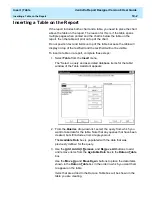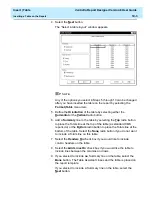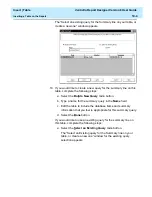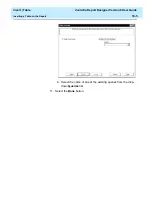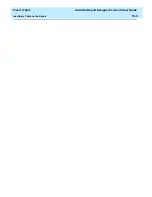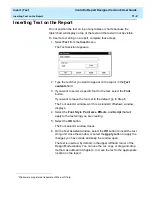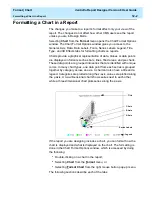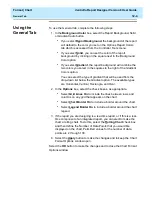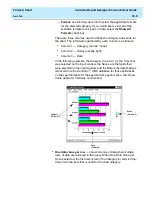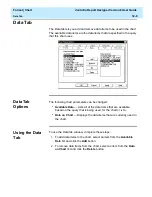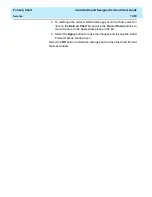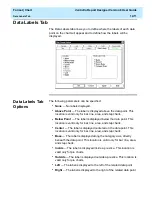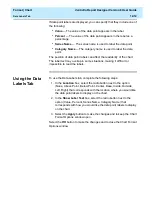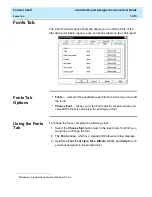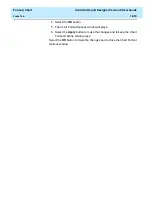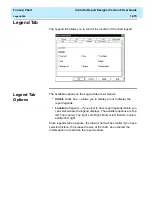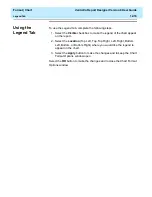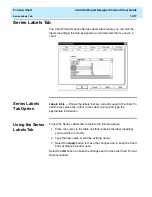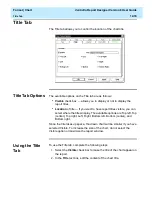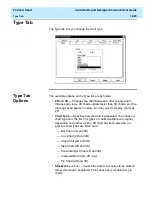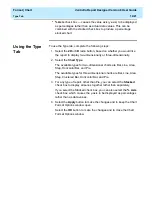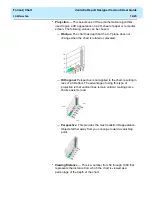Format | Chart
CentreVu Report Designer Version 8 User Guide
Axis Tab
12-8
4. Select the Show Value as Name check box if you would like to
show the selected category as a Dictionary name. Note that this
check box is available only when the selected category is an item
that can be defined in the Dictionary.
5. Select the Format in which the category will display. Use the drop-
down list to select for the applicable formats for the selected
category. If you would like to view all of the available formats for all
types of data, select the Show All Formats check box.
6. Select the One Data Value per Row check box to show one line of
data when multiple rows of data are retrieved in the query. When
One Data Value per Row is selected, the first item listed in the
Category for X-Axis drop-down list is the item that is used for the
chart category.
7. Select the Apply button to make the changes and to keep the Chart
Format Options window open.
Select the OK button to make the changes and to close the Chart Format
Options window.
Summary of Contents for CentreVu Report Designer
Page 4: ......
Page 18: ...Introduction CentreVu Report Designer Version 8 User Guide Related Documents 1 8...
Page 102: ...Edit Inputs CentreVu Report Designer Version 8 User Guide Viewing the Input Window 6 16...
Page 198: ...Format Text CentreVu Report Designer Version 8 User Guide Formatting Text on the Report 15 4...
Page 264: ...Index CentreVu CMS R3V8 Upgrades and Migration IN 10...
Page 266: ......