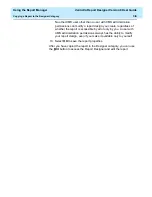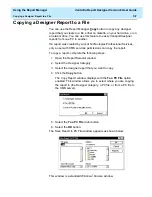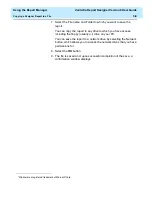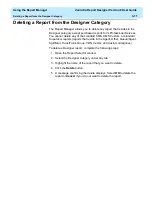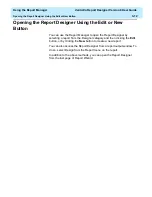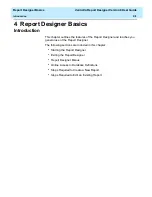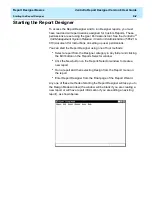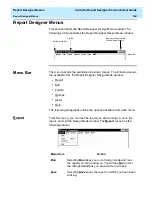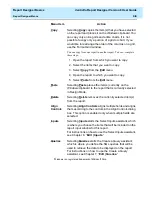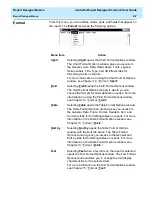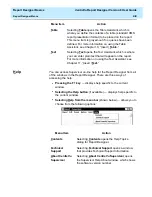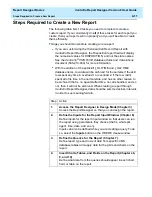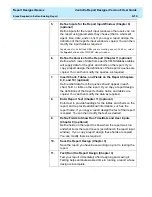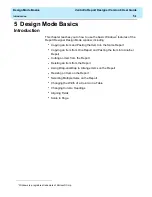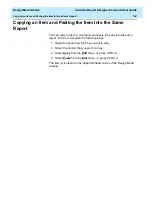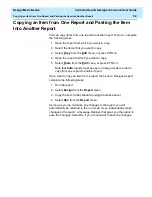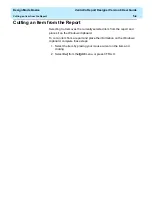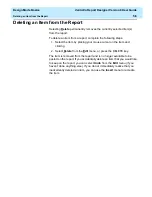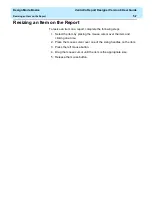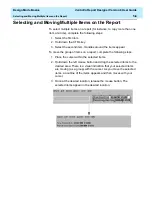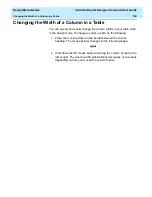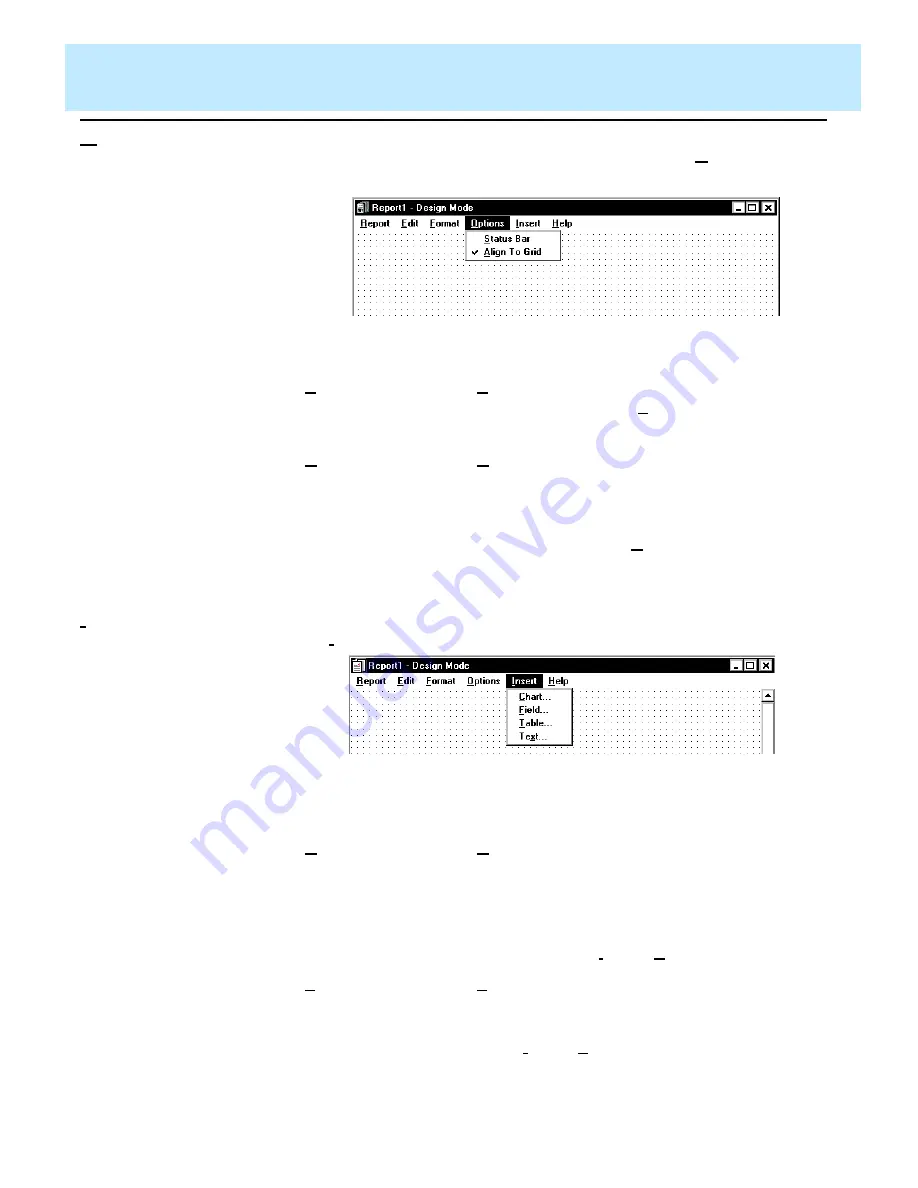
Report Designer Basics
CentreVu Report Designer Version 8 User Guide
Report Designer Menus
4-8
Options
4
From this menu, you can define whether a status bar will appear on the
report and set the alignment of text fields to grids. The Options menu
has the following options:
Insert
4
From this menu, you can add charts, grids, fields, and text to the report.
The Insert menu has the following options:
Menu Item
Action
Status Bar
Selecting Status Bar includes a status bar on the bottom
of the report you are designing. Status Bar is selected
when there is a check mark next to the menu item.
Align To
Grid
Selecting Align To Grid aligns the currently selected
items on the report to the Design Mode grid when they
are moved. The Design Mode grid is the grid that is
shown on the window, behind any charts, grids, or text,
when you are in Design Mode. Align To Grid is selected
when there is a check mark next to the menu item.
Menu Item
Action
Chart
Selecting Chart opens the Chart Assistant, which is
where you define the contents of a chart (graphical
presentation of the report information).
This menu item is grayed-out if no queries have been
defined. For more information on using the Chart
Assistant, see Chapter 8, “Insert | Chart.”
Field
Selecting Field opens the Field Assistant, which is where
you define the contents of a field to be placed on the
report. For more information on using the Field Assistant,
see Chapter 9, “Insert | Field.”
Summary of Contents for CentreVu Report Designer
Page 4: ......
Page 18: ...Introduction CentreVu Report Designer Version 8 User Guide Related Documents 1 8...
Page 102: ...Edit Inputs CentreVu Report Designer Version 8 User Guide Viewing the Input Window 6 16...
Page 198: ...Format Text CentreVu Report Designer Version 8 User Guide Formatting Text on the Report 15 4...
Page 264: ...Index CentreVu CMS R3V8 Upgrades and Migration IN 10...
Page 266: ......