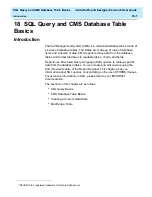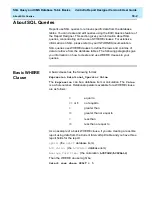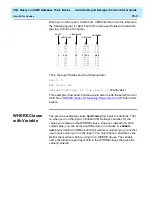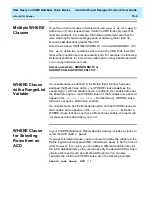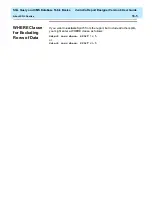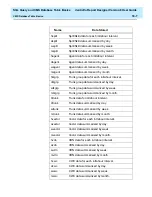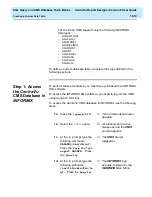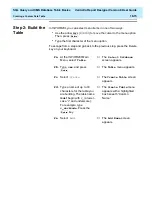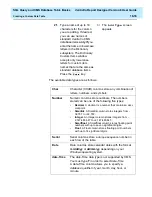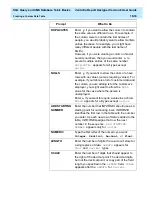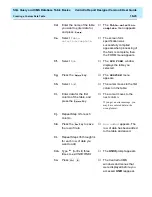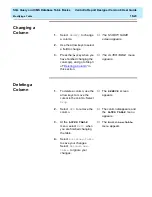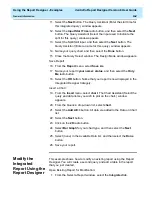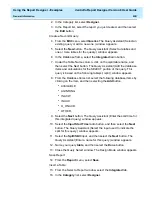SQL Query and CMS Database Table Basics
CentreVu Report Designer Version 8 User Guide
Creating a Custom Data Table
18-15
Step 2: Build the
Table
18
In
INFORMIX, you can select menu items in one of two ways:
●
Use the arrow keys (
→
or
←
) to move the cursor to the menu option.
Then, press
.
●
Type the first character of the menu option
To escape from a step and go back to the previous step, press the Delete
key on your keyboard.
2a. At the
INFORMIX Main
Menu, select
Table
.
→
The
Select Database
screen appears.
2b. Type
cms
, and press
.
→
The
Table
menu appears.
2c. Select
Create
.
→
The
Create Table
screen
appears.
2d. Type a name of up to 18
characters for the table you
are building. The table name
must begin with c_ (a lower-
case “c” and underscore).
For example, type
c_workcode
. Press the
key.
→
The
Create Table
menu
appears with a highlighted
box beneath “Column
Name.”
2e. Select
Add
.
→
The
Add Name
screen
appears.
Return
Return
Return
Summary of Contents for CentreVu Report Designer
Page 4: ......
Page 18: ...Introduction CentreVu Report Designer Version 8 User Guide Related Documents 1 8...
Page 102: ...Edit Inputs CentreVu Report Designer Version 8 User Guide Viewing the Input Window 6 16...
Page 198: ...Format Text CentreVu Report Designer Version 8 User Guide Formatting Text on the Report 15 4...
Page 264: ...Index CentreVu CMS R3V8 Upgrades and Migration IN 10...
Page 266: ......