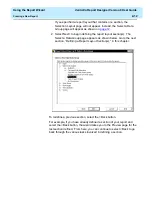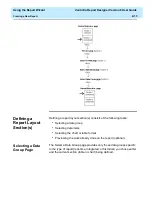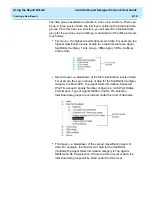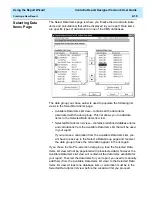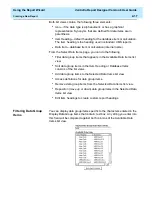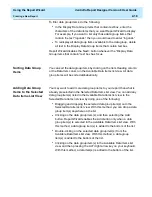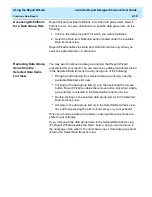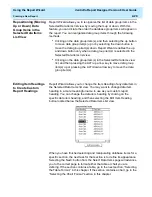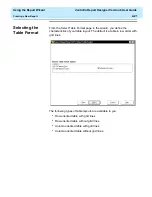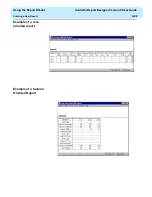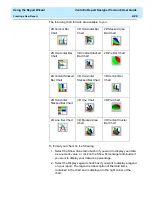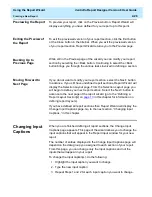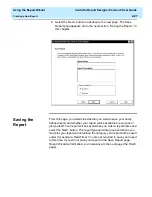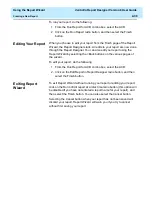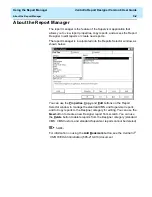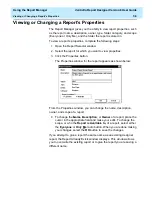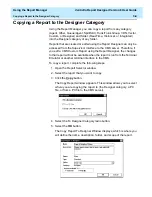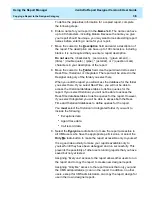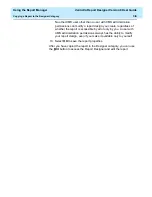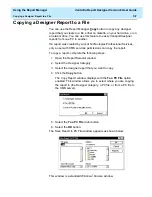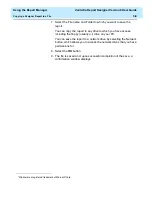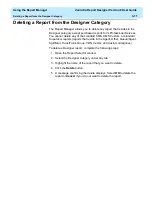Using the Report Wizard
CentreVu Report Designer Version 8 User Guide
Creating a New Report
2-26
Previewing the Report
2
To preview your report, click on the Preview button. Report Wizard will
display everything you have defined for your report up to this point.
Exiting the Preview of
the Report
2
To exit the previewed version of your report section, click the Exit button
or the Close button in the title bar. When you exit the previewed version
of your report section, Report Wizard returns you to the Preview page.
Backing Up to
Previous Page
2
While still in the Preview page of the wizard you can modify your report
section by selecting the <Back button. Continuing to select the <Back
button brings you through the various tasks involved in defining a section.
Moving Forward to
Next Page
2
If you do not want to modify your report section, select the Next> button
to advance. If you still have undefined report sections, Report Wizard will
display the Selection Layout page. From the Selection Layout page you
will begin to define your next report section. Select the Next> button to
advance to the next page of the report wizard (go to the “Defining a
Report Layout Section[s] on
in this chapter for information on
defining report layouts).
If you have defined all report sections then Report Wizard will display the
Change Input Captions page. Go to the next section, “Changing Input
Captions,” in this chapter.
Changing Input
Captions
2
When you are finished defining all report sections, the Change Input
Captions page appears. This page of the wizard allows you to change the
input captions that will appear in the Report Input window for your new
report.
The number of entries displayed in the Change Input Captions page will
depend on the data group you assigned to each section of your report.
From this page, you can change only the input captions and not the
inputs that will appear in your report.
To change the input caption(s), do the following:
1. Highlight the input caption you want to change.
2. Type the new input caption.
3. Repeat Steps 1 and 2 for each input caption you want to change.
Summary of Contents for CentreVu Report Designer
Page 4: ......
Page 18: ...Introduction CentreVu Report Designer Version 8 User Guide Related Documents 1 8...
Page 102: ...Edit Inputs CentreVu Report Designer Version 8 User Guide Viewing the Input Window 6 16...
Page 198: ...Format Text CentreVu Report Designer Version 8 User Guide Formatting Text on the Report 15 4...
Page 264: ...Index CentreVu CMS R3V8 Upgrades and Migration IN 10...
Page 266: ......