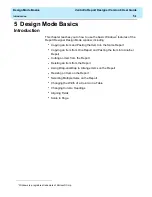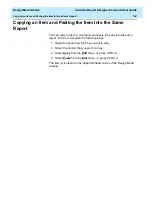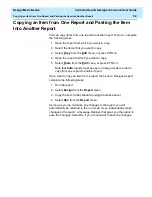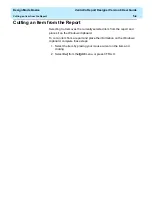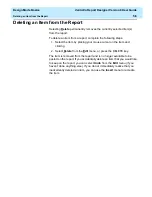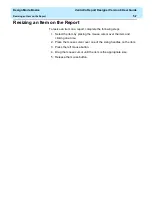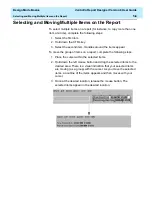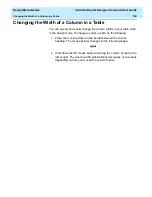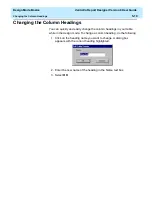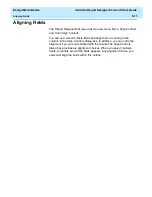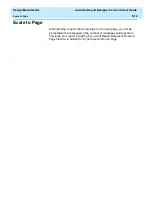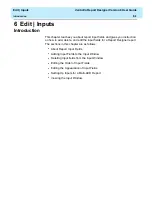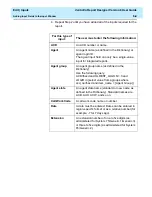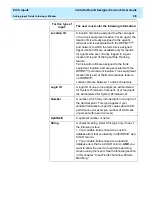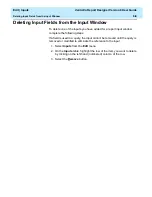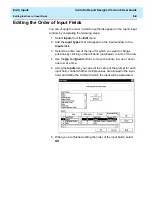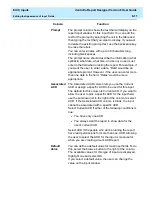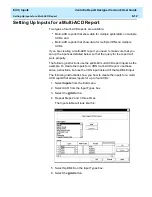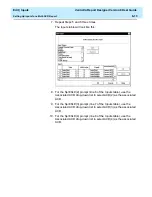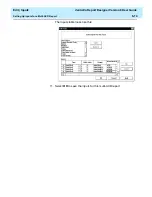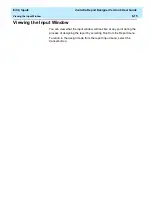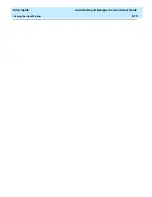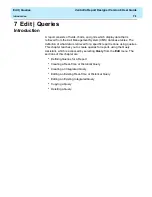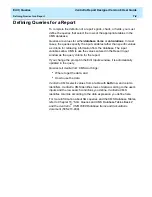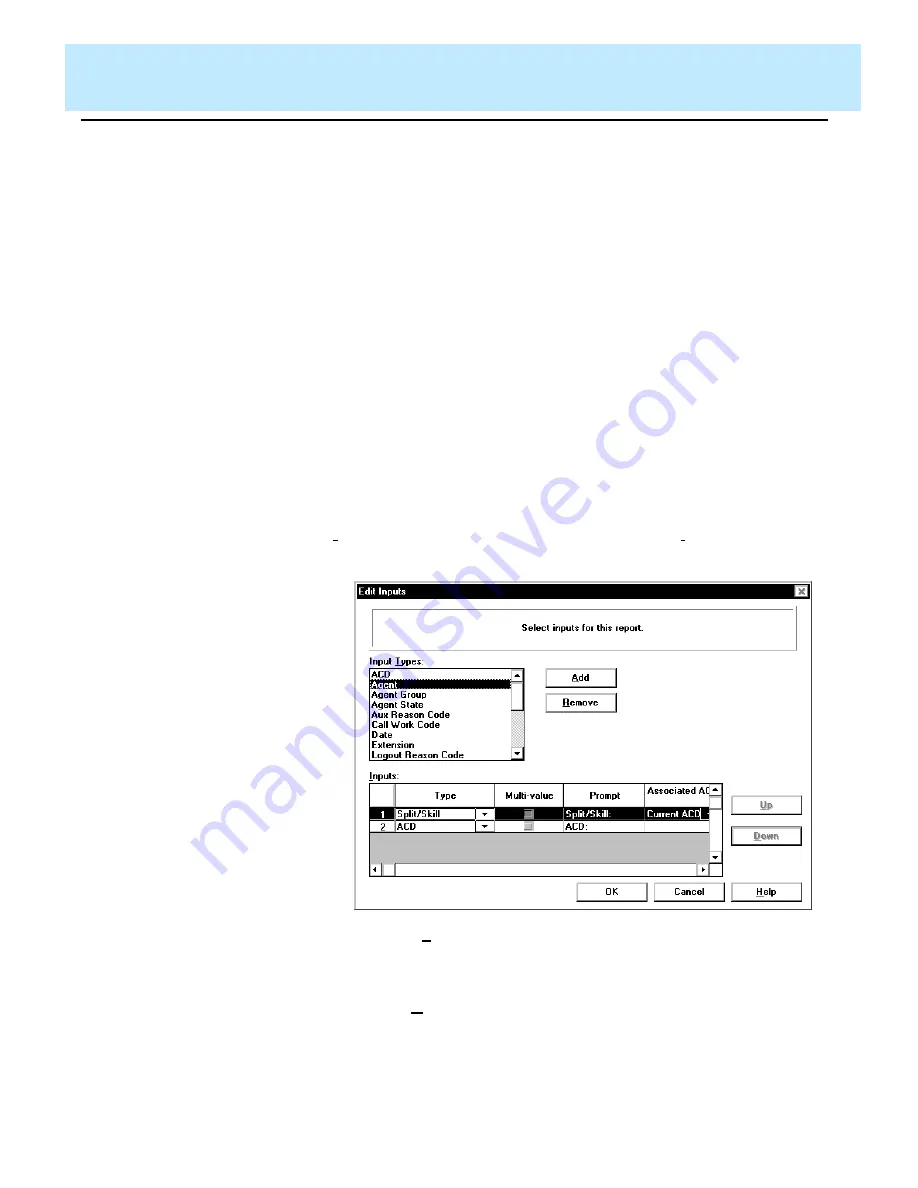
Edit | Inputs
CentreVu Report Designer Version 8 User Guide
Adding Input Fields to the Input Window
6-3
Adding Input Fields to the Input Window
6
Defining the type of an input field enables CMS to do the following when
a user runs the report:
●
Check that the user’s entries are valid system values and are values
CMS can use to search the database tables.
●
Check that the user has permissions to run a report for the entries.
●
Allow the user to enter names defined in the Dictionary subsystem.
Add only inputs that are used in the report queries. If you add additional
inputs (that are not used in the queries), then irrelevant information that
references those inputs will display on the input window for the report.
To define the input fields for a report, complete the following steps:
1. Select Inputs from the Edit menu.
The Edit Inputs “Select inputs for this report” window displays, as
shown next. If you are editing an existing report, the items that
already appear on the input window for the report are shown in the
Inputs list. If you are creating a new report, the Inputs list is blank.
2. In the Input Types list, highlight the first input you want to require for
the report. See the following table for definitions of the available
Input Types.
3. Select the Add button.
The item displays on the Inputs list.
Summary of Contents for CentreVu Report Designer
Page 4: ......
Page 18: ...Introduction CentreVu Report Designer Version 8 User Guide Related Documents 1 8...
Page 102: ...Edit Inputs CentreVu Report Designer Version 8 User Guide Viewing the Input Window 6 16...
Page 198: ...Format Text CentreVu Report Designer Version 8 User Guide Formatting Text on the Report 15 4...
Page 264: ...Index CentreVu CMS R3V8 Upgrades and Migration IN 10...
Page 266: ......