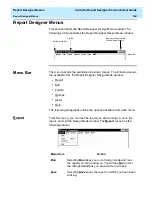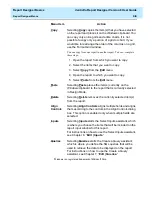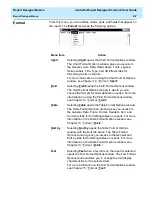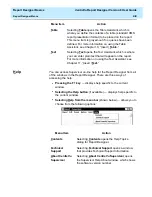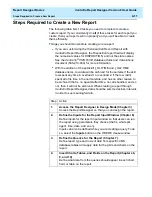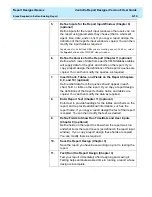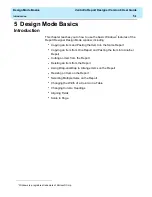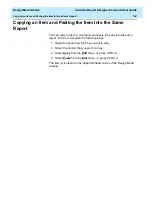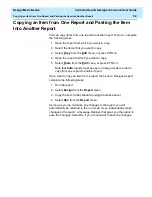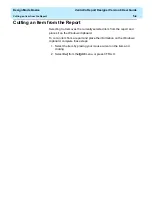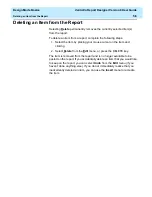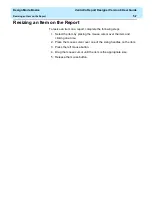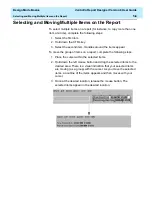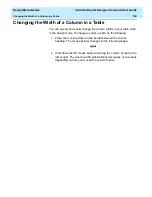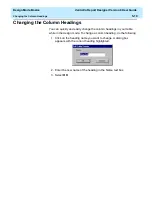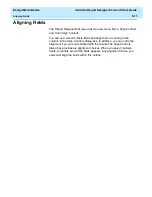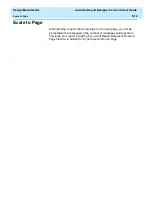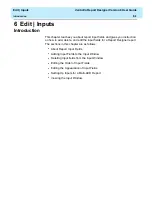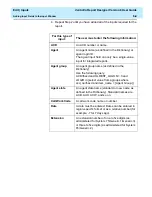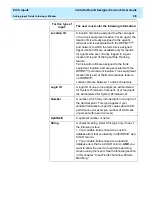Design Mode Basics
CentreVu Report Designer Version 8 User Guide
Copying an Item from One Report and Pasting the Item Into Another Report
5-3
Copying an Item from One Report and Pasting the Item
Into Another Report
5
You can copy items from one report to another report. To do so, complete
the following steps:
1. Open the report from which you want to copy.
2. Select the items that you want to copy.
3. Select Copy from the Edit menu, or press CTRL+C.
4. Open the report to which you want to copy.
5. Select Paste from the Edit menu, or press CTRL+V.
Note that both reports must be open in design mode in order to
copy from one report to another report.
If you want to copy an item from a report that is not a Designer report,
complete the following steps:
1. Run the report.
2. Select Design from the Report menu.
3. Copy the item to the clipboard (using the steps above).
4. Select Run from the Report menu.
As long as you do not make any changes to the report, you will
automatically be returned to the run mode. If you inadvertently make
changes to the report, a message displays that gives you the option to
save the changes. Select No if you do not want to save the changes.
Summary of Contents for CentreVu Report Designer
Page 4: ......
Page 18: ...Introduction CentreVu Report Designer Version 8 User Guide Related Documents 1 8...
Page 102: ...Edit Inputs CentreVu Report Designer Version 8 User Guide Viewing the Input Window 6 16...
Page 198: ...Format Text CentreVu Report Designer Version 8 User Guide Formatting Text on the Report 15 4...
Page 264: ...Index CentreVu CMS R3V8 Upgrades and Migration IN 10...
Page 266: ......