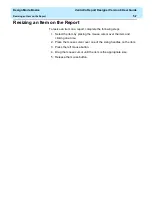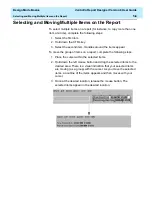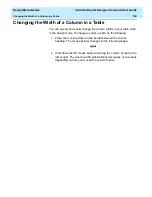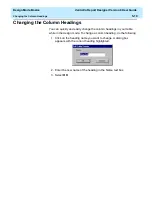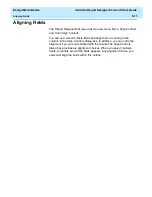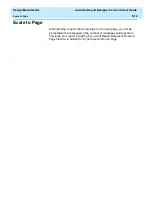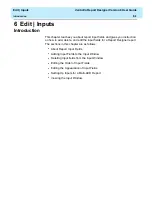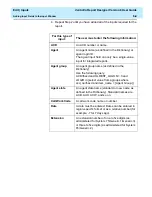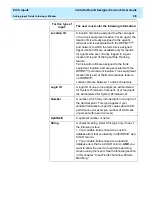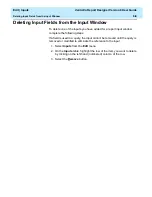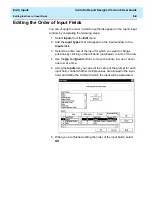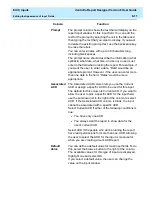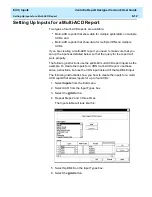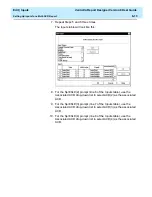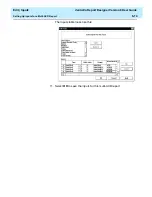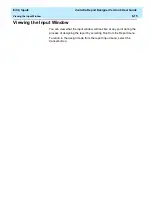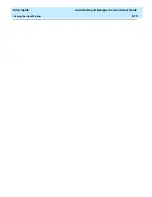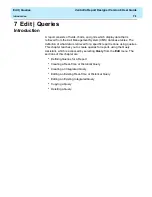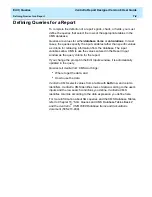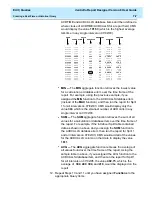Edit | Inputs
CentreVu Report Designer Version 8 User Guide
Editing the Order of Input Fields
6-9
Editing the Order of Input Fields
6
You can change the order in which input fields appear on the report input
window by completing the following steps:
1. Select Inputs from the Edit menu
2. Add the Input Types that will appear on the input window to the
Inputs table.
3. Select the entire row of the input for which you want to change
positions by clicking on the left-hand (numbered) column of the row.
4. Use the Up and Down buttons to move the entire row up or down
one row at a time.
5. Using the Inputs list, you can edit the name of the prompt for each
input field, control whether multiple values are allowed in the input
field, and define the ACD with which the input will be associated.
6. When you are finished editing the order of the input fields, select
OK.
Summary of Contents for CentreVu Report Designer
Page 4: ......
Page 18: ...Introduction CentreVu Report Designer Version 8 User Guide Related Documents 1 8...
Page 102: ...Edit Inputs CentreVu Report Designer Version 8 User Guide Viewing the Input Window 6 16...
Page 198: ...Format Text CentreVu Report Designer Version 8 User Guide Formatting Text on the Report 15 4...
Page 264: ...Index CentreVu CMS R3V8 Upgrades and Migration IN 10...
Page 266: ......