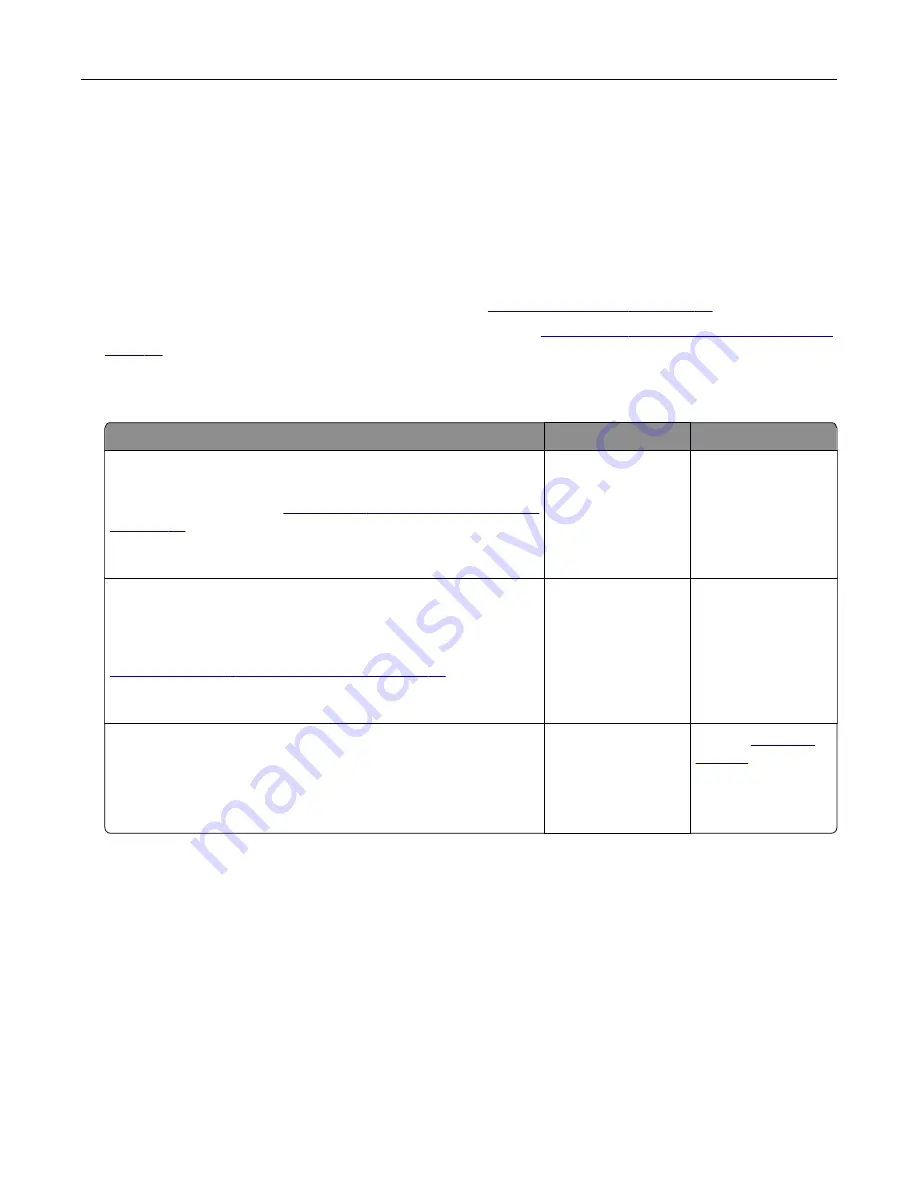
E-mailing problems
Disabling the “SMTP server not set up” error message
From the home screen, touch
Settings
>
E
‑
>
E
‑
mail Setup
>
Disable “SMTP Server not set up” error
>
On
.
To prevent the error from happening again, do one or more of the following:
•
Update the printer firmware. For more information, see
•
Configure the e
‑
mail SMTP settings. For more information, see
.
Cannot send e
‑
mails
Action
Yes
No
Step 1
Make sure that the e
‑
mail SMTP settings are configured correctly.
For more information, see
Can you send an e
‑
mail?
The problem is
solved.
Go to step 2.
Step 2
Make sure that you are using the correct password. Depending on
your e
‑
mail service provider, use your account password, app
password, or authentication password. For more information, see
mail SMTP settings” on page 38
Can you send an e
‑
mail?
The problem is
solved.
Go to step 3.
Step 3
Make sure that the printer is connected to a network and that the
network is connected to the Internet.
Can you send an e
‑
mail?
The problem is
solved.
Contact
Troubleshoot a problem
311
Summary of Contents for XC4342
Page 64: ...3 Remove the fax cover 4 Remove the fax bracket Set up install and configure 64 ...
Page 65: ...5 Install the fax card to the bracket Set up install and configure 65 ...
Page 70: ...4 Install the ISP into its housing Set up install and configure 70 ...
Page 71: ...5 Attach the housing to the controller board shield Set up install and configure 71 ...
Page 76: ...Set up install and configure 76 ...
Page 84: ...Set up install and configure 84 ...
Page 85: ...3 Install the wireless module into its housing Set up install and configure 85 ...
Page 86: ...4 Attach the wireless module to the controller board shield Set up install and configure 86 ...
Page 88: ...6 Attach the controller board shield Set up install and configure 88 ...
Page 205: ...2 Remove the used toner cartridge 3 Unpack the new toner cartridge Maintain the printer 205 ...
Page 206: ...4 Insert the new toner cartridge 5 Close door B Maintain the printer 206 ...
Page 207: ...Replacing the black imaging unit 1 Open door B Maintain the printer 207 ...
Page 209: ...3 Remove the toner cartridges Maintain the printer 209 ...
Page 210: ...4 Disconnect the imaging kit cable Maintain the printer 210 ...
Page 214: ...9 Insert the imaging kit Maintain the printer 214 ...
Page 216: ...Replacing the color imaging kit 1 Open door B Maintain the printer 216 ...
Page 218: ...3 Remove the toner cartridges Maintain the printer 218 ...
Page 219: ...4 Disconnect the imaging kit cable Maintain the printer 219 ...
Page 220: ...5 Remove the used imaging kit Maintain the printer 220 ...
Page 222: ...8 Insert the black imaging unit into the new imaging kit Maintain the printer 222 ...
Page 223: ...9 Insert the new imaging kit Maintain the printer 223 ...
Page 225: ...Replacing the waste toner bottle 1 Open door B Maintain the printer 225 ...
Page 238: ...2 Remove the used ADF pick roller Maintain the printer 238 ...
Page 240: ...5 Insert the new ADF separator roller until it clicks into place Maintain the printer 240 ...
Page 250: ...2 Remove the ADF pick roller Maintain the printer 250 ...
Page 252: ...5 Insert the ADF separator roller until it clicks into place Maintain the printer 252 ...
















































