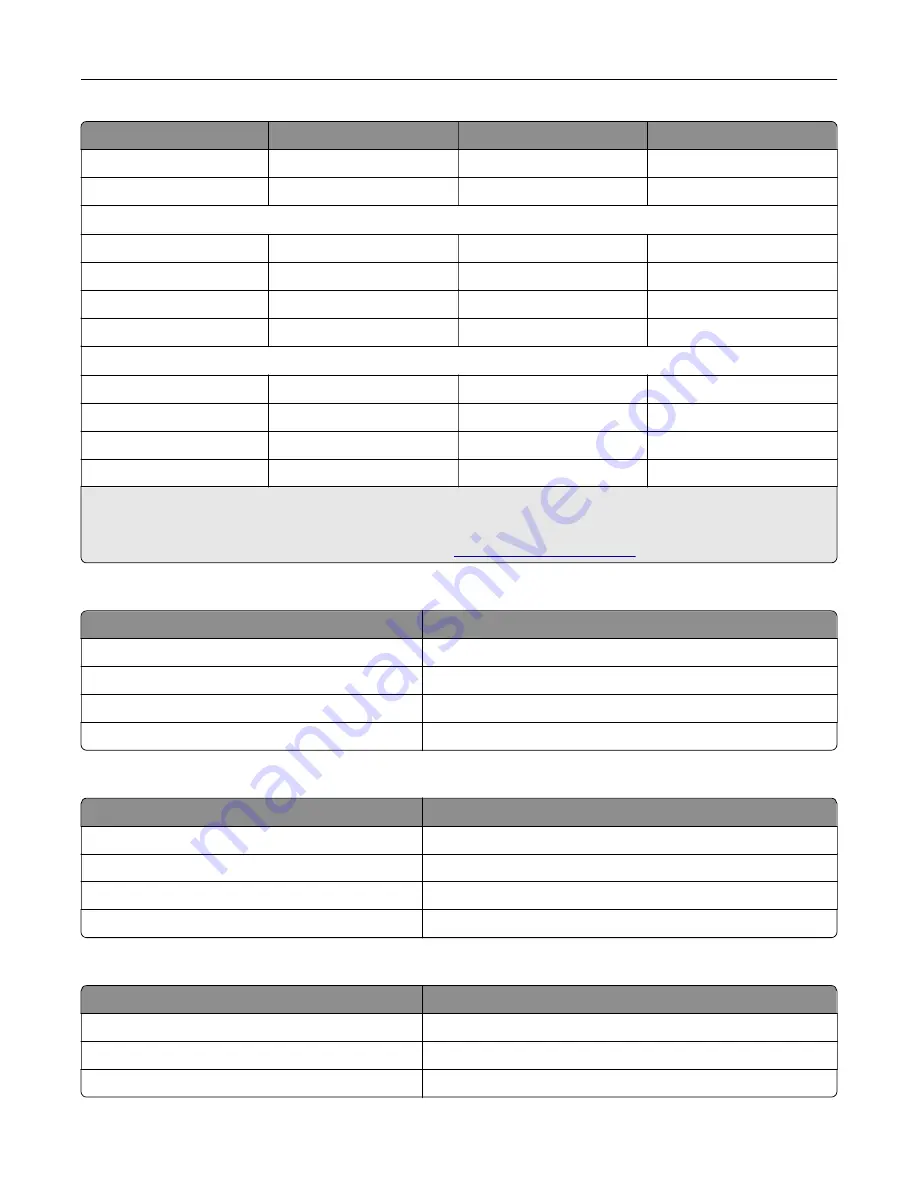
Item
North America
Europe
Rest of the World
Yellow
71C10Y0
71C20Y0
71C80Y0
Black
71C10K0
71C20K0
71C80K0
High Yield Return Program toner cartridges
1
Cyan
71C1HC0
71C2HC0
71C8HC0
Magenta
71C1HM0
71C2HM0
71C8HM0
Yellow
71C1HY0
71C2HY0
71C8HY0
Black
71C1HK0
71C2HK0
71C8HK0
Extra High Yield Return Program toner cartridges
2
Cyan
81C1XC0
81C2XC0
81C8XC0
Magenta
81C1XM0
81C2XM0
81C8XM0
Yellow
81C1XY0
81C2XY0
81C8XY0
Black
81C1XK0
81C2XK0
81C8XK0
1
Supported only in the Lexmark CX730 printer model.
2
Supported only in the Lexmark CX735 printer model.
For more information on countries in each region, go to
Lexmark CX730 High yield toner cartridges
Item
Worldwide
Cyan
71C0H20
Magenta
71C0H30
Yellow
71C0H40
Black
71C0H10
Lexmark CX735 Extra high yield toner cartridges
Item
Worldwide
Cyan
81C0X20
Magenta
81C0X30
Yellow
81C0X40
Black
81C0X10
Lexmark XC4342 and Lexmark XC4352 Toner cartridges
Item
Worldwide
Cyan
24B7515
Magenta
24B7516
Yellow
24B7517
Maintain the printer
202
Summary of Contents for XC4342
Page 64: ...3 Remove the fax cover 4 Remove the fax bracket Set up install and configure 64 ...
Page 65: ...5 Install the fax card to the bracket Set up install and configure 65 ...
Page 70: ...4 Install the ISP into its housing Set up install and configure 70 ...
Page 71: ...5 Attach the housing to the controller board shield Set up install and configure 71 ...
Page 76: ...Set up install and configure 76 ...
Page 84: ...Set up install and configure 84 ...
Page 85: ...3 Install the wireless module into its housing Set up install and configure 85 ...
Page 86: ...4 Attach the wireless module to the controller board shield Set up install and configure 86 ...
Page 88: ...6 Attach the controller board shield Set up install and configure 88 ...
Page 205: ...2 Remove the used toner cartridge 3 Unpack the new toner cartridge Maintain the printer 205 ...
Page 206: ...4 Insert the new toner cartridge 5 Close door B Maintain the printer 206 ...
Page 207: ...Replacing the black imaging unit 1 Open door B Maintain the printer 207 ...
Page 209: ...3 Remove the toner cartridges Maintain the printer 209 ...
Page 210: ...4 Disconnect the imaging kit cable Maintain the printer 210 ...
Page 214: ...9 Insert the imaging kit Maintain the printer 214 ...
Page 216: ...Replacing the color imaging kit 1 Open door B Maintain the printer 216 ...
Page 218: ...3 Remove the toner cartridges Maintain the printer 218 ...
Page 219: ...4 Disconnect the imaging kit cable Maintain the printer 219 ...
Page 220: ...5 Remove the used imaging kit Maintain the printer 220 ...
Page 222: ...8 Insert the black imaging unit into the new imaging kit Maintain the printer 222 ...
Page 223: ...9 Insert the new imaging kit Maintain the printer 223 ...
Page 225: ...Replacing the waste toner bottle 1 Open door B Maintain the printer 225 ...
Page 238: ...2 Remove the used ADF pick roller Maintain the printer 238 ...
Page 240: ...5 Insert the new ADF separator roller until it clicks into place Maintain the printer 240 ...
Page 250: ...2 Remove the ADF pick roller Maintain the printer 250 ...
Page 252: ...5 Insert the ADF separator roller until it clicks into place Maintain the printer 252 ...
















































