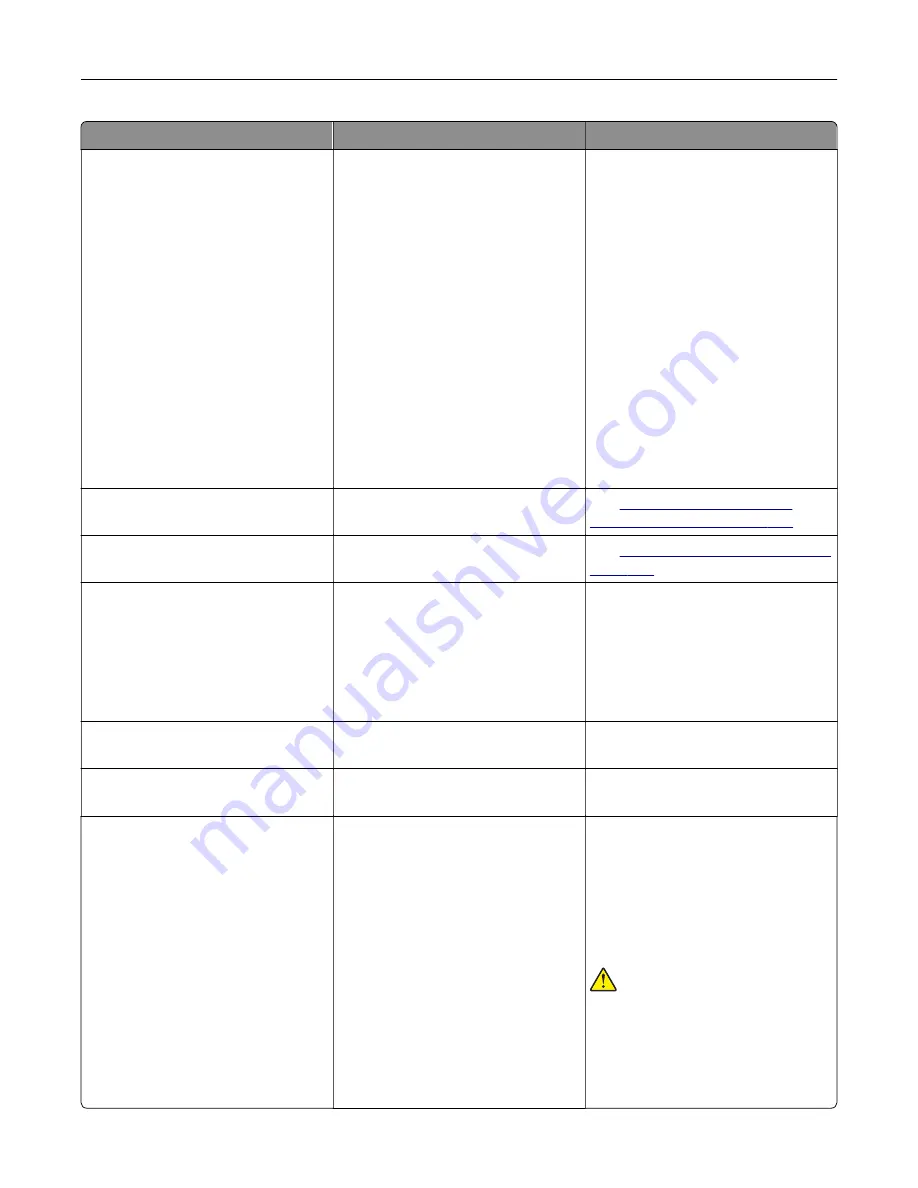
Error codes
Error message
Solution
39.1
Complex page, some data may
not have printed.
Try one or more of the following:
•
Touch
Continue
to clear the
message and continue printing.
•
Cancel the current print job.
•
Install more printer memory.
•
Reduce the complexity and size of
the print job before sending it to
print again.
–
Reduce the number of pages
in the print job.
–
Reduce the number and size
of any downloaded fonts.
–
Delete any unnecessary fonts
or macros from the print job.
–
Reduce the number of
graphics in the print job.
42.xy
Replace [color] cartridge,
printer region mismatch.
See
43.40, 43.41, 43.42, 43.43
Replace defective [color]
cartridge.
See
“Replacing a toner cartridge” on
.
43.40, 43.41, 43.42, 43.43
[Color] cartridge problem.
1
Open door B.
2
Remove the cartridge.
3
Insert the cartridge.
4
Close door B.
If the problem persists, then replace
the cartridge.
55.1
Error reading USB drive.
Remove USB.
Remove the flash drive to continue.
55.2
Error reading USB hub.
Remove hub.
Remove the USB hub to continue.
58
Too many trays attached.
1
Turn off the printer, and then
unplug the power cord from the
electrical outlet.
2
Remove one or more trays.
3
Connect the power cord to the
electrical outlet, and then turn on
the printer.
CAUTION—POTENTIAL
INJURY:
To avoid the risk of fire or
electrical shock, connect the power
cord to an appropriately rated and
properly grounded electrical outlet
that is near the product and easily
accessible.
Troubleshoot a problem
261
Summary of Contents for XC4342
Page 64: ...3 Remove the fax cover 4 Remove the fax bracket Set up install and configure 64 ...
Page 65: ...5 Install the fax card to the bracket Set up install and configure 65 ...
Page 70: ...4 Install the ISP into its housing Set up install and configure 70 ...
Page 71: ...5 Attach the housing to the controller board shield Set up install and configure 71 ...
Page 76: ...Set up install and configure 76 ...
Page 84: ...Set up install and configure 84 ...
Page 85: ...3 Install the wireless module into its housing Set up install and configure 85 ...
Page 86: ...4 Attach the wireless module to the controller board shield Set up install and configure 86 ...
Page 88: ...6 Attach the controller board shield Set up install and configure 88 ...
Page 205: ...2 Remove the used toner cartridge 3 Unpack the new toner cartridge Maintain the printer 205 ...
Page 206: ...4 Insert the new toner cartridge 5 Close door B Maintain the printer 206 ...
Page 207: ...Replacing the black imaging unit 1 Open door B Maintain the printer 207 ...
Page 209: ...3 Remove the toner cartridges Maintain the printer 209 ...
Page 210: ...4 Disconnect the imaging kit cable Maintain the printer 210 ...
Page 214: ...9 Insert the imaging kit Maintain the printer 214 ...
Page 216: ...Replacing the color imaging kit 1 Open door B Maintain the printer 216 ...
Page 218: ...3 Remove the toner cartridges Maintain the printer 218 ...
Page 219: ...4 Disconnect the imaging kit cable Maintain the printer 219 ...
Page 220: ...5 Remove the used imaging kit Maintain the printer 220 ...
Page 222: ...8 Insert the black imaging unit into the new imaging kit Maintain the printer 222 ...
Page 223: ...9 Insert the new imaging kit Maintain the printer 223 ...
Page 225: ...Replacing the waste toner bottle 1 Open door B Maintain the printer 225 ...
Page 238: ...2 Remove the used ADF pick roller Maintain the printer 238 ...
Page 240: ...5 Insert the new ADF separator roller until it clicks into place Maintain the printer 240 ...
Page 250: ...2 Remove the ADF pick roller Maintain the printer 250 ...
Page 252: ...5 Insert the ADF separator roller until it clicks into place Maintain the printer 252 ...
















































