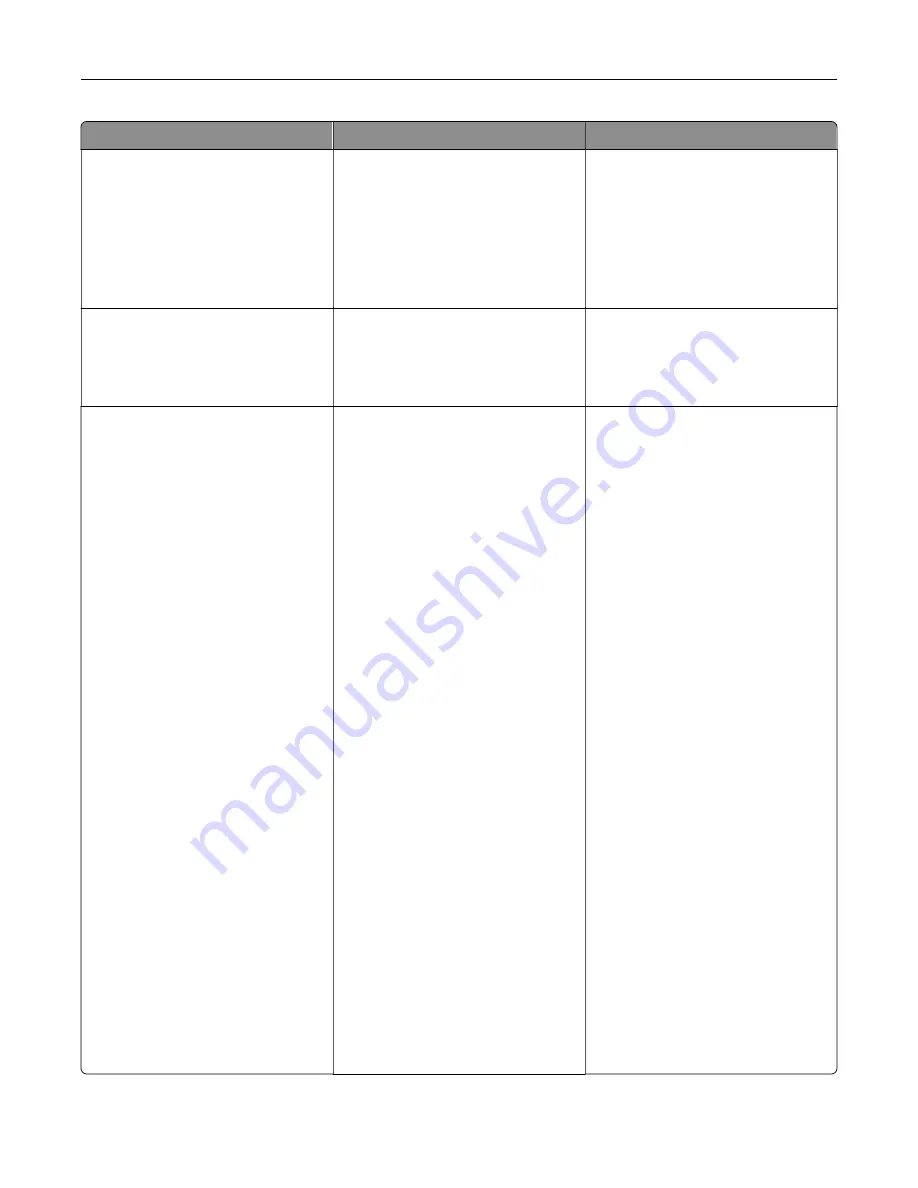
Error codes
Error message
Solution
31.35
Reinstall missing or
unresponsive waste toner
bottle.
1
Open door B.
2
Remove the waste toner bottle.
Note:
To avoid spilling the toner,
place the bottle in an upright
position.
3
Insert the waste toner bottle.
4
Close door B.
31.40, 31.41, 31.42, 31.43
Reinstall missing or
unresponsive [color]
cartridge.
1
Open door B.
2
Remove the cartridge.
3
Insert the cartridge.
4
Close door B.
31.60
Reinstall missing or
unresponsive black imaging
unit.
1
Open door B.
2
Remove the waste toner bottle.
Note:
To avoid spilling the toner,
place the bottle in an upright
position.
3
Remove the toner cartridges.
4
Disconnect the imaging kit cable.
5
Remove the imaging kit.
Note:
To avoid scratching the
imaging kit or damaging the
photoconductor drum, place the
imaging kit in an uplifted
position.
6
Remove the black imaging unit.
Warning—Potential
Damage:
Do not expose the
photoconductor unit to direct
light for more than 10 minutes.
Extended exposure to light may
cause print quality problems.
Warning—Potential
Damage:
Do not touch the shiny
photoconductor drum under the
imaging unit. Doing so may
affect the quality of future print
jobs.
7
Insert the black imaging unit.
8
Insert the imaging kit.
9
Connect the imaging kit cable.
10
Insert the toner cartridges.
11
Insert the waste toner bottle.
12
Close door B.
Troubleshoot a problem
259
Summary of Contents for XC4342
Page 64: ...3 Remove the fax cover 4 Remove the fax bracket Set up install and configure 64 ...
Page 65: ...5 Install the fax card to the bracket Set up install and configure 65 ...
Page 70: ...4 Install the ISP into its housing Set up install and configure 70 ...
Page 71: ...5 Attach the housing to the controller board shield Set up install and configure 71 ...
Page 76: ...Set up install and configure 76 ...
Page 84: ...Set up install and configure 84 ...
Page 85: ...3 Install the wireless module into its housing Set up install and configure 85 ...
Page 86: ...4 Attach the wireless module to the controller board shield Set up install and configure 86 ...
Page 88: ...6 Attach the controller board shield Set up install and configure 88 ...
Page 205: ...2 Remove the used toner cartridge 3 Unpack the new toner cartridge Maintain the printer 205 ...
Page 206: ...4 Insert the new toner cartridge 5 Close door B Maintain the printer 206 ...
Page 207: ...Replacing the black imaging unit 1 Open door B Maintain the printer 207 ...
Page 209: ...3 Remove the toner cartridges Maintain the printer 209 ...
Page 210: ...4 Disconnect the imaging kit cable Maintain the printer 210 ...
Page 214: ...9 Insert the imaging kit Maintain the printer 214 ...
Page 216: ...Replacing the color imaging kit 1 Open door B Maintain the printer 216 ...
Page 218: ...3 Remove the toner cartridges Maintain the printer 218 ...
Page 219: ...4 Disconnect the imaging kit cable Maintain the printer 219 ...
Page 220: ...5 Remove the used imaging kit Maintain the printer 220 ...
Page 222: ...8 Insert the black imaging unit into the new imaging kit Maintain the printer 222 ...
Page 223: ...9 Insert the new imaging kit Maintain the printer 223 ...
Page 225: ...Replacing the waste toner bottle 1 Open door B Maintain the printer 225 ...
Page 238: ...2 Remove the used ADF pick roller Maintain the printer 238 ...
Page 240: ...5 Insert the new ADF separator roller until it clicks into place Maintain the printer 240 ...
Page 250: ...2 Remove the ADF pick roller Maintain the printer 250 ...
Page 252: ...5 Insert the ADF separator roller until it clicks into place Maintain the printer 252 ...
















































