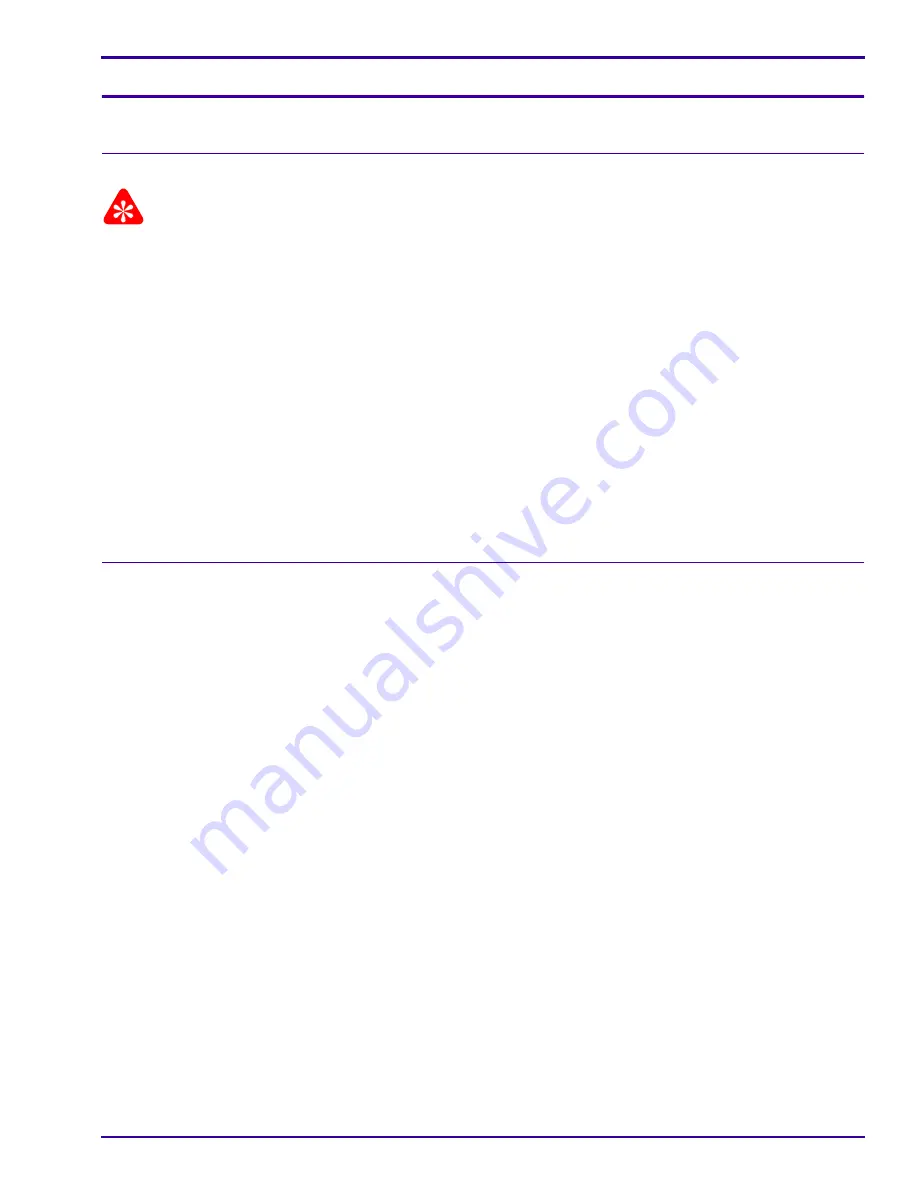
Additional Service Procedures
9G9002 – 2011-08-15
6-1
Section 6: Additional Service Procedures
Accessing the Service Tool
Logging On to the Service Tool
Important
• You must have the Secure Link Client Software, version 2.3 or higher and the Web Service Portal Software,
version 3.1.0.5 or higher installed and configured on your laptop computer.
• You will not be able to log on until 3 or 4 minutes after you have energized the laser imager.
[1]
Connect the laptop computer to the laser imager (see Installation Instructions,
“Connecting Your Computer to
the Laser Imager”
).
[2]
Energize the laptop computer.
[3]
Launch Secure Link from the Start menu.
[4]
Type your password.
[5]
Click
OK
.
[6]
Type the IP address of the Service Port:
192.168.000.1
.
[7]
Check that the Port is set to
443
.
[8]
Click
Connect
.
[9]
Launch the Web Service Portal Software (Web Portal) from the Start menu.
The main menu of the service tool displays.
Logging Off the Service Tool
[1]
In the right corner of the service tool, click
Log Off
.
[2]
At the Web Portal screen, click
Log Off
.
[3]
Close the Web Portal software.
[4]
At the Secure Link screen:
(a)
Click
Disconnect
.
(b)
Close the screen.
[5]
Disconnect the laptop computer from the laser imager.
[6]
If you are finished with the service tool, install the right cover.






























