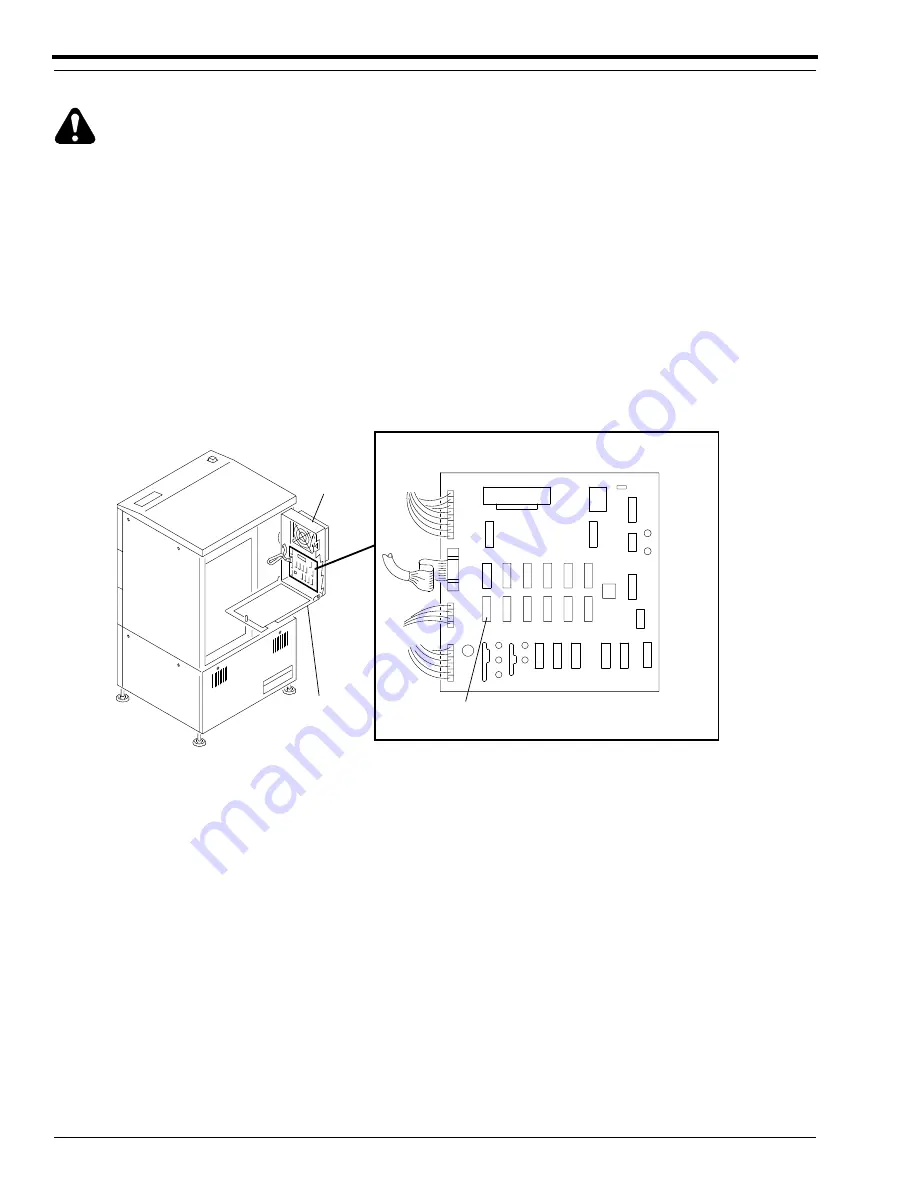
SERVICE MANUAL
2–22
10FEB97 – SM3226-1
Slow Scan Motor Board
Warning
Dangerous Voltage. Possible damage to eyes from invisible laser beam.
[1] De-energize the LASER PRINTER.
[2] Remove the BACK IMAGE UNIT COVER. If necessary, see the procedure on Page 2–3.
[3] Open the SLOW SCAN FAN ASSEMBLY.
[4] Open the SLOW SCAN FAN ASSEMBLY COVER.
SWITCHES
[5] When installing a new SLOW SCAN MOTOR BOARD, check that the S1 SWITCH Positions 1, 2, 3 and 4 are
OFF.
H129_1714BC
S1
SLOW SCAN MOTOR BOARD
COVER
FAN ASSEMBLY
SLOW SCAN
ASSEMBLY
FAN
SCAN
SLOW
H129_1714BCA
















































