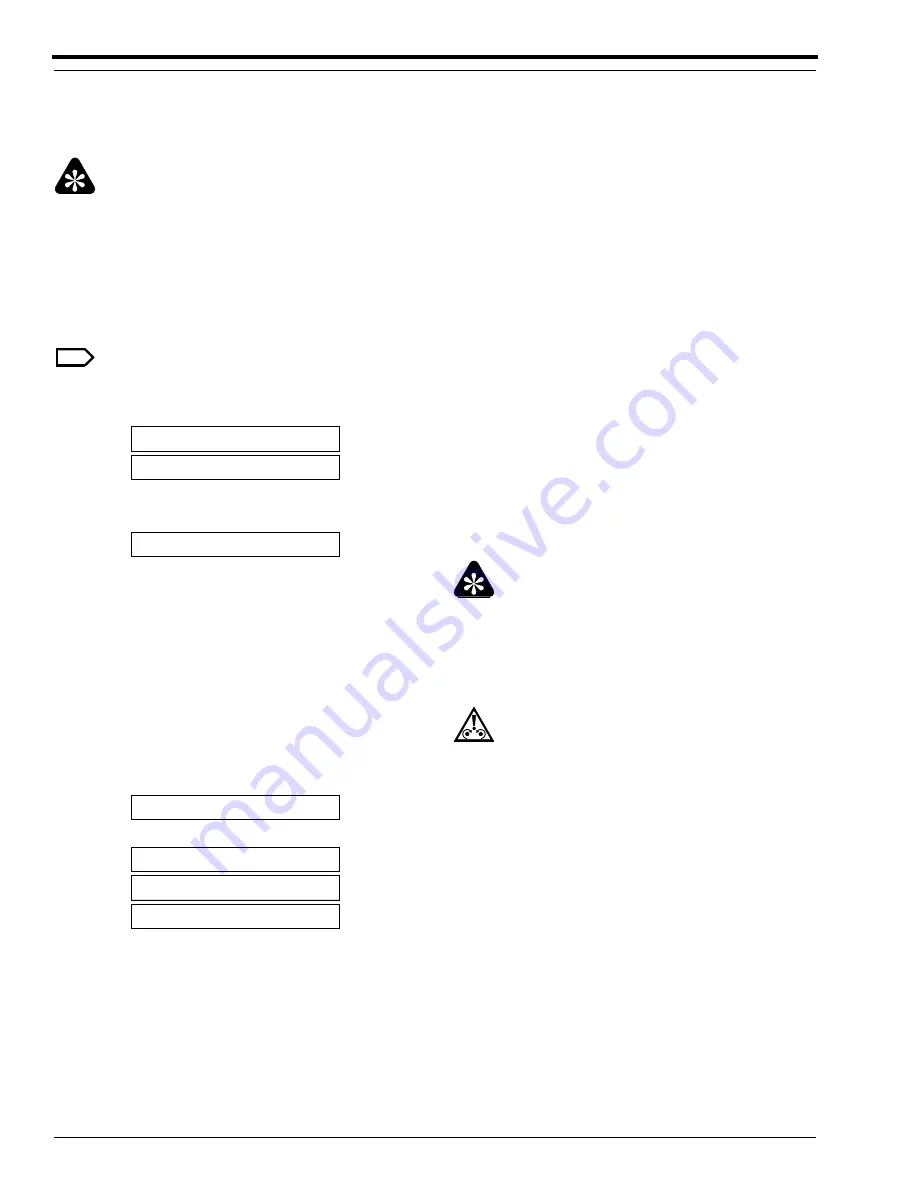
SERVICE MANUAL
4–4
10FEB97 – SM3226-1
Calibrating the Printer
The PRINTER can store up to 11 sets of 9 density values under Calibration numbers 1-11.
Important
• Use this procedure to set new density values and to store those values under a calibration number 1-11.
• To check and select previously stored density values under calibration number 1-11, see “Checking Stored
Calibration Settings” on Page 4–11.
[1] Check that the LASER PRINTER and the processor are warmed up.
Note
The CONTROL PANEL displays the message [00 PRINTER READY].
[2] Press the [On Line] key.
[3] Press the [
▼
] and [
▲
] keys to change the
calibration number.
[4] Press the [SELECT] key.
[5] Press the [SELECT] key.
Important
The default value is 0, density setting 0. Changing the
value from 0 will increase or decrease D-MAX by a
density factor of 0.10 for each increment. Example:
entering -2 would change a D-MAX value previously
set at 2.8 to 2.6.
Caution
All previously entered data under the calibration
number selected will be lost.
[6] Press the [
▼
] and [
▲
]keys to move the cursor to
the desired value.
[7] Press the [SELECT] key.
[8] Press the [SELECT] key.
1. CALIBRATION #
1A SET DENSITY
-3 -2 -1 0 +1 +2 +3
-3 -2 -1 0 +1 +2 +3
1B PRINT CAL IMAGE
PRINTING CAL IMAGE
C: ENTER DATA






























