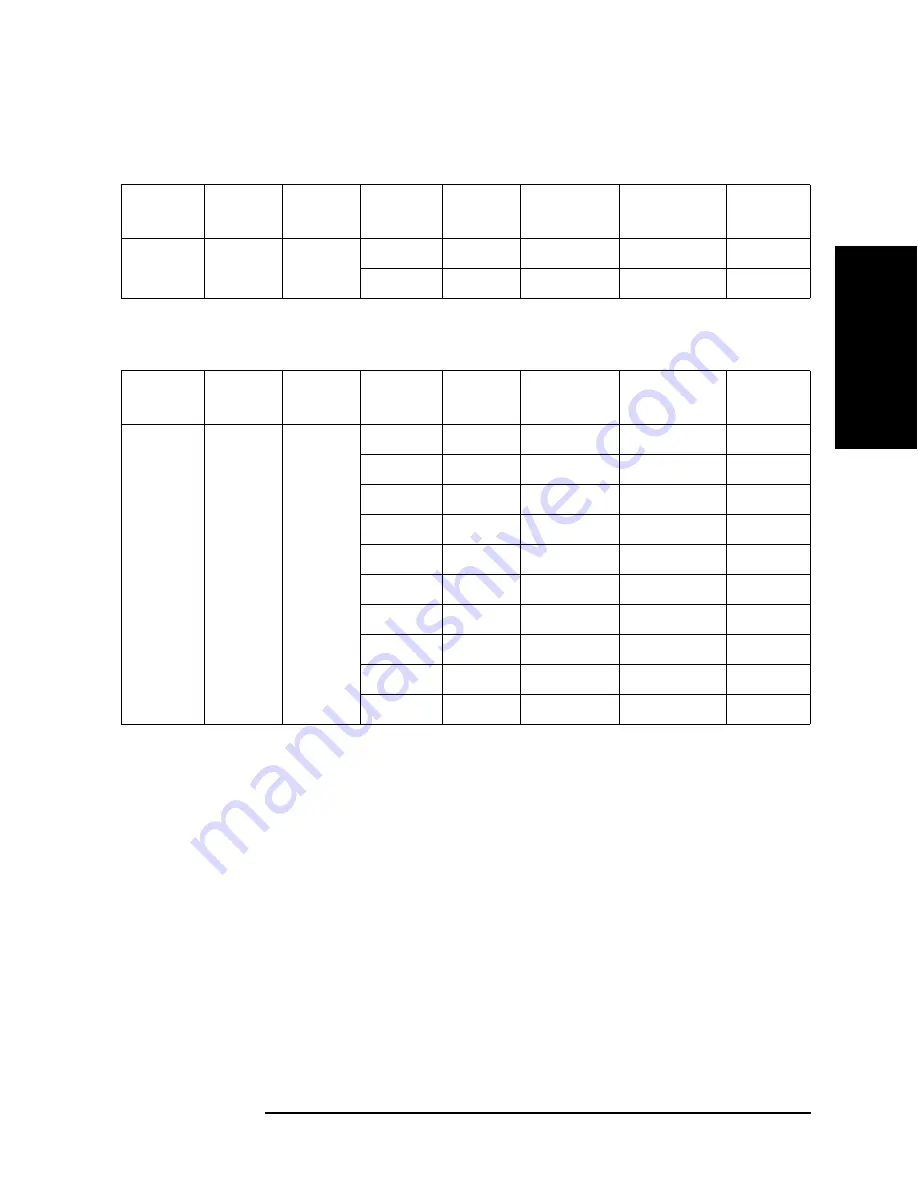
Chapter 2
33
Performance Test
Individual Test Description
3. Ch
apter
T
itle
4. Chapter
T
itle
5. Chapter T
itle
2. Pe
rfor
ma
nce T
e
st
Cable Length : 2 m, MEAS TIME : 8
Range : 4.7 uF
Cable Length : 1 m, MEAS TIME : 8
Range : 100 pF
Standard
Signal
Level
Freq
Freq
Shift
Param
Test Limit
Measurement
Uncertainty
TAR
1 uF
1 V
120 Hz
0 %
Cp
±
1.26 nF
±
81.21 pF
15.45
0 %
D
±
0.0011
±
0.000042
25.62
Standard
Signal
Level
Freq
Freq
Shift
Param
Test Limit
Measurement
Uncertainty
TAR
100 pF
1 V
1 MHz
*1
-2 %
Cp
±
70 fF
±
10.35 fF
6.76
-2 %
D
±
0.0005
±
0.000065
7.71
-1 %
Cp
±
70 fF
±
10.80 fF
6.48
-1 %
D
±
0.0005
±
0.000065
7.71
0 %
Cp
±
70 fF
±
10.73 fF
6.52
0 %
D
±
0.0005
±
0.000065
7.71
1 %
Cp
±
70 fF
±
11.17 fF
6.26
1 %
D
±
0.0005
±
0.000065
7.71
2 %
Cp
±
70 fF
±
9.73 fF
7.20
2 %
D
±
0.0005
±
0.000065
7.71
*1.Option 001 only.
Summary of Contents for E4981A
Page 1: ...Keysight E4981A 120 Hz 1 kHz 1 MHz Capacitance Meter Service Guide ...
Page 2: ......
Page 13: ...Contents 11 L 145 M 145 N 145 O 146 P 146 Q 146 R 147 S 147 T 147 U 148 Warning Message 149 ...
Page 14: ...12 Contents ...
Page 70: ...68 Chapter4 Troubleshooting Performance test failure troubleshooting ...
Page 84: ...82 Chapter5 Replaceable Parts Replaceable Parts List Front Panel Figure 5 12 Front Panel ...
Page 132: ...130 Chapter7 Post Repair Procedures Post Repair Procedures ...
Page 138: ...136 AppendixB Firmware Update Update the E4981A firmware using USB cable ...
Page 142: ...140 AppendixC Power Requirement Power Requirements ...
















































