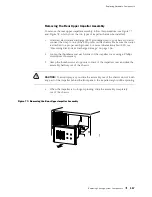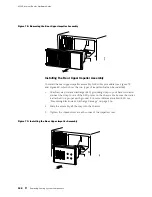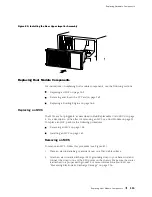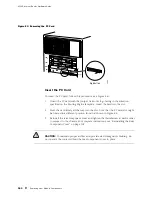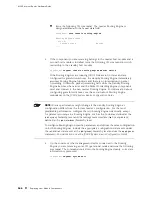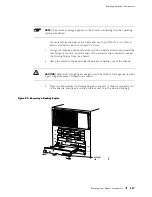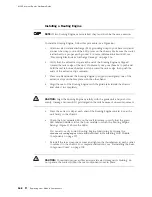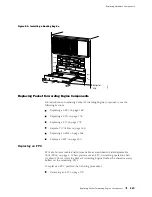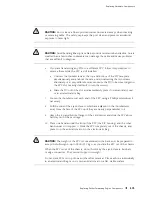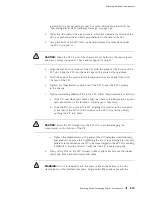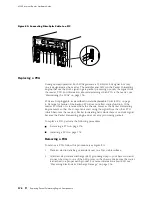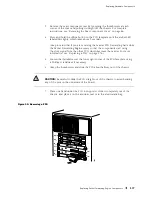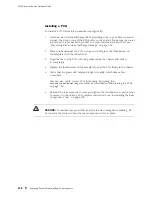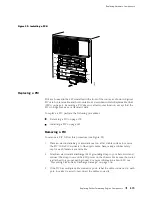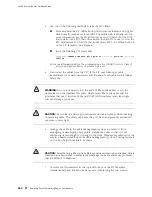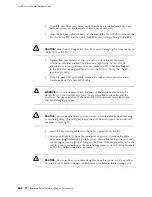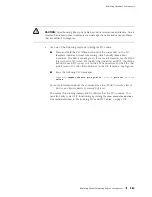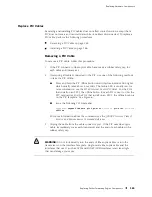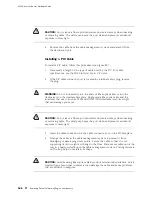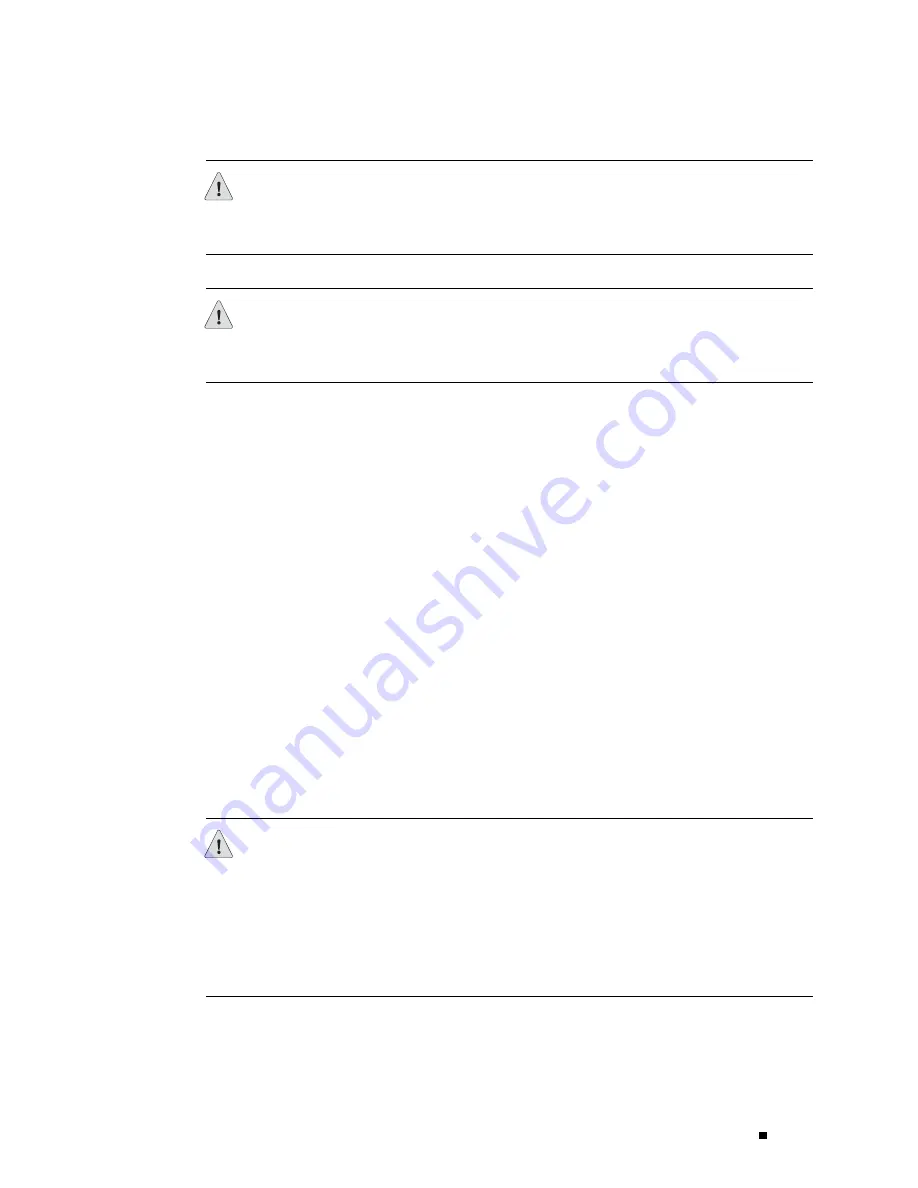
Replacing Hardware Components
CAUTION:
Do not leave a fiber-optic transceiver uncovered except when inserting
or removing cable. The safety cap keeps the port clean and prevents accidental
exposure to laser light.
CAUTION:
Avoid bending fiber-optic cable beyond its minimum bend radius. An arc
smaller than a few inches in diameter can damage the cable and cause problems
that are difficult to diagnose.
6.
If you are transferring any PICs to a different FPC, follow this procedure to
remove them while the FPC is still installed:
a.
Unscrew the thumbscrews at the top and bottom of the PIC faceplate
simultaneously and at about the same rate (unscrewing the two screws
alternately or at very different rates can cause the PIC to become lodged in
the FPC slot, making it difficult to turn the screws).
b.
Slide the PIC out of the slot and immediately place it on an antistatic mat
or in an electrostatic bag.
7.
Loosen the thumbscrew at each end of the FPC, using a Phillips screwdriver if
necessary.
8.
Pull the ends of the ejector levers, which are adjacent to the thumbscrews,
away from the face of the FPC until they are nearly perpendicular to it.
9.
Grasp the top and bottom flanges of the card carrier and slide the FPC about
halfway out of the card cage.
10.
Place one hand around the front of the FPC (the PIC housing) and the other
hand under it to support it. Slide the FPC completely out of the chassis, and
place it on the antistatic mat or in the electrostatic bag.
CAUTION:
The weight of the FPC is concentrated in the back end. Be prepared to
accept the full weight—up to 29 lb (13.2 kg)—as you slide the FPC out of the chassis.
When the FPC is out of the chassis, do not hold it by the ejector levers, bus bars,
or edge connectors. They cannot support its weight.
Do not stack FPCs on top of one another after removal. Place each one individually
in an electrostatic bag or on its own antistatic mat on a flat, stable surface.
Replacing Packet Forwarding Engine Components
171
Summary of Contents for Internet Router M160
Page 12: ...M160 Internet Router Hardware Guide xii Table of Contents ...
Page 16: ...M160 Internet Router Hardware Guide xvi List of Figures ...
Page 18: ...M160 Internet Router Hardware Guide xviii List of Tables ...
Page 24: ...M160 Internet Router Hardware Guide xxiv Requesting Support ...
Page 26: ...2 Product Overview ...
Page 30: ...M160 Internet Router Hardware Guide 6 Safety Requirements Warnings and Guidelines ...
Page 66: ...M160 Internet Router Hardware Guide 42 Cable Management System ...
Page 80: ...M160 Internet Router Hardware Guide 56 Routing Engine Architecture ...
Page 82: ...58 Initial Installation ...
Page 104: ...M160 Internet Router Hardware Guide 80 Unpacking the Router ...
Page 148: ...M160 Internet Router Hardware Guide 124 Configuring the JUNOS Internet Software ...
Page 150: ...126 Hardware Maintenance Replacement and Troubleshooting Procedures ...
Page 242: ...M160 Internet Router Hardware Guide 218 Troubleshooting the Power System ...
Page 244: ...220 Appendixes ...
Page 292: ...M160 Internet Router Hardware Guide 268 Packing Components for Shipment ...
Page 301: ...Part 5 Index Index 277 ...
Page 302: ...278 Index ...