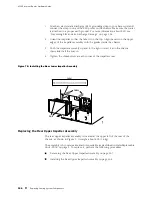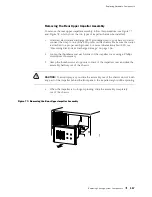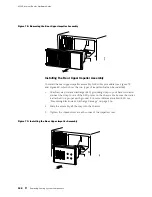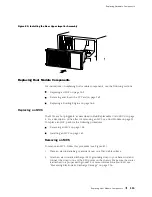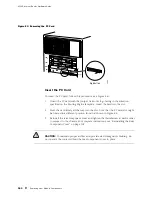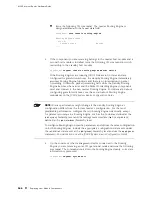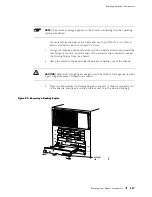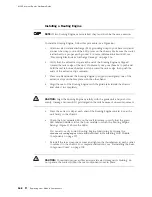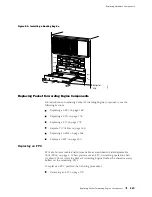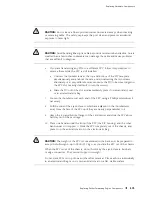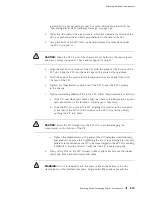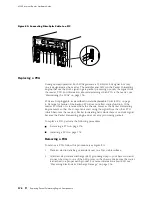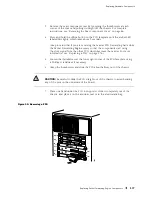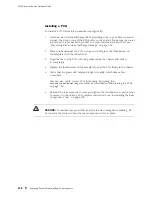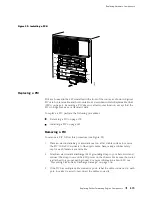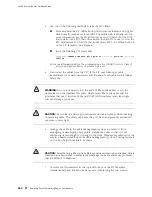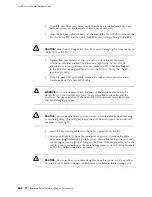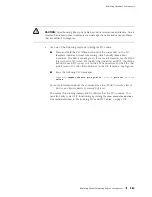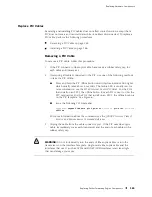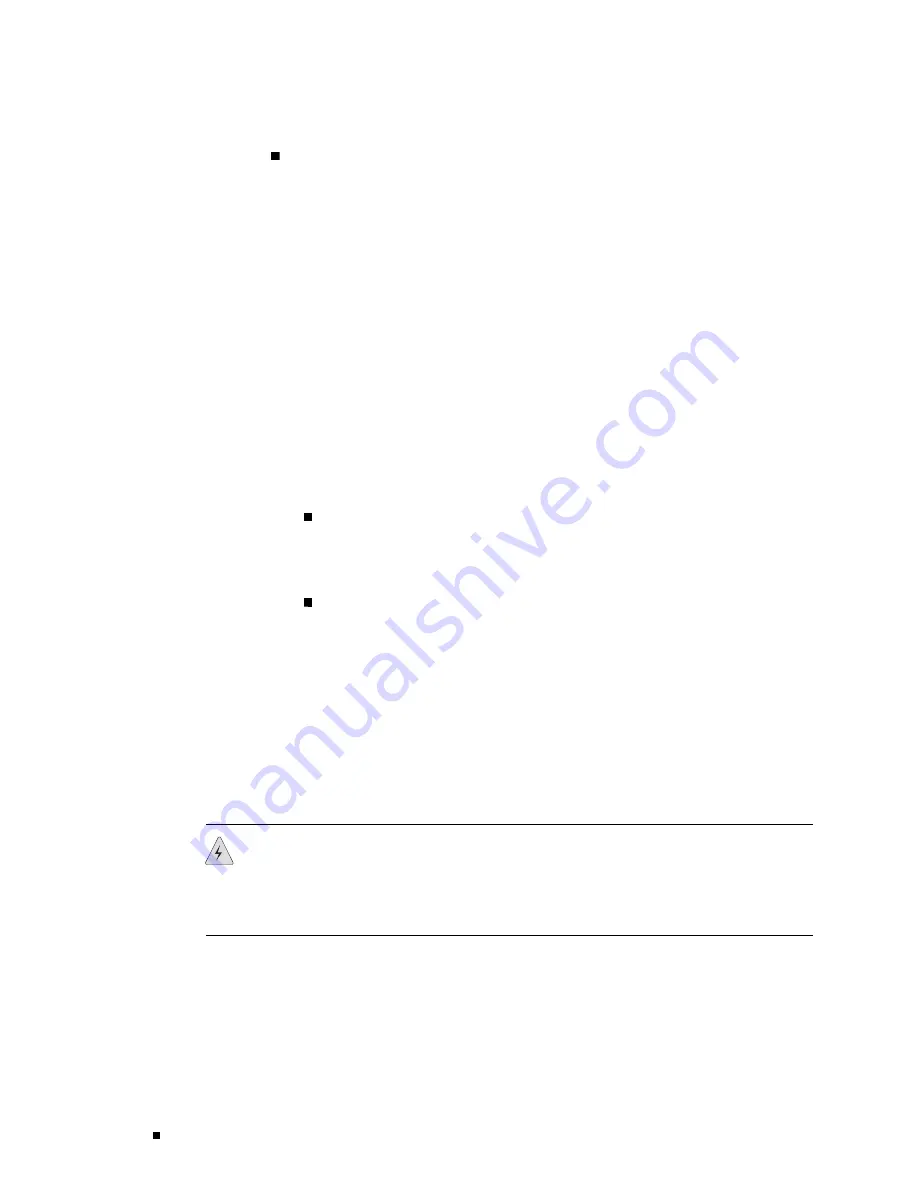
M160 Internet Router Hardware Guide
Installing an FPC on page 172
Removing an FPC
To remove an FPC, follow this procedure (see Figure 87):
1.
Place an antistatic mat on a flat, stable surface to receive the FPC. If you are
removing PICs from the FPC, prepare an antistatic mat or electrostatic bag for
each one. If any of the PICs on the FPC use fiber-optic cable, have ready a
rubber safety cap for each transceiver and cable.
2.
Attach an electrostatic discharge (ESD) grounding strap to your bare wrist and
connect the strap to one of the ESD points on the chassis. Make sure the router
is attached to a proper earth ground. For more information about ESD, see
“Preventing Electrostatic Discharge Damage” on page 226.
3.
Label the cables connected to each PIC on the FPC so that you can later
reconnect the cables to the correct PICs.
4.
Use one of the following methods to take the FPC offline:
Press and hold the FPC offline button. The green OK LED next to the
button begins to blink. Hold the button down until the LED goes out.
The LEDS and offline button for each FPC are located directly above
it on the craft interface.
Issue the following CLI command:
user@host>request chassis fpc slot
slot-number
offline
For more information about the command, see the
JUNOS Internet Software
Operational Mode Command Reference: Protocols, Class of Service, Chassis,
and Management
.
5.
Disconnect the cables from the PICs installed in the FPC. If a PIC uses
fiber-optic cable, immediately cover each transceiver and the end of each
cable with a rubber safety cap. Arrange the disconnected cables in the cable
management system, to prevent the cables from developing stress points.
WARNING:
Do not look directly into the ends of fiber-optic cables or into the
transceivers on the interface faceplate. Single-mode fiber-optic cable and the
interfaces that use it (such as ATM and SONET/SDH interfaces) emit laser light
that can damage your eyes.
170
Replacing Packet Forwarding Engine Components
Summary of Contents for Internet Router M160
Page 12: ...M160 Internet Router Hardware Guide xii Table of Contents ...
Page 16: ...M160 Internet Router Hardware Guide xvi List of Figures ...
Page 18: ...M160 Internet Router Hardware Guide xviii List of Tables ...
Page 24: ...M160 Internet Router Hardware Guide xxiv Requesting Support ...
Page 26: ...2 Product Overview ...
Page 30: ...M160 Internet Router Hardware Guide 6 Safety Requirements Warnings and Guidelines ...
Page 66: ...M160 Internet Router Hardware Guide 42 Cable Management System ...
Page 80: ...M160 Internet Router Hardware Guide 56 Routing Engine Architecture ...
Page 82: ...58 Initial Installation ...
Page 104: ...M160 Internet Router Hardware Guide 80 Unpacking the Router ...
Page 148: ...M160 Internet Router Hardware Guide 124 Configuring the JUNOS Internet Software ...
Page 150: ...126 Hardware Maintenance Replacement and Troubleshooting Procedures ...
Page 242: ...M160 Internet Router Hardware Guide 218 Troubleshooting the Power System ...
Page 244: ...220 Appendixes ...
Page 292: ...M160 Internet Router Hardware Guide 268 Packing Components for Shipment ...
Page 301: ...Part 5 Index Index 277 ...
Page 302: ...278 Index ...