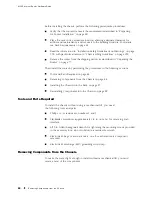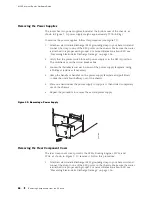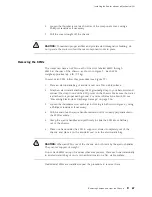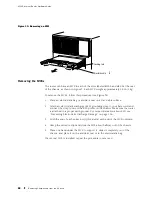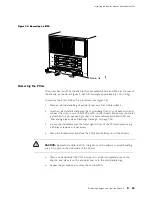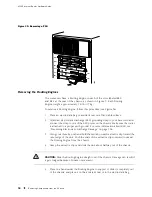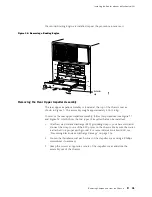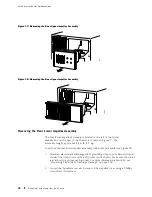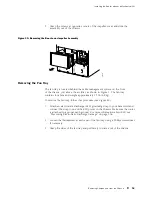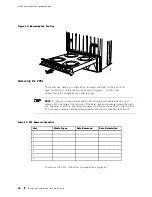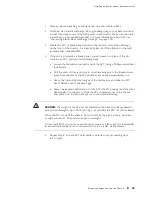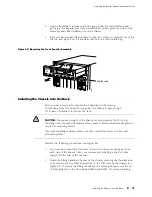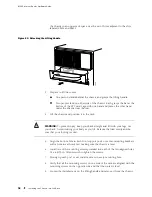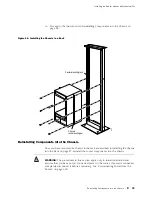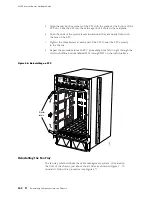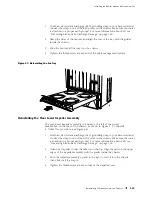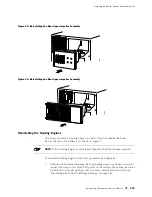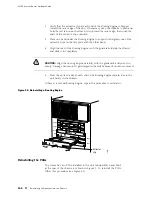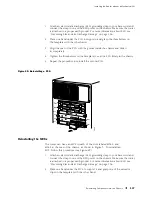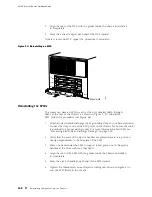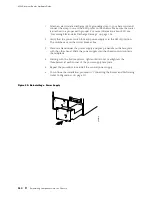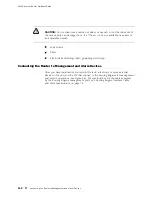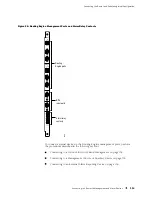M160 Internet Router Hardware Guide
the chassis in an upper rack space, use the set of holes adjacent to the slots
labeled
SFM 2
and
SFM 3
.
Figure 43: Attaching the Lifting Handle
1935
SFM 1
MCS 0
3.
Prepare to lift the router:
One person stands behind the chassis and grasps the lifting handle.
Two people stand on either side of the chassis. Each grasps the bar at the
bottom of the FPC card cage with one hand and places the other hand
under the chassis near the rear.
4.
Lift the chassis and position it in the rack.
WARNING:
To prevent injury, keep your back straight and lift with your legs, not
your back. Avoid twisting your body as you lift. Balance the load evenly and be
sure that your footing is solid.
5.
Align the bottom hole in both front support posts or center-mounting brackets
with a hole in each rack rail, making sure the chassis is level.
6.
Install one of the mounting screws provided into each of the two aligned holes.
Use a 5/32-in. Allen wrench to tighten the screws.
7.
Moving up each post or ear, install a screw in every mounting hole.
8.
Verify that all the mounting screws on one side of the rack are aligned with the
mounting screws on the opposite side and that the router is level.
9.
Loosen the thumbscrews on the lifting handle and remove it from the chassis.
98
Installing the Chassis into the Rack
Summary of Contents for Internet Router M160
Page 12: ...M160 Internet Router Hardware Guide xii Table of Contents ...
Page 16: ...M160 Internet Router Hardware Guide xvi List of Figures ...
Page 18: ...M160 Internet Router Hardware Guide xviii List of Tables ...
Page 24: ...M160 Internet Router Hardware Guide xxiv Requesting Support ...
Page 26: ...2 Product Overview ...
Page 30: ...M160 Internet Router Hardware Guide 6 Safety Requirements Warnings and Guidelines ...
Page 66: ...M160 Internet Router Hardware Guide 42 Cable Management System ...
Page 80: ...M160 Internet Router Hardware Guide 56 Routing Engine Architecture ...
Page 82: ...58 Initial Installation ...
Page 104: ...M160 Internet Router Hardware Guide 80 Unpacking the Router ...
Page 148: ...M160 Internet Router Hardware Guide 124 Configuring the JUNOS Internet Software ...
Page 150: ...126 Hardware Maintenance Replacement and Troubleshooting Procedures ...
Page 242: ...M160 Internet Router Hardware Guide 218 Troubleshooting the Power System ...
Page 244: ...220 Appendixes ...
Page 292: ...M160 Internet Router Hardware Guide 268 Packing Components for Shipment ...
Page 301: ...Part 5 Index Index 277 ...
Page 302: ...278 Index ...