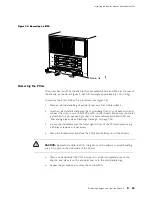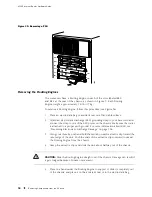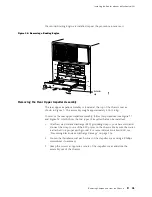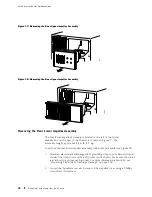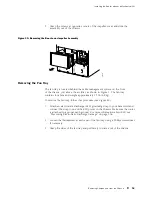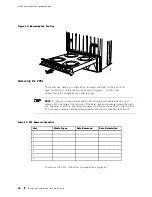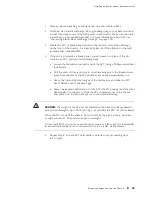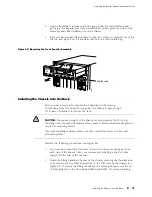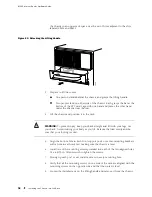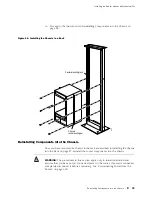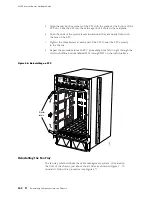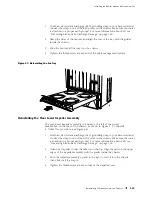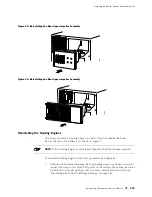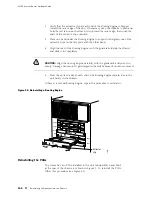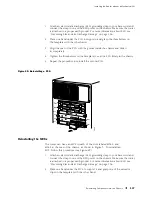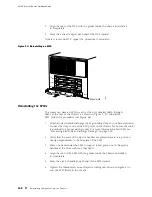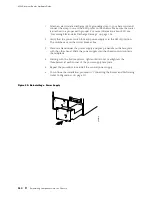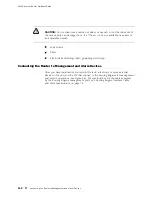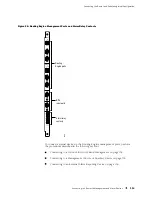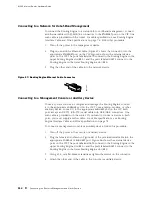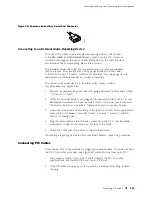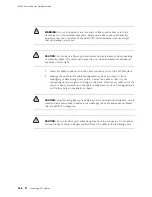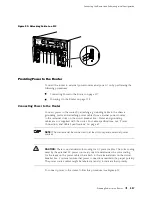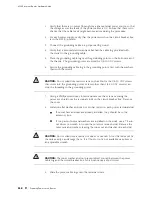Installing the Router without a Mechanical Lift
1.
Attach an electrostatic discharge (ESD) grounding strap to your bare wrist and
connect the strap to one of the ESD points on the chassis. Make sure the router
is attached to a proper earth ground. For more information about ESD, see
“Preventing Electrostatic Discharge Damage” on page 226.
2.
Grasp the sides of the fan tray and align the rear of the tray with the guides
inside the chassis.
3.
Slide the fan tray all the way into the chassis.
4.
Tighten the thumbscrew at each end of the cable management system.
Figure 47: Reinstalling the Fan Tray
1937
Reinstalling the Rear Lower Impeller Assembly
The rear lower impeller assembly is located to the left of the circuit
breaker box on the rear of the chassis, as shown in Figure 2. To reinstall
it, follow this procedure (see Figure 48):
1.
Attach an electrostatic discharge (ESD) grounding strap to your bare wrist and
connect the strap to one of the ESD points on the chassis. Make sure the router
is attached to a proper earth ground. For more information about ESD, see
“Preventing Electrostatic Discharge Damage” on page 226.
2.
Orient the impeller so that the label is on the top. Align the rails on the upper
edges of the impeller assembly with the guides inside the chassis.
3.
Push the impeller assembly up and to the right to start it into the chassis,
then slide it all the way in.
4.
Tighten the thumbscrew at each corner of the impeller cover.
Reinstalling Components into the Chassis
103
Summary of Contents for Internet Router M160
Page 12: ...M160 Internet Router Hardware Guide xii Table of Contents ...
Page 16: ...M160 Internet Router Hardware Guide xvi List of Figures ...
Page 18: ...M160 Internet Router Hardware Guide xviii List of Tables ...
Page 24: ...M160 Internet Router Hardware Guide xxiv Requesting Support ...
Page 26: ...2 Product Overview ...
Page 30: ...M160 Internet Router Hardware Guide 6 Safety Requirements Warnings and Guidelines ...
Page 66: ...M160 Internet Router Hardware Guide 42 Cable Management System ...
Page 80: ...M160 Internet Router Hardware Guide 56 Routing Engine Architecture ...
Page 82: ...58 Initial Installation ...
Page 104: ...M160 Internet Router Hardware Guide 80 Unpacking the Router ...
Page 148: ...M160 Internet Router Hardware Guide 124 Configuring the JUNOS Internet Software ...
Page 150: ...126 Hardware Maintenance Replacement and Troubleshooting Procedures ...
Page 242: ...M160 Internet Router Hardware Guide 218 Troubleshooting the Power System ...
Page 244: ...220 Appendixes ...
Page 292: ...M160 Internet Router Hardware Guide 268 Packing Components for Shipment ...
Page 301: ...Part 5 Index Index 277 ...
Page 302: ...278 Index ...