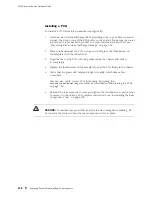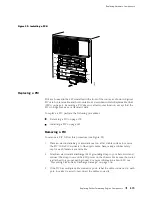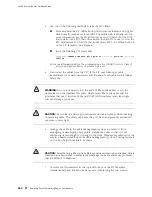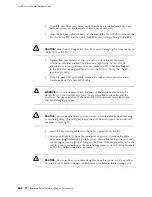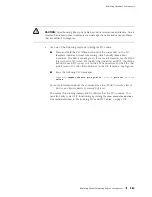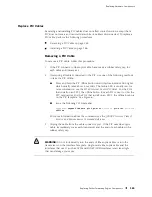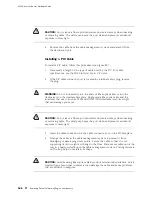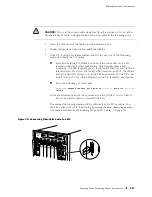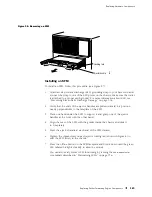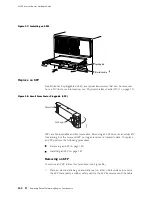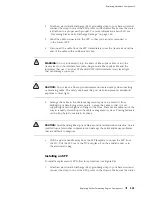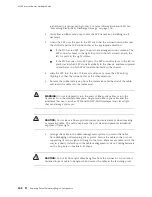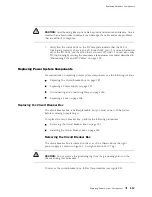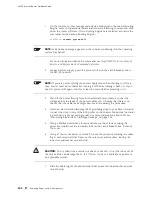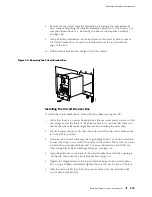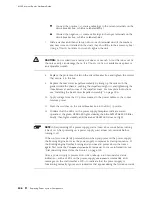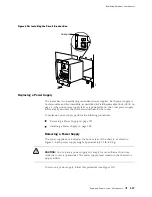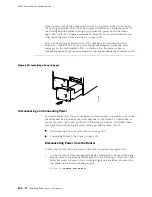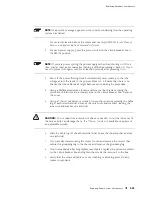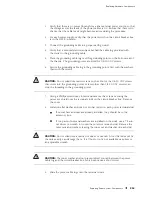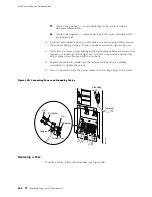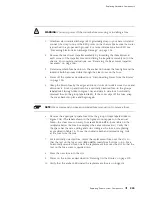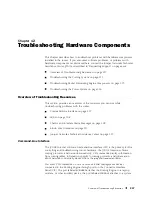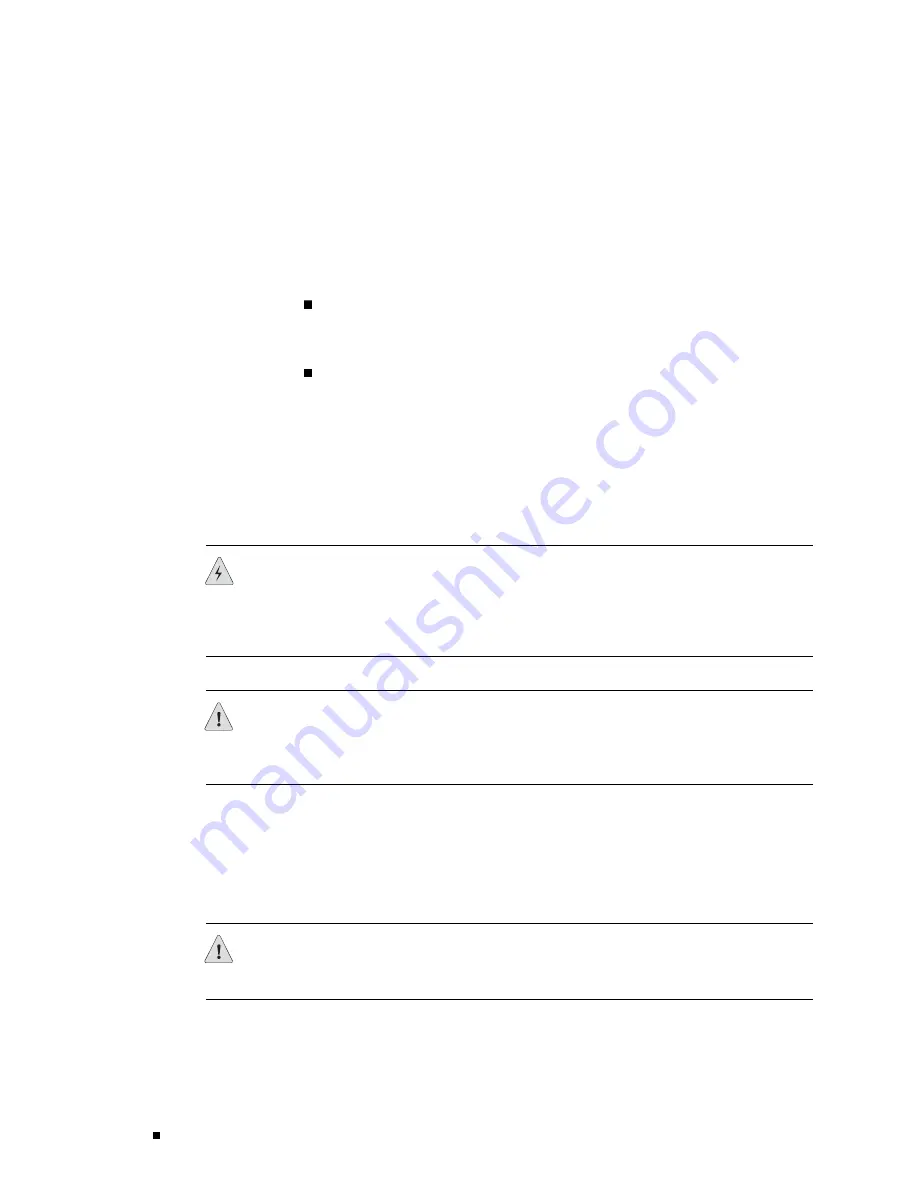
M160 Internet Router Hardware Guide
is attached to a proper earth ground. For more information about ESD, see
“Preventing Electrostatic Discharge Damage” on page 226.
2.
Verify that a rubber safety cap covers the SFP transceiver, installing one if
necessary.
3.
Orient the SFP over the port in the PIC such that the connector end will enter
the slot first and the SFP connector faces the appropriate direction:
If the PIC has ten SFP ports, the ports are arranged in two columns. The
SFP connector faces to the right for ports in the left column, and to the
left for ports in the right column.
If the PIC has one or two SFP ports, the SFP connector faces to the left on
platforms in which FPCs install vertically in the chassis, and faces upward
on platforms in which FPCs install horizontally in the chassis.
4.
Slide the SFP into the slot. If there is resistance, remove the SFP and try
flipping it so that the connector faces the other direction.
5.
Remove the rubber safety cap from the transceiver and the end of the cable,
and insert the cable into the transceiver.
WARNING:
Do not look directly into the ends of fiber-optic cables or into the
transceivers on the interface faceplate. Single-mode fiber-optic cable and the
interfaces that use it (such as ATM and SONET/SDH interfaces) emit laser light
that can damage your eyes.
CAUTION:
Do not leave a fiber-optic transceiver uncovered except when inserting
or removing cable. The safety cap keeps the port clean and prevents accidental
exposure to laser light.
6.
Arrange the cable in the cable management system to prevent the cable
from dislodging or developing stress points. Secure the cable so that it is not
supporting its own weight as it hangs to the floor. Place excess cable out of the
way in a neatly coiled loop in the cable management system. Placing fasteners
on the loop helps to maintain its shape.
CAUTION:
Do not let fiber-optic cable hang free from the connector. Do not allow
fastened loops of cable to dangle, which stresses the cable at the fastening point.
192
Replacing Packet Forwarding Engine Components
Summary of Contents for Internet Router M160
Page 12: ...M160 Internet Router Hardware Guide xii Table of Contents ...
Page 16: ...M160 Internet Router Hardware Guide xvi List of Figures ...
Page 18: ...M160 Internet Router Hardware Guide xviii List of Tables ...
Page 24: ...M160 Internet Router Hardware Guide xxiv Requesting Support ...
Page 26: ...2 Product Overview ...
Page 30: ...M160 Internet Router Hardware Guide 6 Safety Requirements Warnings and Guidelines ...
Page 66: ...M160 Internet Router Hardware Guide 42 Cable Management System ...
Page 80: ...M160 Internet Router Hardware Guide 56 Routing Engine Architecture ...
Page 82: ...58 Initial Installation ...
Page 104: ...M160 Internet Router Hardware Guide 80 Unpacking the Router ...
Page 148: ...M160 Internet Router Hardware Guide 124 Configuring the JUNOS Internet Software ...
Page 150: ...126 Hardware Maintenance Replacement and Troubleshooting Procedures ...
Page 242: ...M160 Internet Router Hardware Guide 218 Troubleshooting the Power System ...
Page 244: ...220 Appendixes ...
Page 292: ...M160 Internet Router Hardware Guide 268 Packing Components for Shipment ...
Page 301: ...Part 5 Index Index 277 ...
Page 302: ...278 Index ...